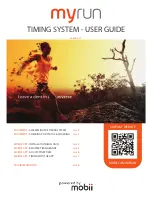79
DataSuite will then open a new Excel workbook displaying the data as well as other pertinent
information such as logger comment, serial number and the alarm level setup. Data that
exceeds any of the alarm levels will be indicated.
Figure 42:
Example of data exported to Excel
Only offline data opened in History View can be exported to CSV and is available under the
Analysis menu.
5.20.
Printing the Data
You are able to print data by clicking the
icon
from the lower toolbar in Graph, Table
or Statistics tabs of the offline or online data displays. Clicking the Print icon will open the
Setup
dialog where you will need to select the printer to print to.
When printing a table, you can select the specific data range you wish to print. You are able to
adjust the date and time in order to narrow the data range.
Figure 43:
Printing a table