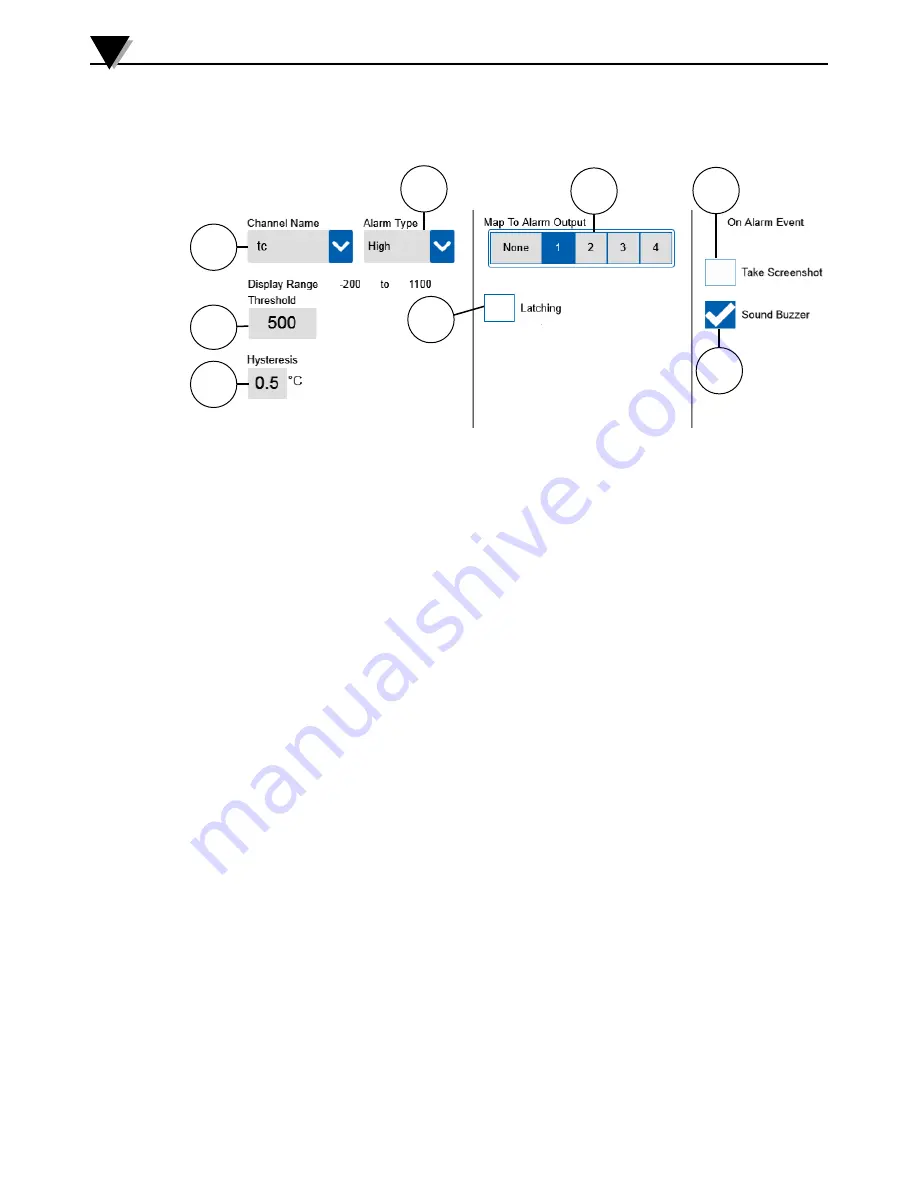
3-29
Add/Edit Alarm Screen
The add/edit alarm screen is where alarm settings are configured. Here you can
select the type of alarm you wish to create and also the actions the data logger
will take when an alarm occurs.
Standalone Operation
3
3
1
4
2
5
7
8
6
1. Channel Name - This drop down list is used to select the channel which you
would like to configure and alarm. Up to two alarms can be configured for
each channel.
2. Alarm Type - The alarm type drop down list is used to select from
High, Low, Window In and Window Out, and Open Sensor type alarms.
For window alarms there will be both a high and low threshold value
configured. Window In alarms will be generated when the process value is
within the window set by the two thresholds and Window Out alarms will
be generated when the process value is outside that window.
3. Threshold Value - The threshold value sets the limit at which, when
exceeded, an alarm will be generated.
4. Hysteresis - The hysteresis setting determines the difference between the
alarm threshold value and the value at which the alarm will be deactivated.
It is always in the same engineering units as the channel for which the alarm
is being configured.
5. Alarm Output - The alarm output setting maps the alarm to one of the four
physical alarm outputs. This allows an alarm control an external event such
as sounding a buzzer, turning on a warning light or relay.
6. Latching - The latching setting determines the action taken once an alarm
condition has cleared. Normally an alarm will deactivate when the alarm
condition has cleared based on the hysteresis value set. When latching is
selected and alarm will not deactivate until the user manually disables by
selecting it in the alarm table and pressing the disable button on the alarm
toolbar.
7. Screenshot - The screenshot setting will take a screenshot of the current
display when an alarm condition is met and saves it to the same memory
location selected for the logging session files.
8. Buzzer - The buzzer setting allows the internal buzzer to be used when an
alarm condition is met. There are two distinct tones used to distinguish the
two alarms for each channel.
Figure 3-34 Add/Edit Alarm Screen
Summary of Contents for OM-DAQXL-1 Series
Page 75: ...4 1 NOTES 4...
















































