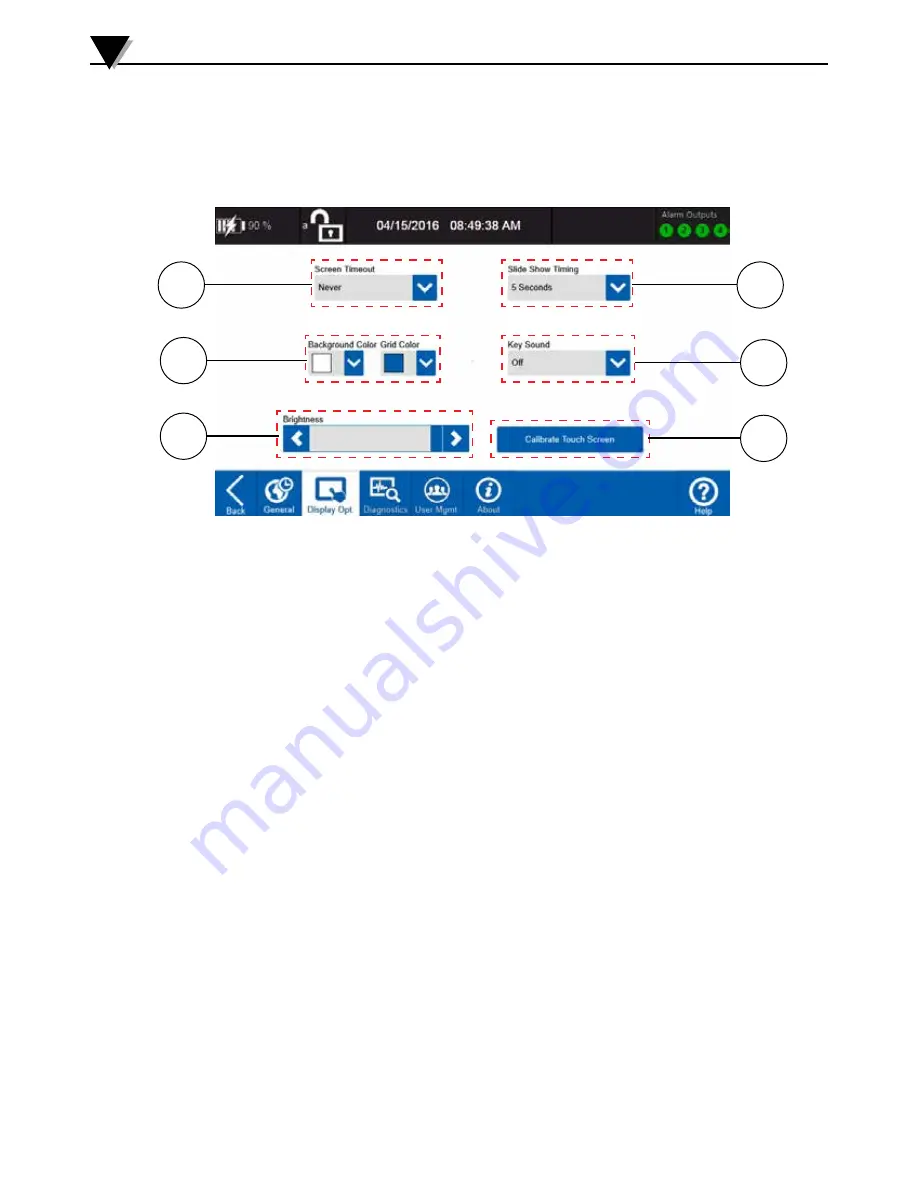
3-31
1. Screen Timeout
When operating on battery power this setting determines how long the
display will stay on after the last user interaction. After this time period
the display will shut off to conserve battery life. The current user will also
be logged out. Within the first 5 minutes after the display is turned off, the
user can turn the display on and get back to Login screen by touching the
screen or pressing the Home button. After the 5 minute period without user
interaction the data logger will automatically power off. The device can be
restarted by cycling the power switch.
When an AC adapter is connected the screen will remain on, but the current
user will still be logged out and the login screen will be displayed. Any data
logging sessions under way or awaiting a trigger will proceed as normal.
2. Background and Grid Color
These options set the background color for the menu screens and the grid
color for the Waveform views.
3. Brightness
This slider sets the display brightness. Using a reduce brightness can
increase battery life.
4. Slide Show Timing
This setting controls the amount of time each channel group is displayed
when the slide show options is enabled in the views fly-out menu.
5. Key Sound
This setting allows you to select a number of different feedback sounds
to provide additional indication that a touch input on the display was
detected.
6. Calibrate Touch Screen
Occasionally the touch screen may need to be calibrated to ensure more
accurate detection of touch inputs. This button allows you to run a
calibration routine for the touch screen.
Standalone Operation
3
Display Options
The Display Options screen is where you can make changes to the settings
related to the 7” touch screen in addition to settings for the color scheme and
other user interface related settings.
1
4
2
3
5
6
Figure 3-37 Display Options Screen
Summary of Contents for OM-DAQXL
Page 75: ...4 1 NOTES 4...
















































