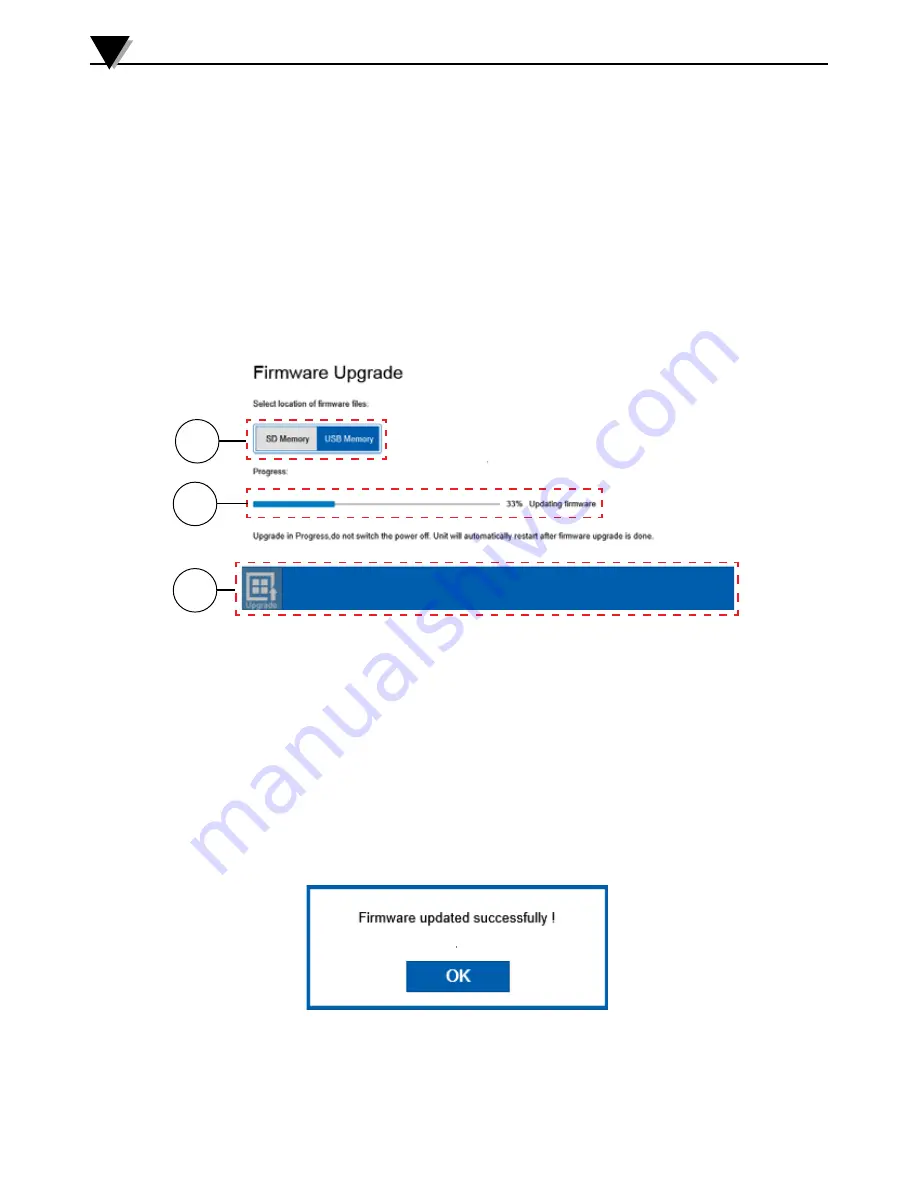
3-39
Firmware Upgrade
When performing a firmware upgrade, be sure that you have at least 50%
battery life remaining. To install a firmware upgrade, save the .zip file to either
a USB Flash drive or an SD card. Be sure to save the .zip file in the root directory
of the memory device and do not unzip the file. On the about screen press the
Firmware Upgrade button to proceed to the Firmware Upgrade screen as shown
in figure 3-43. On the firmware upgrade screen select the location (SD card or
USB memory) of the firmware upgrade file by pressing the appropriate button.
Then press the Upgrade button on the toolbar to begin the firmware upgrade
process. The progress will be indicated on the progress bar. The device will reset
itself to complete the firmware upgrade process.
Standalone Operation
3
1. Memory Location
Select the location of the firmware update file.
2. Update progress Bar
Shows the progress of the firmware update.
3. Update Button
Initiates the firmware update process.
Once the device has rebooted you have logged in, you should see a message
indicating that the upgrade was successful. You can verify that you have an
update firmware version by returning to the About screen and checking the
version number.
1
2
3
Figure 3-45 Firmware Upgrade Screen
Figure 3-46 Firmware Upgrade Success
Summary of Contents for OM-DAQXL
Page 75: ...4 1 NOTES 4...
















































