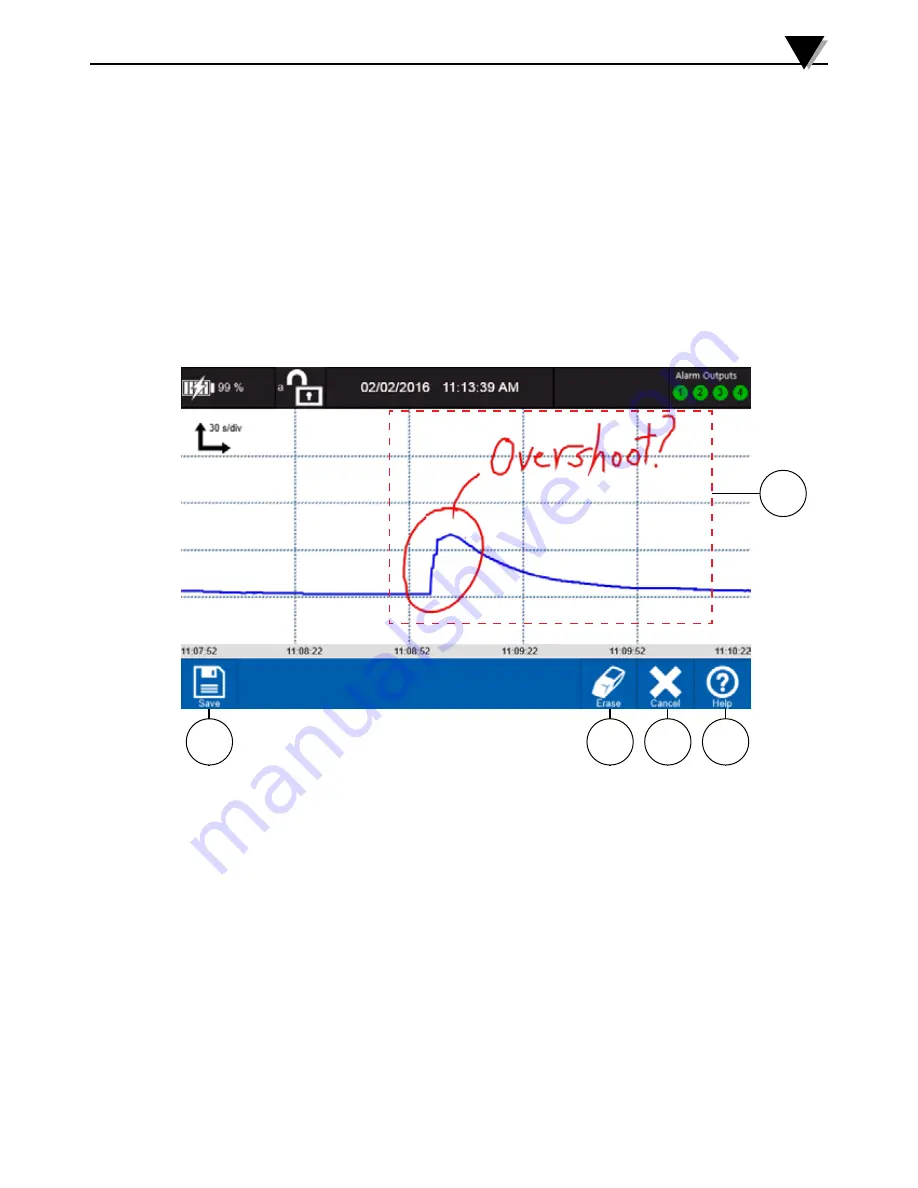
3-46
1
2
3
4
3.4.6 Screenshot
At any point during operation a screenshot of the current home screen can
be captured simply by pressing the Screenshot button on the toolbar. This is
a convenient way to capture information especially in the free-running mode
when data is not being recorded to a file. Each time the button is pressed a
message will appear for approximately 3 seconds indicating the path and name
of the saved screenshot image.
3.4.7 Annotate
The annotate button allows the user to freeze the current display and make
annotations using the stylus. Then a screenshot including the annotation can be
saved in the directory configured in the data session settings.
Standalone Operation
3
1. Save
Saves the screenshot with annotations to the user folder in the currently
configured memory location.
2. Erase
Erases the last annotation stroke made. Each additional press erases the
previous stroke.
3. Cancel
Clears all annotations and unfreezes the display.
4. Help
Provides context-sensitive help based on the current screen.
5. Annotation
Shows an example of a typical user annotation.
Figure 3-56 Annotate
5
Summary of Contents for OM-DAQXL
Page 75: ...4 1 NOTES 4...
















































