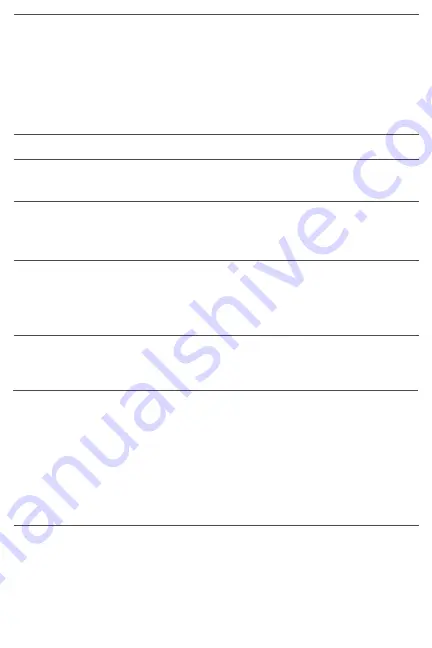
OPERATING INSTRUCTIONS
MONITORING DEVICE STATUS
The data logger uses two colored LEDs to indicate its working
status. The table below describes the meaning of each of the four
possible patterns and any action to be taken.
LED Pattern
Indication
Recommended Action
Both LEDs off
Check battery installation or
install fresh battery
Green
Rec
flashes
once/10 seconds,
Red
Alm
off
Green
Rec
off,
Install fresh battery
Red
Alm
flashes
once/30 seconds
Both LEDs flash
Download recorded data
alternately
once/60 seconds
Note: If the battery is removed from the data logger while it is
recording or before it has been configured using the software, th e
data logger must be reconfigured before it can be reactivated. If it
is not reconfigured, the data logger will remain in standby mode.
Replacement batteries (Part No. OM-EL-BATT) are available from
OMEGA.
11
Battery not detected
or dead
Logger is recording
Data logger memory
is full
Low battery
(automatically stops
data logging, with
no loss of data)
To stop logging
, press and hold
yellow button until red Alm LED
flashes four times
STARTING & STOPPING DATA LOGGING
To start data logging with the VIB-101 plugged into a USB port
of your computer,
press and hold the yellow Logging start/stop button
(Fig. 1, Callout A) until the green Rec LED flashes four times.
To stop logging with the VIB-101 plugged in,
briefly press the
Logging start/stop button. This will cause the red ALM LED to flash
four times





























