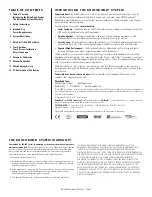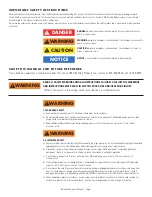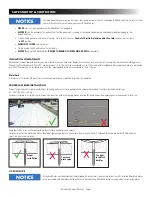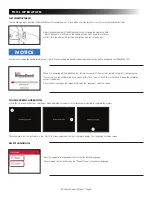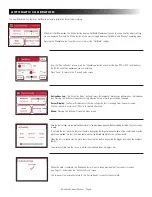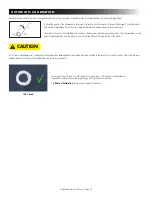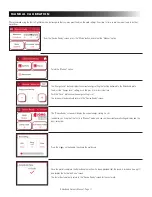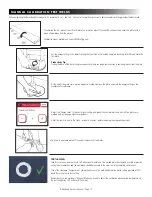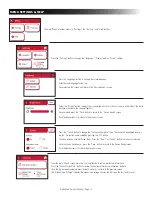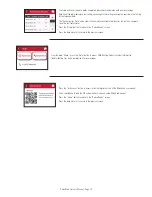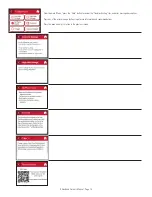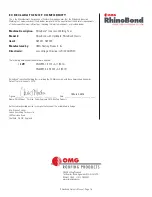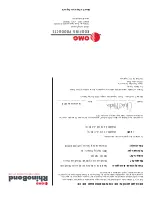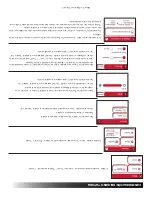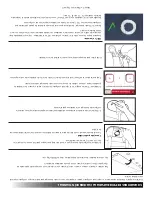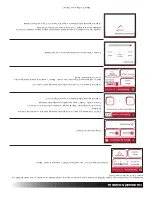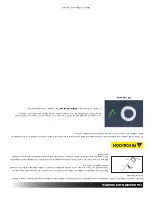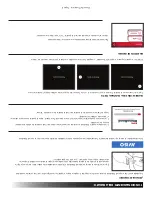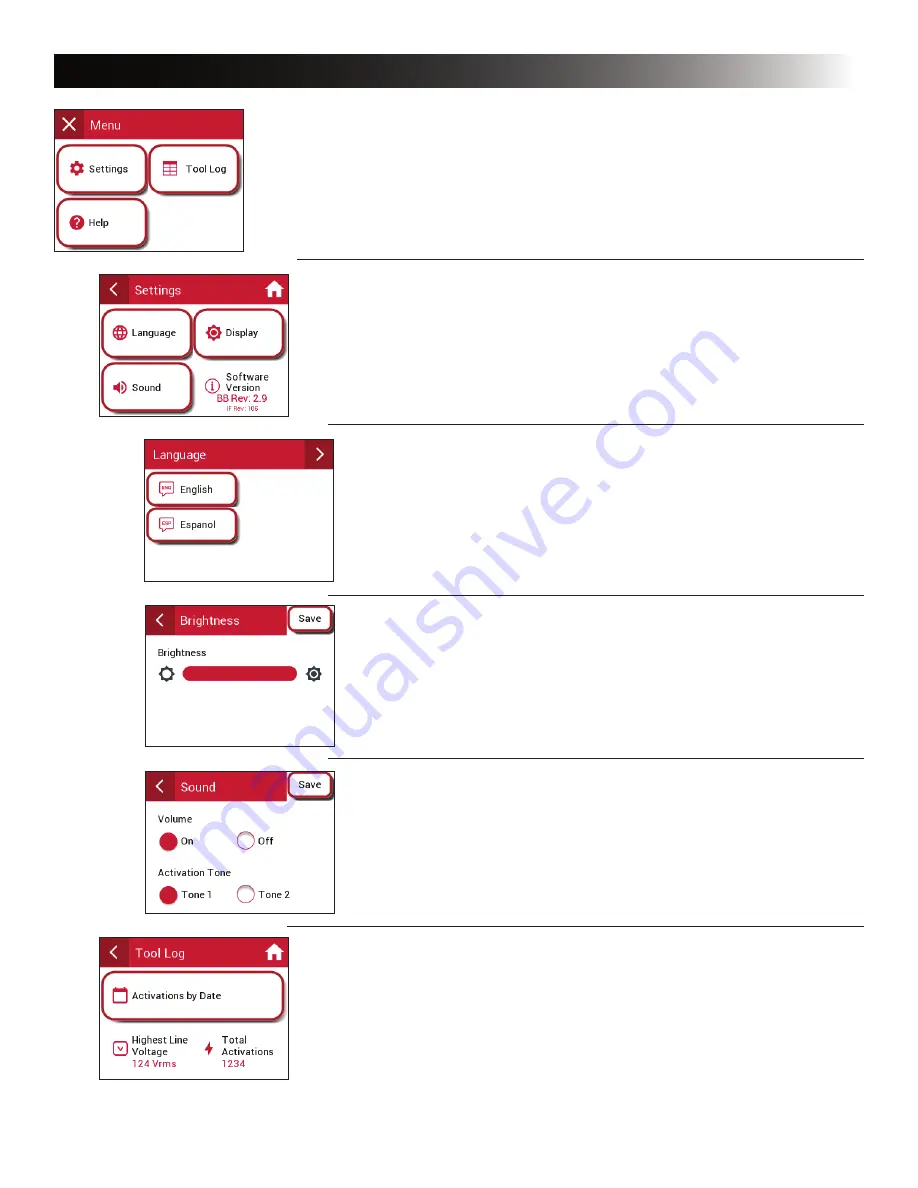
MENU SETTINGS & HELP
The main “Menu” provides access to “Settings,” the “Tool Log,” and “Help” buttons.
Press the “Settings” button to change the “Language,” “Display,” and/or “Sound,” settings.
Press the “Language” button to change the screen language.
Select desired language for the tool.
Once selected, the screen will return to the “Device Ready” screen.
Select the “Display” button to adjust the screen brightness. Press the sun icons on either side of the bar to
increase or decrease the screen brightness.
Once selected, press the “Save” button to return to the “Device Ready” screen.
Push the back arrow (<) to return to the previous screen.
Press the “Sound” button to change the “Activation Complete” tone. The sound can be enabled by press-
ing the “On” button and disabled by pressing the “Off” button.
You have a choice of two different tones. Press the “Tone 1” or “Tone 2” button to make your selection.
Once the sound has been set, press the “Save” button to return to the Device Ready screen.
Push the back arrow (<) to return the previous screen.
From the main “Menu” screen press the “Tool Log” button to review weld cycle information.
Press the “Activations by Date” button to review the number of weld cycle activations by date.
Once the log has been reviewed, press the back arrow (<) to return to the previous screen.
The “Highest Line Voltage” indicates the highest line voltage seen by the tool since the last factory reset.
RhinoBond Owner’s Manual - Page 13