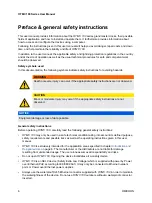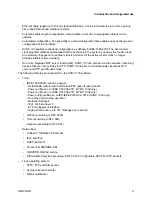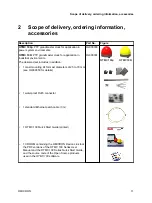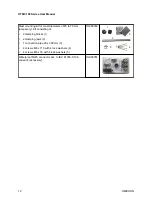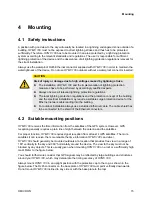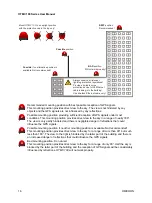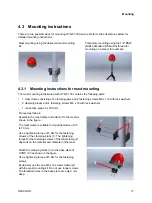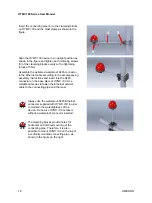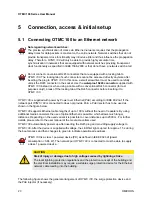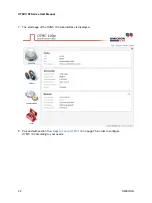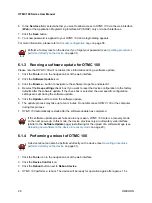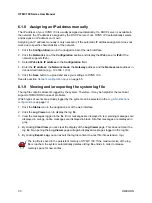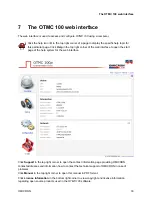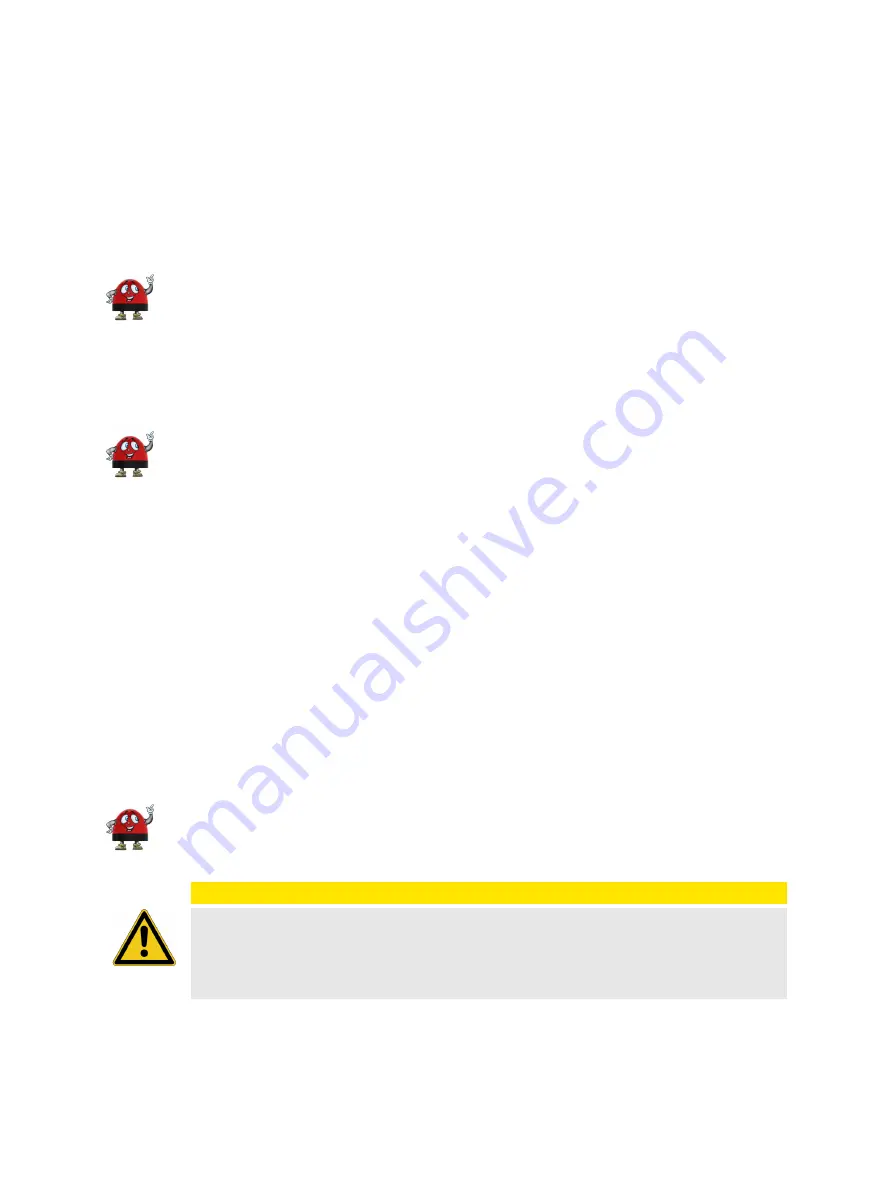
5
Connection, access & initial setup
5.1 Connecting OTMC 100 to an Ethernet network
Note regarding network switches:
The precise synchronization of clocks via Ethernet networks requires that the propagation
delay times for data packets is constant on the entire network. Network switches that do not
provide transparent clock functionality may introduce jitter and thus influence the propagation
delay. Therefore,
OTMC 100
will only be able to provide highly accurate time
synchronization in networks that are equipped with network switches providing transparent
clock functionality as specified in IEEE 1588-2008 or that do not have a network switch at all.
Do not connect conventional RJ45 connectors that are equipped with a locking tab to
OTMC 100
. The locking tab of such connectors cannot be accessed directly anymore after
inserting the plug to
OTMC 100
. In this case, a small screwdriver must be used to carefully
unlock the RJ45 connector in the socket. Use the
waterproof RJ45 connector
supplied with
OTMC 100
instead or, when using a cable with a conventional RJ45 connector (for test
purposes only!), break off the locking tab at the RJ45 connector before inserting it to
OTMC 100
.
OTMC 100
is supplied with power by Power over Ethernet (PoE) according to IEEE 802.3af. If the
network port
OTMC 100
is connected to does not provide PoE, a PoE injector has to be used as
shown in the figure below.
OTMC 100
supports Ethernet cable lengths of up to 100 m without the need of repeaters. By using
additional media converters the use of optical Ethernet is possible, which allows much longer
distances. Depending on the used variant it is possible to cover distances up to 2000 m. For further
details, please refer to the user manual of the media converters used.
OTMC 100
automatically powers up after inserting the RJ45 plug and providing supply voltage to
OTMC 100
. After the device is supplied with voltage, the LED first lights up red for approx. 15 s during
the boot process and then changes to green to indicate operational readiness.
OTMC 100
is a class 1 powered device (PD) as defined in IEEE 802.3af (power
consumption < 3.84 W). The network port
OTMC 100
is connected to must be able to supply
a class 1 powered device.
CAUTION
Risk of injury or damage due to high voltages caused by lightning stroke.
The local lightning protection regulations and the protection concept of the building and
the electrical installation may require a suitable surge protection device for the Ethernet
network cable leading into the building.
The following figure shows the general arrangement of
OTMC 100
, the surge protection device and
the PoE injector (if necessary).
OTMC 100 Series User Manual
20
OMICRON