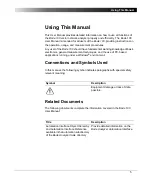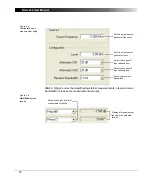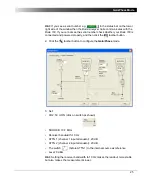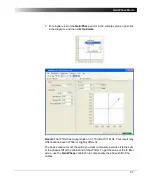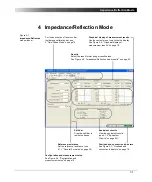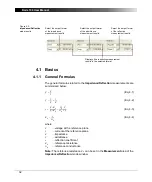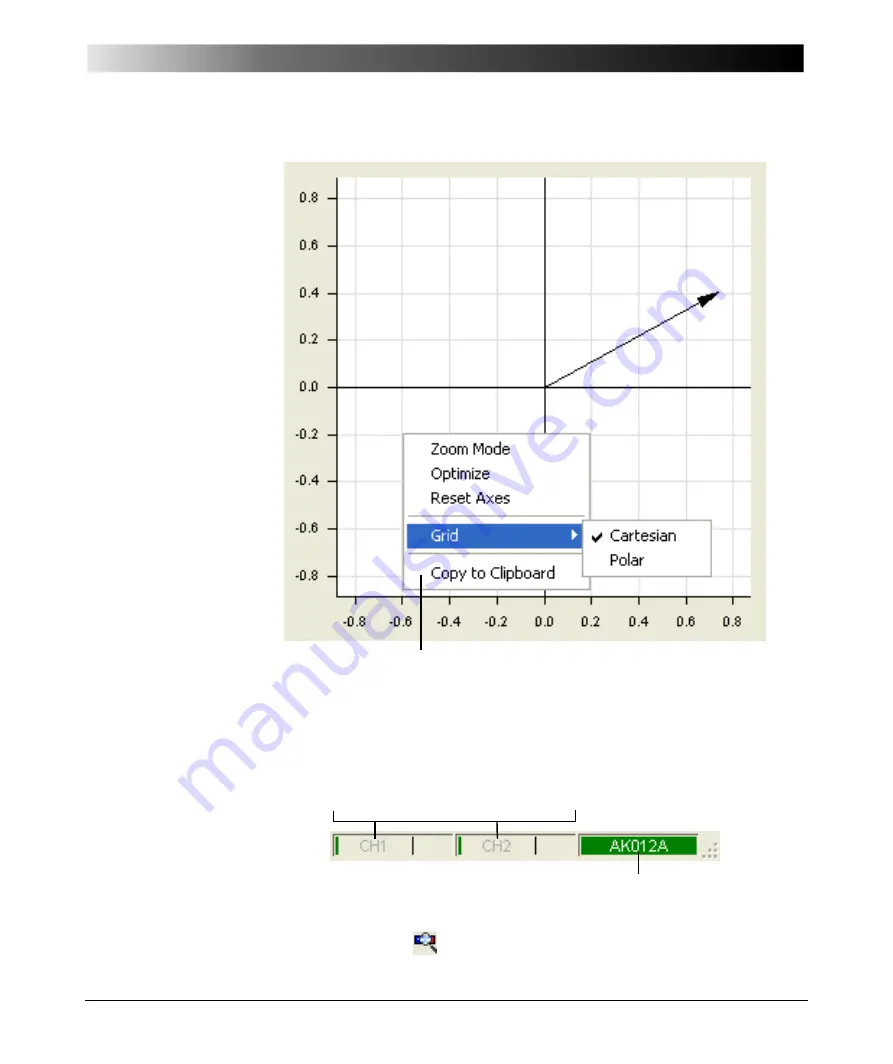
19
Gain/Phase Mode
Figure 3-6:
Graphical display of
measurement results
Hint:
Using the
Copy to Clipboard
function you can easily export your diagram
into other Windows
®
applications.
Figure 3-7:
Overload and
connection indicators
Hint:
If the serial number field in the status bar displays "No Device" on red
background, check whether the
Bode 100
is powered and connected with your
PC, and then click the
toolbar button to reconnect the
Bode 100
.
Right-click in the diagram to open the context menu.
Use the context menu to optimize the diagram, select the grid and zoom
in the diagram. After having zoomed in, click
Optimize
to get back to an
optimized diagram.
Overload indicators for the channel 1 and channel 2 inputs. If you see a red bar,
increase the attenuation of the respective channel to prevent the overload.
Serial number of the
Bode 100
Summary of Contents for Bode 100
Page 1: ...Bode 100 User Manual...
Page 6: ...Bode 100 User Manual 6 This page intentionally left blank...
Page 12: ...Bode 100 User Manual 12 This page intentionally left blank...
Page 14: ...Bode 100 User Manual 14 This page intentionally left blank...
Page 72: ...Bode 100 User Manual 72 This page intentionally left blank...
Page 81: ...81 Advanced Functions Figure 7 12 Measured curve with sweep settings copied from the zoom area...
Page 98: ...Bode 100 User Manual 98 This page intentionally left blank...
Page 100: ...Bode 100 User Manual 100 This page intentionally left blank...
Page 104: ...Bode 100 User Manual 104 This page intentionally left blank...