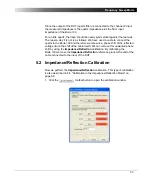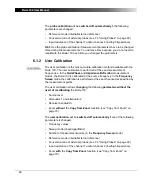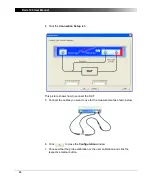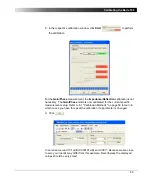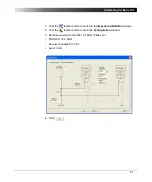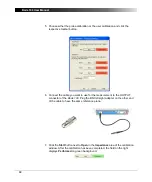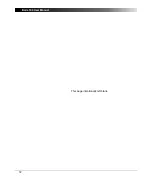61
Calibrating the Bode 100
Hint:
Use the user calibration for the highest accuracy of measurement results
or if you want to compensate for highly frequency selective components in your
measurement setup such as narrow-band measurement probes.
6.1.3 Hierarchy of Calibration Methods
The
Bode 100
allows you to activate the user calibration and the probe
calibration at the same time (see Figure 6-1: "Activating user and probe
calibration" below).
Figure 6-1:
Activating user and
probe calibration
If both the user calibration and the probe calibration are activated, the more
accurate user calibration is used. If measurement parameters are changed and
the user calibration becomes void the
Bode 100
switches automatically to the
probe calibration; the user calibration is then switched off until the
Bode 100
is
recalibrated.
6.2 Calibration in the Gain/Phase Mode (Internal
Reference)
For calibrating the
Bode 100
in the
Gain/Phase
mode you find a practical
example in 3.3 "Example: Gain/Phase Measurement" on page 24.
Note:
The probe calibration is performed in the same way as the user
calibration.
Summary of Contents for Bode 100
Page 1: ...Bode 100 User Manual...
Page 6: ...Bode 100 User Manual 6 This page intentionally left blank...
Page 12: ...Bode 100 User Manual 12 This page intentionally left blank...
Page 14: ...Bode 100 User Manual 14 This page intentionally left blank...
Page 72: ...Bode 100 User Manual 72 This page intentionally left blank...
Page 81: ...81 Advanced Functions Figure 7 12 Measured curve with sweep settings copied from the zoom area...
Page 98: ...Bode 100 User Manual 98 This page intentionally left blank...
Page 100: ...Bode 100 User Manual 100 This page intentionally left blank...
Page 104: ...Bode 100 User Manual 104 This page intentionally left blank...