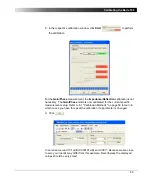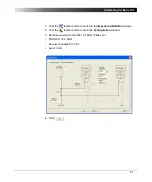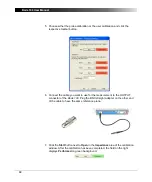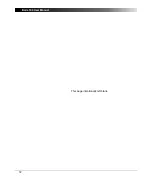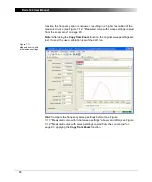79
Advanced Functions
Figure 7-10:
Displaying zoom area
In the
Zoom Mode
, the measurement is still performed in the whole frequency
range (span); the zoom area applies only to graphical display. (Compare the
sweep settings in Figure 7-9: "Selecting zoom area" and Figure
7-10: "Displaying zoom area" above – they are identical.)
To optimize the graphical display in both axes, click
Optimize
on the context
menu. Alternatively, you can reset the axes separately. To reset an axis, point
to
X-Axis
or
Y-Axis
on the context menu, and then click
Optimize
or
Reset
to
optimize or to zoom out respectively the selected axis.
Copy from Zoom
The
button allows you to copy the start and stop
frequencies of the zoom area to the sweep settings, keeping the number of
measurement points constant. This function is especially useful to measure a
detail of a curve with a higher resolution.
Note:
The
Copy from Zoom
command is available only in the
Zoom Mode
.
Figure 7-11: "Measured curve with initial sweep settings" below shows a zoom
area of an measurement. Due to the low number of measurement points in the
area, the displayed curve is not smooth. By applying the
Copy from Zoom
Summary of Contents for Bode 100
Page 1: ...Bode 100 User Manual...
Page 6: ...Bode 100 User Manual 6 This page intentionally left blank...
Page 12: ...Bode 100 User Manual 12 This page intentionally left blank...
Page 14: ...Bode 100 User Manual 14 This page intentionally left blank...
Page 72: ...Bode 100 User Manual 72 This page intentionally left blank...
Page 81: ...81 Advanced Functions Figure 7 12 Measured curve with sweep settings copied from the zoom area...
Page 98: ...Bode 100 User Manual 98 This page intentionally left blank...
Page 100: ...Bode 100 User Manual 100 This page intentionally left blank...
Page 104: ...Bode 100 User Manual 104 This page intentionally left blank...