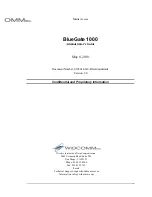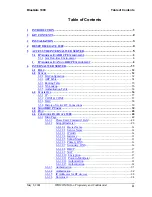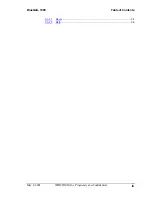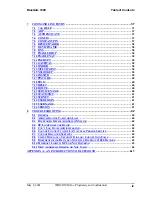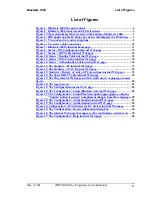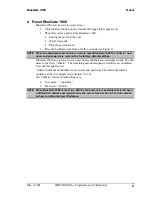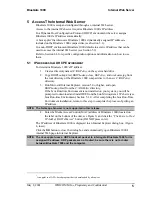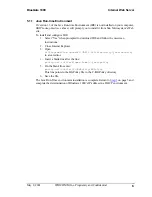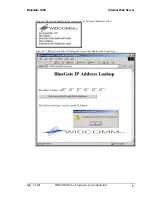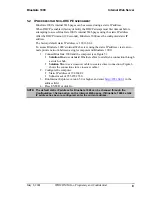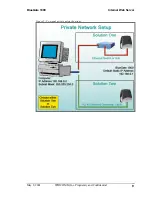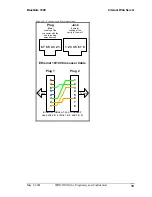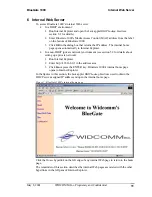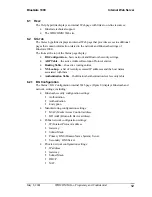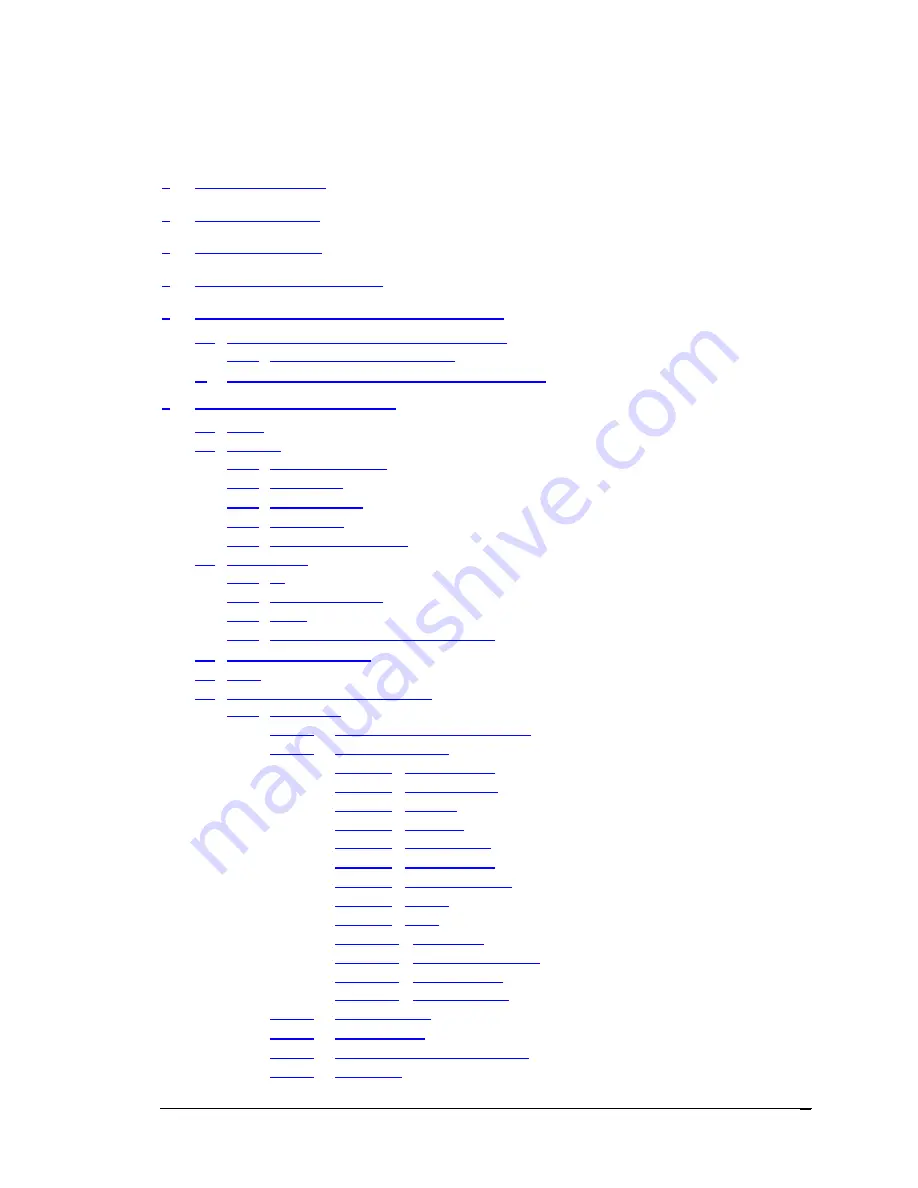
BlueGate 1000
Table of Contents
May 8, 2001
WIDCOMM, Inc, Proprietary and Confidential
ii
Table of Contents
1
INTRODUCTION
.........................................................................................................1
2
KIT CONTENTS
..........................................................................................................2
3
INSTALLATION
..........................................................................................................3
4
RESET BLUEGATE 1000
............................................................................................4
5
ACCESS THE INTERNAL WEB SERVER
.................................................................5
5.1 IP A
DDRESS
I
N
A DHCP E
NVIRONMENT
................................................................. 5
5.1.1 Java Run-time Environment
............................................................................ 6
1.
IP A
DDRESS
I
N
A N
ON
-DHCP E
NVIRONMENT
........................................................ 8
6
INTERNAL WEB SERVER
.......................................................................................11
6.1 H
ELP
..................................................................................................................... 12
6.2 S
TATUS
................................................................................................................. 12
6.2.1 BG Configuration
......................................................................................... 12
6.2.2 ARP Table
................................................................................................... 14
6.2.3 Routing Table
............................................................................................... 15
6.2.4 NS Lookup
................................................................................................... 15
6.2.5 Authentication Table
..................................................................................... 16
6.3 S
TATISTICS
........................................................................................................... 16
6.3.1 IP
................................................................................................................ 17
6.3.2 COM1 & COM2
.......................................................................................... 17
6.3.3 MAC
........................................................................................................... 18
6.3.4 History of Active BT Connections
................................................................. 19
6.4 S
HOW
DHCP T
ABLE
............................................................................................. 19
6.5 P
ING
..................................................................................................................... 20
6.6 C
ONFIGURE
B
LUE
G
ATE
1000
............................................................................... 20
6.6.1 Main Page
.................................................................................................... 22
6.6.1.1
Please Enter Command: Field
......................................................... 23
6.6.1.2
Setup (BlueGate)
............................................................................ 23
6.6.1.2.1 Device Name
.........................................................................................24
6.6.1.2.2 Service Name
........................................................................................24
6.6.1.2.3 IP Addr
....................................................................................................24
6.6.1.2.4 Gateway
..................................................................................................25
6.6.1.2.5 Subnet Mask
..........................................................................................25
6.6.1.2.6 Primary DNS
.........................................................................................26
6.6.1.2.7 Secondary DNS
....................................................................................26
6.6.1.2.8 DHCP
......................................................................................................27
6.6.1.2.9 NAT
.........................................................................................................27
6.6.1.2.10 Encryption
............................................................................................27
6.6.1.2.11 Point-to-Multipoint
...........................................................................27
6.6.1.2.12 Authorization
......................................................................................28
6.6.1.2.13 Authentication
.....................................................................................28
6.6.1.3
Authentication
................................................................................ 31
6.6.1.4
Authorization
................................................................................. 32
6.6.1.5
IP Addresses for BT devices.
.......................................................... 33
6.6.1.6
Download
...................................................................................... 34