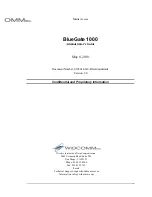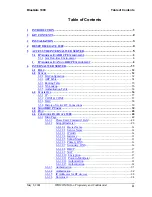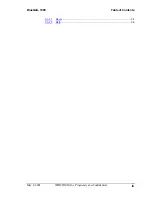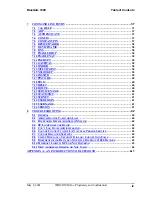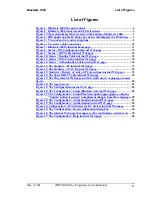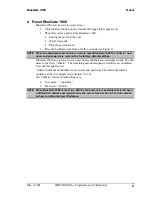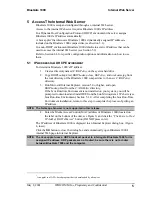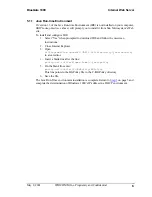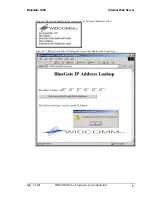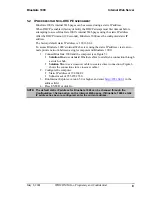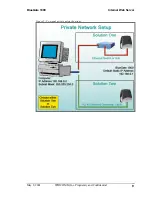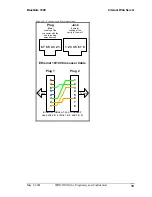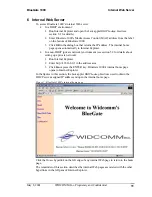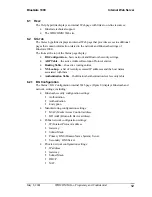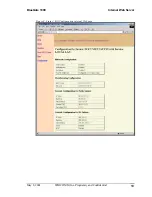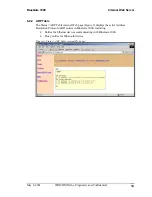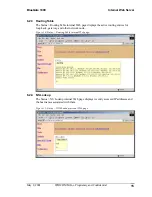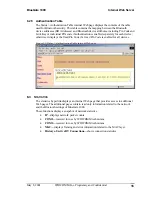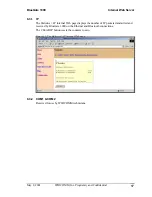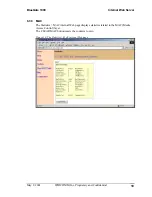BlueGate 1000
Installation
May 8, 2001
WIDCOMM, Inc, Proprietary and Confidential
3
3 Installation
Before installing BlueGate 1000, you should be familiar with basic local area network
(LAN) and Bluetooth (BT) concepts.
For a non-technical overview of key Bluetooth concepts refer to Appendix A—An
Introduction To Bluetooth
1.
Place BlueGate 1000 on a flat surface away from heat, moisture, open flames,
microwave devices and 2.4 GHz telephones.
2.
Use the Ethernet cable provided in the kit to connect BlueGate 1000 to the local
area network.
See Figure 2 for the location of BlueGate 1000’s RJ-45 network connector.
The Ethernet cable can be plugged into a network switch or network hub, or into
a hardwired wall jack that connects to the network. Consult your network
administrator if you are unsure of where or how to establish a physical
connection to the network.
Route the network cable away from other cables that may cause electrical
interference. Avoid routing the cable through areas where it will be stepped on,
tripped over, or damaged in any way.
NOTE: Telephone connections often use the RJ-45 connector; some wall plates,
especially in office environments, have both telephone and network jacks in the
same plate. When connecting through a wall plate of this type verify the physical
connection between the jack and the network.
3.
Plug the power supply into a wall outlet (120-220VAC, 60-50 Hz) and insert the
small circular power plug into the power jack on the back of BlueGate 1000
(Figure 2). When power is applied the bottom light emitting diode (LED) will
blink for 6 seconds and then stay on continuously.
If the LAN is 10Base-T or 100Base-T and a Dynamic Host Configuration Protocol
(DHCP) server is available, BlueGate 1000 is ready to use.
Figure 2: BlueGate 1000 connector and LED locations.