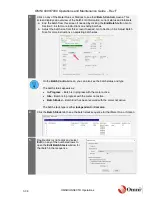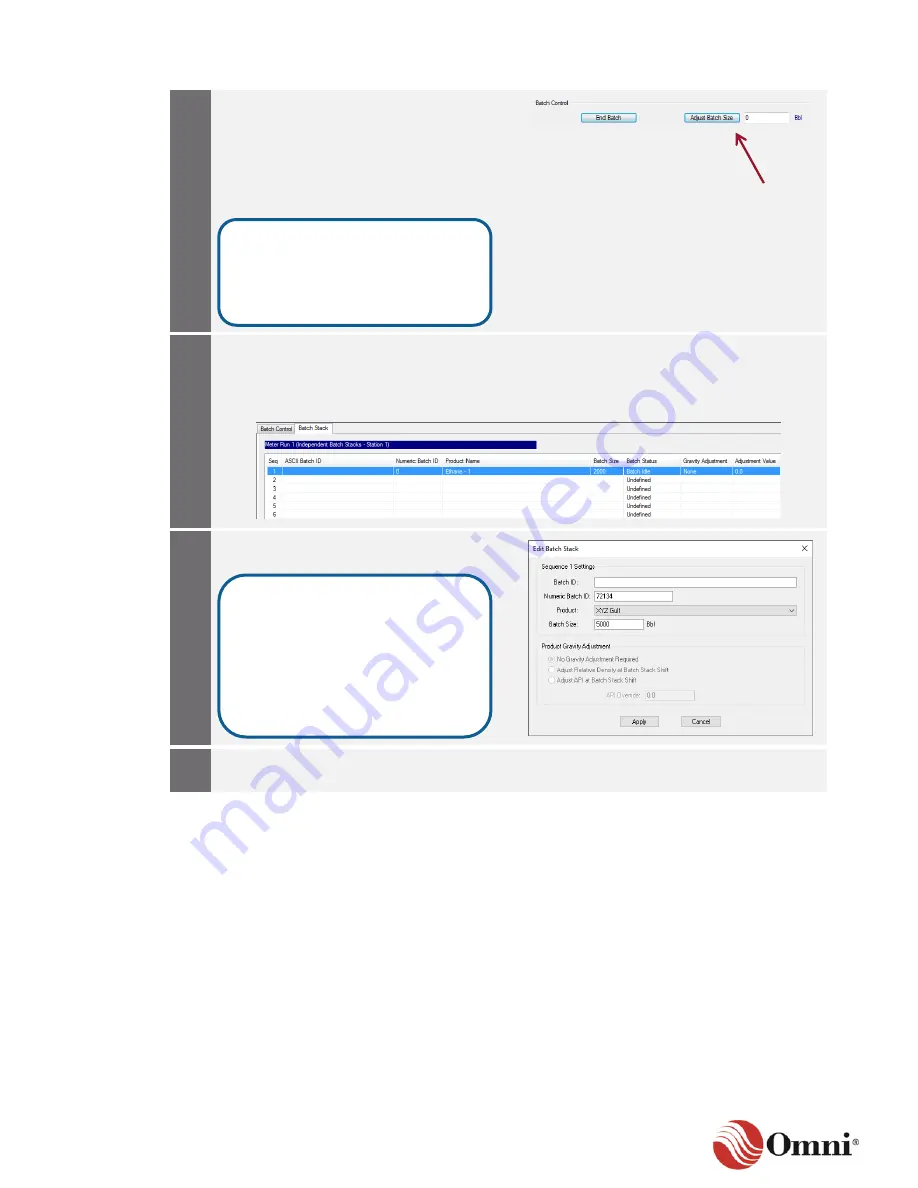
OMNI 4000/7000 Operations and Maintenance Guide
– Rev F
3-36
OMNICONNECT® Operations
4.
a. In the
Batch Control
screen, enter
the adjustment amount in the
Adjust
Batch Size
field.
b. Click the
Adjust Batch Size
button to
update the batch size to the amount
you entered.
c. Click
Apply
to save your changes.
5.
For liquid applications:
a. Click on the
Batch Stack
tab.
b. Double-click on the numbered row of the batch you need to adjust to open the
Edit
Batch Stack
window.
6.
In the
Edit Batch Stack
window, enter the
new total amount in the
Batch Size
field.
7.
Click
Apply
to save your changes and
update the size in the sequence list.
3.6.3 Batch Stack Control
In liquid applications, each independent flow Meter Run has a batch stack queue or sequence
that has one active running product with five additional slots for queueing future products for
batching.
“Independent” batch stacks are useful when running different products simultaneously
on each Meter Run. This stack configuration allows six batches to be programmed into the flow
computer for each Meter Run.
In applications where multiple flow meters are running the same product simultaneously, a shared
“common” batch stack feature with one active product and 23 queue slots can be configured by
defining a Station that includes the individual flow meters. A maximum of two Stations can be
configured. A mix of independent and common batch stacks can be used in the flow computer.
You can enter a positive number to
increase the batch size or a
negative number to decrease the
batch size.
Unlike the
Adjust Batch Size
option on the
Batch Control
screen (Step 3), the
Batch Size
field automatically changes the
entire batch to match the new
amount instead of adding or
subtracting anything.