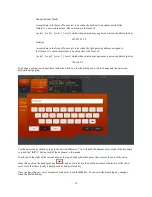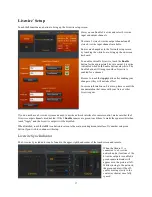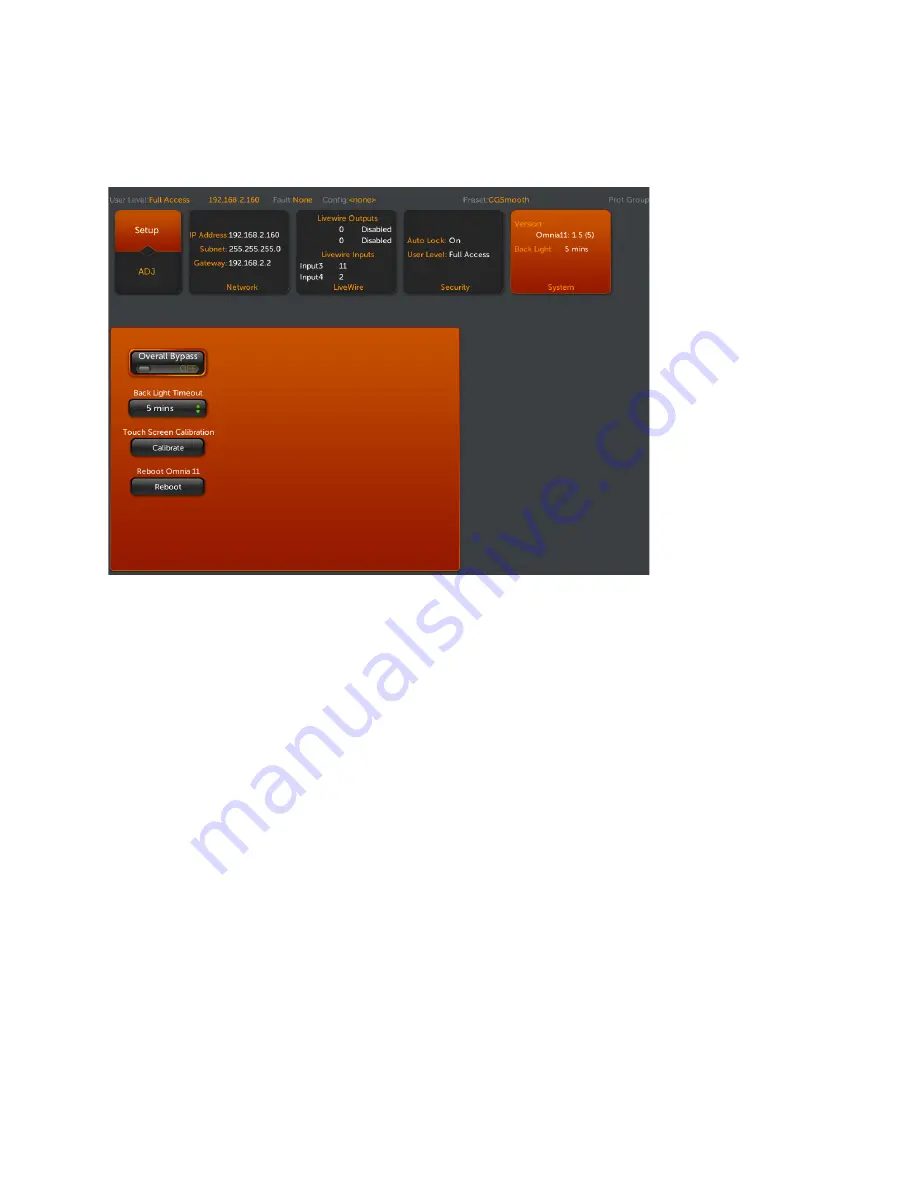
22
System Setup
Touch the
System
icon button to bring up the System setup screen
:
There are 4
controls located here
:
Overall Bypass
,
Back Light Timeout, Touch Screen Calibrate
and
Reboot
.
Overall Bypass
does just what it says, bypassing all processing sections in the Omnia
sending the input directly to
the output. Needless to say, this should only be use
d for system, factory and bench testing. Be careful not to
inadvertently turn this on!
Back Light Timeout
selects the timeout duration for the LCD backlight. Backlight timeout choices are 5, 10 or 15
minutes (of inactivity).
Touch Screen Calibration:
To
calibrate the touch screen, touch the
Calibrate
button and follow the on
-
screen
instructions.
You will be asked to touch the center of a target in 9 screen positions. When done, click the
Accept
button in the
lower left corner of the screen.
Reboot
will
perform a soft reboot of the system after you confirm “OK” in the box that pops up (you can also
“Cancel”). Please note that touching “OK” will take you off the air for about one minute while the Omnia.11
reboots, so be sure you are prepared to do this or
have a backup processor online.
Input/Output Configuration and Metering
It is of the utmost importance that the Omnia.11 be properly configured for the system that it will be used in. This
will ensure optimum performance of the entire system, maximum quality and loudness over the air.