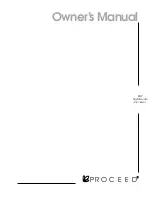79
Save IO Config
I
/O settings are those that affect the audio input and output configuration and allow
correct interface with the rest of the airchain / external equipment.
“
Save IO Config
”
saves all user settings within the
Input/Output
menu to the system’s non-
volatile memory as named configuration presets. Use this to save your I/O configuration as the
system default or save more than one configuration if the unit will be used with different external
equipment configurations. These saved configurations can be recalled using the “
Load IO
Config”
option.
To save an IO configuration proceed as follows:
Highlight “
Save IO Config
”
and click. “Name” wil
l be highlighted and the Name field will
display “<none>” if no previous configurations have been saved or it will automatically display
the currently loaded configuration’s name. If you wish to overwrite this existing configuration
with your changes, just rotate the jog wheel clockwise to highlight the
Save
button and click. Your
changes will be saved to the existing configuration preset.
If instead, you wish to save your changes as a new configuration preset with a different name,
click the jog wheel wh
ile “Name” is highlighted and the editing cursor will appear, highlighting
the first character of the existing preset name. This is “select” mode. (If no previous configurations
were saved, “<none>” will vanish and be replaced by the editing cursor.)
If an existing preset name is present, you can scroll left and right through its text by rotating the
jog wheel knob. Be careful not to scroll clockwise past the blank space just after the last character
in the name or “select” mode will be cancelled. If this
happens, simply rotate the knob counter-
clockwise until “Name” is highlighted and click to re
-
enter “select” mode.
When you reach the character you want to edit, click. This puts the cursor in “edit” mode. You can
now change that character by scrolling through the character list with the knob. When the desired
character is found, click. This will return the cursor to “select” mode and you can again turn the
knob to select the next character to edit.
-To delete a character... Select the character to be deleted, click, choose the " < " symbol and click
again to delete that character. Characters can only be deleted one at a time.
-To insert a character between 2 existing characters... Select the character just after where the new
character is to be inserted, click, choose the " ^ " symbol and click again. The new character
appears. Now rotate the knob to select the desired character for it and click to accept. (Note that
this inserts a new character before the one selected, and keeps the originally selected character
intact as what it was before choosing "^")
When you are finished, simply rotate the knob clockwise with the cursor in “select” mode until the
Save
button is highlighted and click to save the configuration preset.
-To cancel at any time withou
t saving… With the cursor in “select” mode, rotate the knob
clockwise until
Cancel
is highlighted and click.
Load IO Config
This option allows you to select and load a previously saved IO configuration.
To load a saved IO configuration, highlight “
Load IO Config
”
and click. Rotate the jog wheel
until the desired IO configuration is displayed and click. To exit without loading a configuration,
rotate the jog wheel until *
cancel*
is displayed and click.