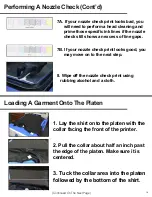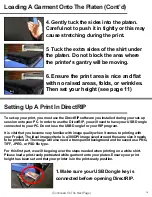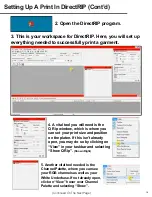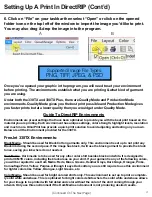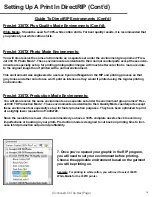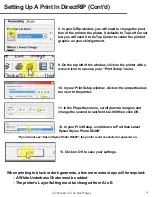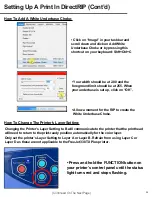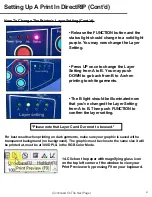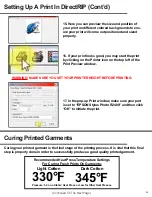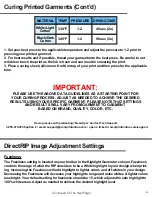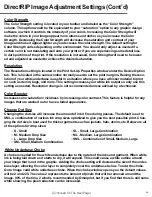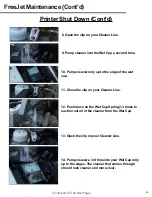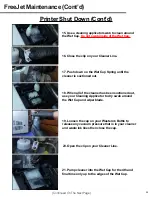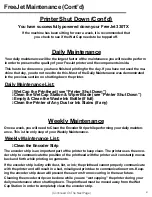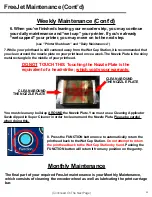DirectRIP Image Adjustment Settings (Cont’d)
DirectRIP Editing Options
Cropping Image To Avoid Sizing Issues With Negative Space
It's important that all negative space is removed from the image. Having extra space around the
image will be read by DirectRIP as part of the image. Extra space around the image can be removed
when creating the graphic in a graphics program, or you also have the option to crop the image
using DirectRIP.
1. Click on the Selection tool (shortcut M)
2. Select the graphic area only.
3. Right click on the selected area and hit crop.
4. A new window will open with the cropped image.
Auto-Level Adjustment
DirectRIP has an additional feature to Auto adjust Levels. This feature works great for any photo-
graph that appears washed out or faded and needs to be sharpened/saturated.
Auto-Contrast Adjustment
Auto contrast will work great for any photo or image that is lacking contrast. It will increase your
darks and saturate them to give you a richer color.
Pricing A Print Without Printing Using DirectRIP
One of the useful side features of DirectRIP is the ability to price a print without having to actually
print the image or waste any ink in the process. This is handy in a situation where a potential
customer has come to you with specific artwork, looking for a quote on how much it would cost
to print that specific garment and artwork.
1. Open the artwork and set-up your print as if you were about to print it.
2. Instead of printing the design, click on the Add Document icon
in your Queue Manager window to add your print job to the queue.
3. Once the job has been added to the queue, right click in the column
under Status where it reads “Holding”. Then click on Rip to process
the image in order to determine the exact ink cost for this job.
4. When the job has finished RIPing, you will be able to expand the job
info by clicking on the + symbol next to the image name. Here, you will
be able to see the ink coverage required for this job and the total ink
cost for this specific image and environment.
25
Summary of Contents for FREEJET 330TX
Page 1: ...F r e e J e t 3 3 0 T X O f f i c i a l U s e r M a n u a l 2 0 1 9 E d i t i o n ...
Page 2: ......
Page 65: ...62 ...
Page 66: ...63 ...
Page 67: ...64 ...