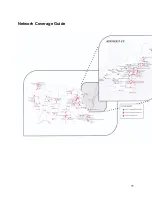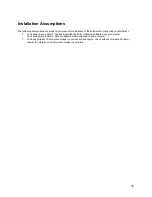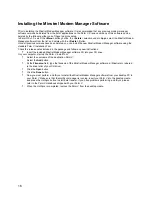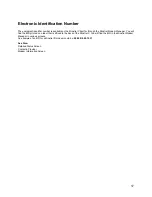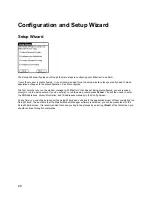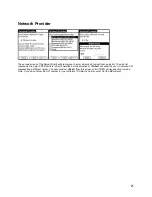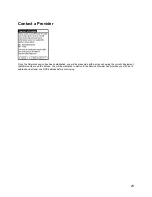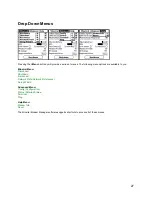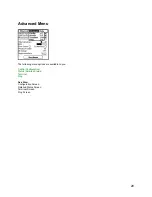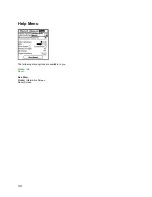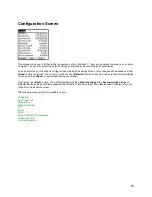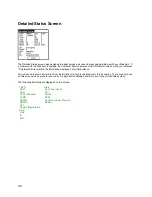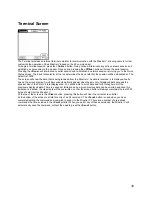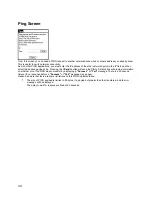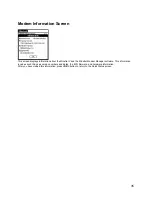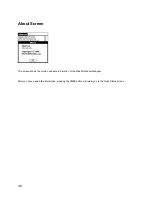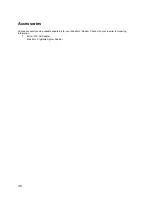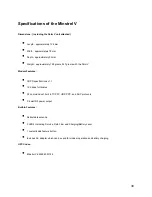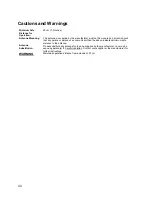25
Success
Once you choose to continue from the waiting screen, the Minstrel V will power up and will attempt to register with
your Wireless IP Network Service Provider's network. Select
<Next>
when the Minstrel V has successfully registered.
Finally, you will be shown a "Success" screen to indicate that the setup of the Minstrel V has been successfully
completed.