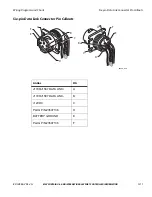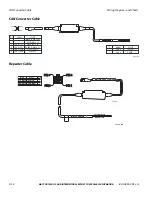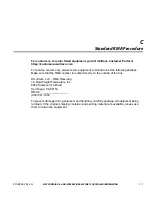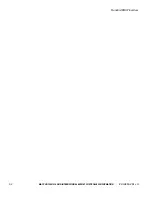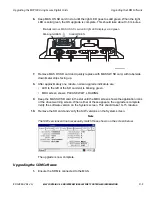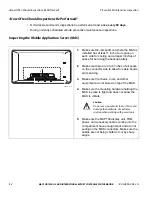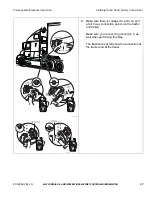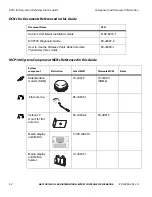80-J4866-2 Rev. G
MAY CONTAIN U.S. AND INTERNATIONAL EXPORT CONTROLLED INFORMATION
D-5
Upgrading the MCP100 Using Secure Digital Cards
Upgrading the SDM Software
6.
Keep MAS OS SD card in slot until the right LED goes to solid green. When the right
LED is solid green, the OS upgrade is complete. This should take about 3–5 minutes.
7.
Remove MAS OS SD card and quickly replace with MAS SW SD card, with label side
down/metal strips facing up.
8.
After approximately one minute, normal upgrade indicators are:
• LED to the left of the SD card slot is blinking green.
• MDU screen shows, PLEASE WAIT, LOADING.
9.
Keep the MAS SW SD card in the slot until the MDU screen shows the application icons
or the driver warning screen. When either of these appears, the upgrade is complete.
Verify the software version on the System screen. This should take 10–15 minutes.
10.
Remove the SD card and verify the S/W versions on the System screen.
Note
The S/W versions will not necessarily match those shown on the screen below.
The upgrade is now complete.
Upgrading the SDM Software
1.
Ensure the SDM is connected to the MAS.
05AAA_222X2
DSPL
SDM
I / 0
UI
PWR
Do not
remove MAS OS SD card until right LED displays solid green
Solid GREEN
Blinking GREEN