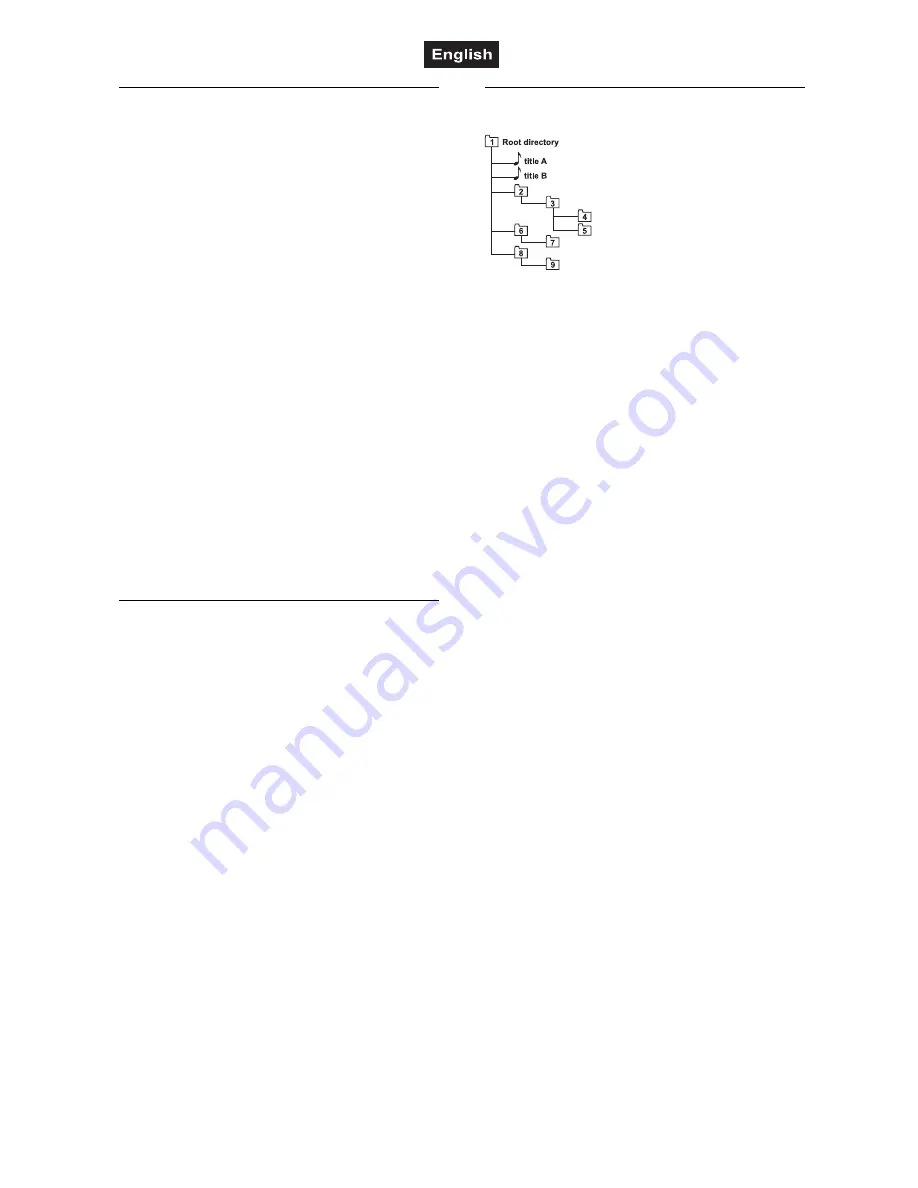
00075259.DOC, Version 1.0
32/38
Selecting USB devices and memory
cards
To switch from the CD to a USB device or a
memory card, press the selector switch
CD/USB/SD.
• The unit must be in pause mode.
• The LEDs will verify which source is active.
1
The first long actuation of the button will
select the USB port.
•
After the read-in (indication "READING
USB") the total number of titles will be shortly
displayed. Afterwards information concerning
the first title will follow.
• If no device is inserted "NO USB" will be
displayed.
2
The next long actuation of the button will
select the memory card slot.
• After the read-in (indication "READING SD")
the total number of titles will be shortly
displayed. Afterwards information concerning
the first title will follow.
• If no card is inserted "No SD" will be
displayed.
3
The next long actuation of the button
switches the unit back to the CD.
Starting playback/pause
1
Press the button [
►
II
], to start playback.
•
The display indicates
►
.
•
During playback, the blue LED lights.
•
The starting point of the title will
automatically be stored in the memory as the
cue point. The unit will return to this cue
point by shortly pressing the button CUE.
2
Playback can be interrupted at any time with
the button [
►
II
].
• The display indicates
II
and the blue LED
starts flashing.
• To continue, press the button [
►
II
] once
again.
• Pressing the button CUE during playback
also interrupts the playing and returns the
title to the cue point.
Selecting titles and folders
Fig. Audio file playing order
With the press control FOLDER/TRACK
SEARCH, you can select titles and folders.
1
For browsing the titles, turn the control. Then
press the control to select the desired title.
• Title number and title name (MP3 files only)
are indicated in the display.
2
For browsing the folders on MP3 data
carriers, first press the control.
• The display indicates ”FOLDER”.
Then turn the control and browse the folders.
• The folder names are indicated in the text
line.
Press the control to select the desired folder.
• Afterwards, the unit switches back to the title
selection mode: Turn and press the control
again to select a title.
• The selection mode will be canceled if the
control FOLDER/TRACK SEARCH is not
actuated for 3 seconds.
3
With the buttons [
] and [
] you can skip
one title or several titles in forward or
backward direction.
• Each time the button [
] is pressed, the unit
will advance one title.
• By pressing the button [
], the unit will go to
the beginning of the title and with each
further actuation, the unit will go back
another title.
4
By pressing the button [
+10
], the unit will
advance 10 titles.
5
For direct selection of a title with the
numerical keys [
0-9
] on the remote control,
enter its number.
• When entering a one-digit number, press [
0
]
first.
• Examples: For title number 1 press key [
0
]
and [
1
]. For title number 27 press key [
2
] and
[
7
].







































