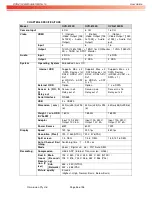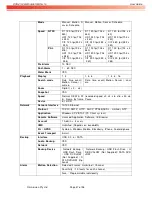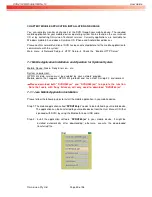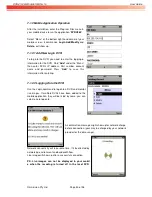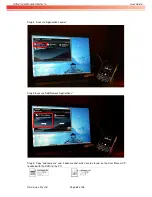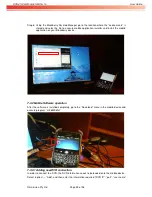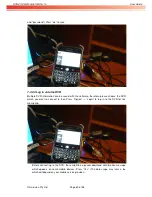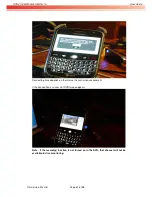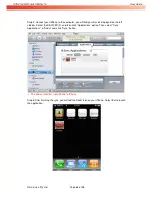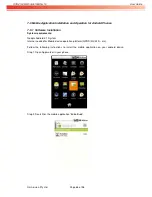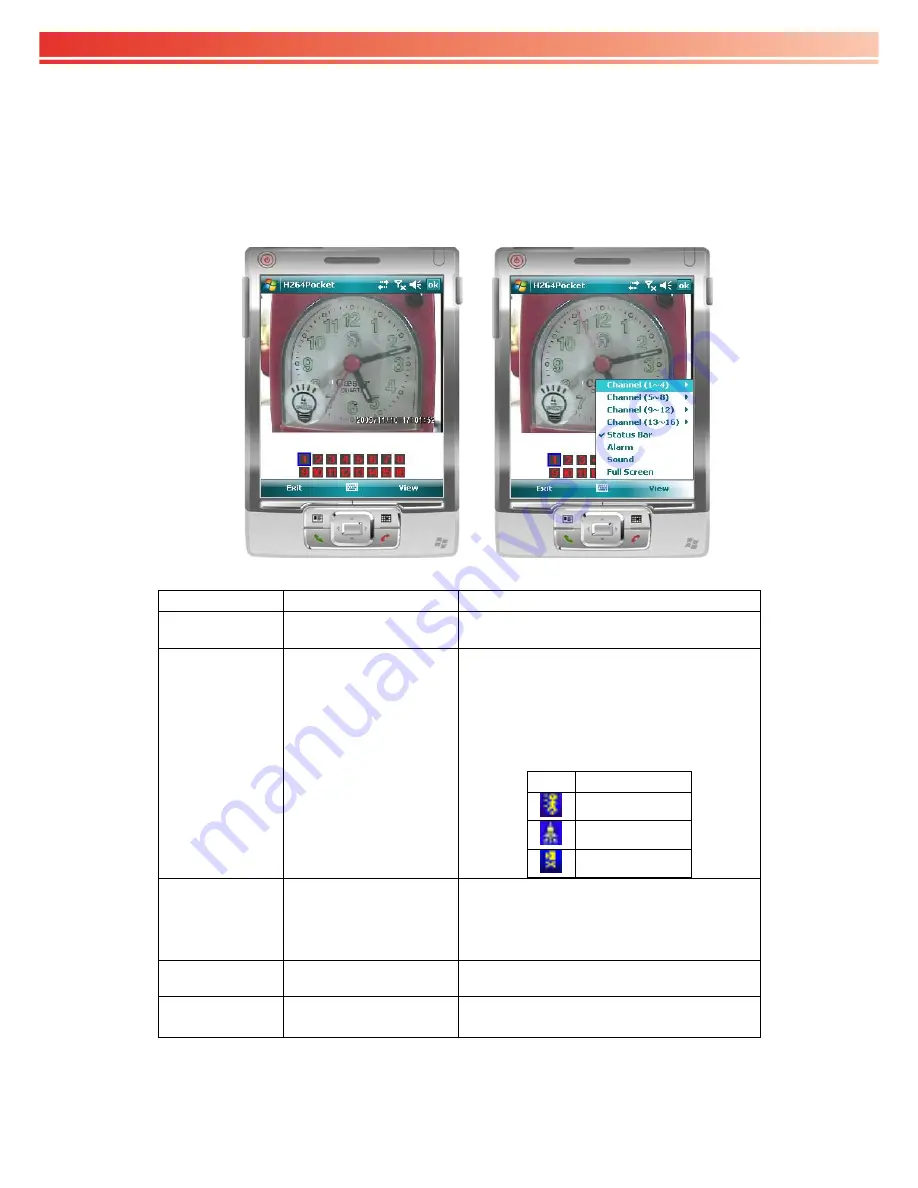
OVR 4100S/8100S/6100SN v1.0
User Guide
Omnivision Pty Ltd
Page 56 of 98
7-2.3 Using the mobile application
After successfully logging in to the DVR, press “View” to bring up the operations menu.
You can select the channel, turn on/off the status bar, receive alarms and make the scr
een display full screen using this application. Refer to the following table for a detailed
description of the application functions.
Item
Function
Description
Channel 1~16
Display for CH 1~16
Choose from CH1~16 to display.
(Only 1CH can be shown at a time)
Status Bar
Status Bar
Graphical icons indicated below will be shown
on the status bar if there is an event such as
motion detection, sensor triggered and video
loss is detected on any channel. You can also
uncheck the “
Status Bar
” to inactivate this
function.
Icon Description
Motion Detect
Sensor Trigger
Video Loss
Alarm
Alarm
Alarm through your mobile device can be
triggered if there is event to be detected. You
can also uncheck the “
Alarm
” under the
“View” to inactivate this function.
Sound
Sound
If the channel video with sound input, turn this
option to hear the real sound
.
Full Screen
Full screen display
You can choose one channel to display in full
screen by check this function.
Summary of Contents for 16CH H264 DVR
Page 5: ...NSTRUCTION 90...