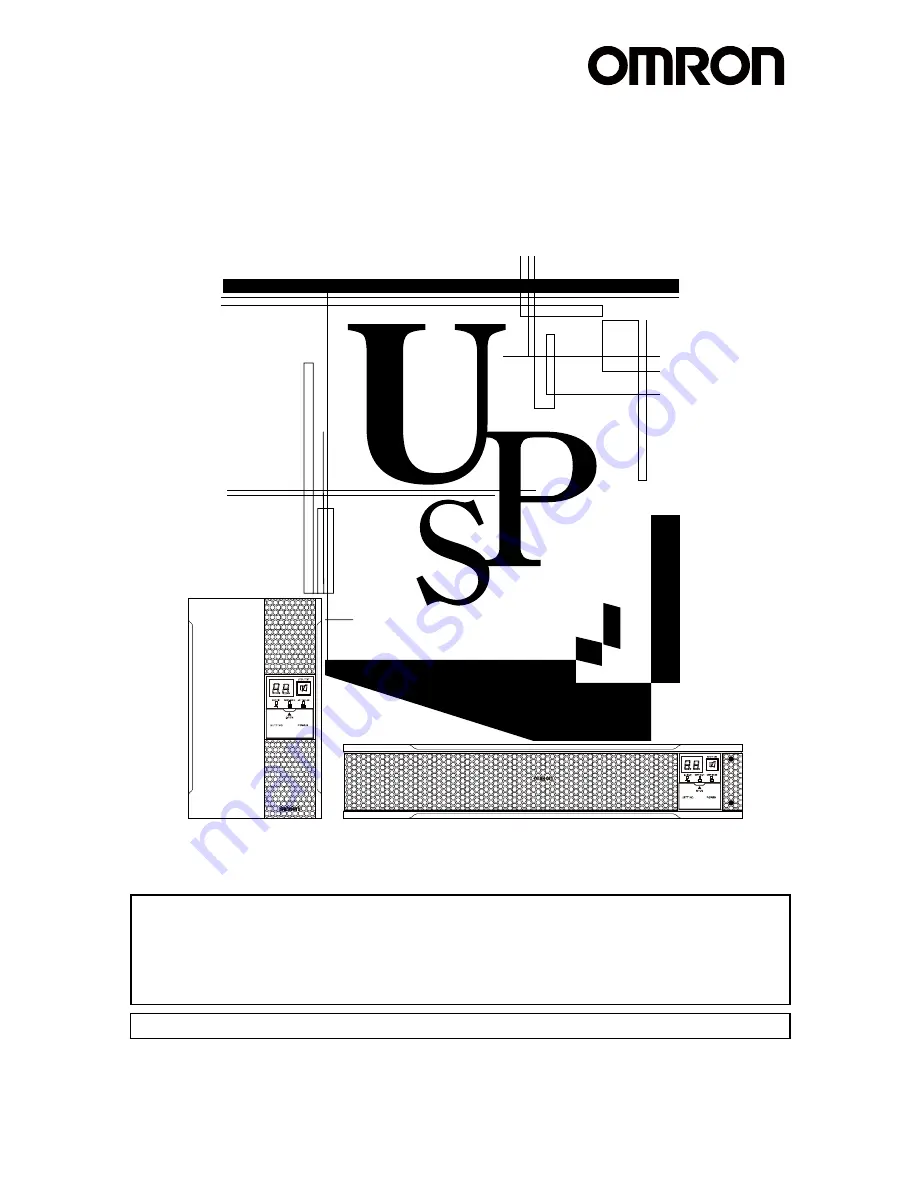
Uninterruptible Power Supply UPS
BA75T/BA100T/BA100R
Instruction Manual
BA75T/BA100T
BA100R
・
This manual provides important safety-related information. Thoroughly read and understand this
manual before installing and using the product.
・
Keep this manual in a convenient location so that you can refer to it whenever necessary.
・
The contents of this manual are subject to change without notice.
・
The warranty is included with the product.
使用说明书
中文使用说明书请参照
“
8 Note of Chinese”
。
Summary of Contents for BA100R
Page 23: ...2 Installation and connection 2 1 Installation Incorrect Positions BA75T BA100T BA100R 22...
Page 87: ...8 Note of Chinese 8 Note of Chinese UPS UPS 1 UPS FA OA Windows BA75T BA100T BA100R 86...
Page 88: ...8 Note of Chinese 2 FA OA A VCCI A BA75T BA100T 12 5 BA100R 13 BA75T BA100T BA100R 87 8...
Page 90: ...8 Note of Chinese 5cm AC 25 5 30 4 AC AC AC AC BA75T BA100T BA100R 89 8...
Page 91: ...8 Note of Chinese ON OFF AC INPUT PROTECTION 1mA AC UPS AC UPS BA75T BA100T BA100R 90...
Page 92: ...8 Note of Chinese BA75T BA100T BA100R 91 8...
Page 93: ...8 Note of Chinese AC UPS 25 25 6 40 2 AC AC DC250V BA75T BA100T BA100R 92...
Page 99: ...9 References 9 2 Dimensions Upright stand for BA100R BAP100R BA75T BA100T BA100R 98...
Page 100: ...9 References 9 2 Dimensions Rubber feet BA75T BA100T BA100R 99 9...
Page 101: ...9 References 9 2 Dimensions Using Ear brackets BAP100RS BA75T BA100T BA100R 100...
Page 103: ...9 References 9 4 China RoHS Information 9 4 China RoHS Information BA75T BA100T BA100R 102...


































