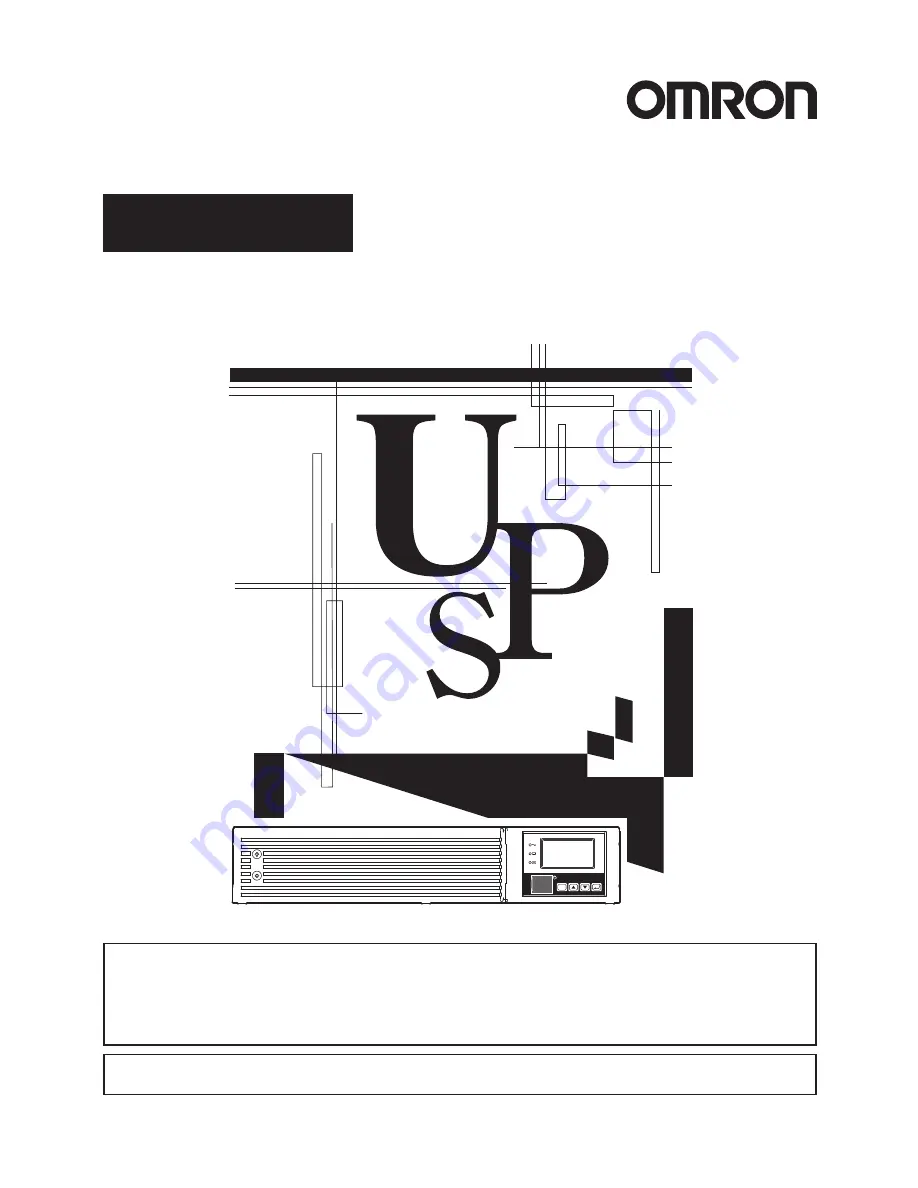
• This manual provides important safety-related information. Thoroughly read and understand
this manual before installing and using the product.
• Keep this manual in a convenient location so that you can refer to it whenever necessary.
• The contents of this manual are subject to change without notice.
中文使用说明书请参照“10. Notes of Chinese”。
Uninterruptible Power Supply (UPS/200-240V model)
Instruction Manual
使用说明书
BU1002RW
ESC
Summary of Contents for BU1002RW
Page 64: ...10 52 Notes of Chinese 10 UPS UPS 1 FA OA Windows UPS...
Page 65: ...10 Notes of Chinese 53 2 FA OA 2...
Page 66: ...BU1002RW 10 54 AC 50 60Hz AC AC AC AC...
Page 67: ...10 Notes of Chinese 55 5cm 10cm UPS UPS AC AC AC200V 240V AC200 240V...
Page 68: ...BU1002RW 10 56 AC AC AC AC AC ON OFF AC INPUT PROTECTION 25 5 2 5 35 3 5mA...
Page 69: ...10 Notes of Chinese 57 AC UPS AC UPS...
Page 70: ...BU1002RW 10 58 AC AC 50 60Hz 25 25 6 40 2 AC AC...
Page 71: ...10 Notes of Chinese 59 DC250V UPS 200V http www fa omron com cn Pb AC AC 50 60Hz...


































