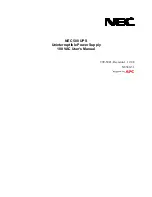2
.Installation and connection
17
When using the included UPS monitoring software, the Windows standard UPS service, or the contact
signal, use the connection cable to connect the unit to the PC.
2-3-3. Connecting to a computer
See also
“7. Using the UPS monitoring software and Contact Signal” on page 38.
* If you do not use the UPS monitoring software and Contact Signal, this step is not required.
(2) Attach the terminal block cover (with cable clamp) to the unit.For BU2002RWL and BU3002RWL,
attach the cover after connecting the input cable.
BU2002RWL/BU3002RWL
Insert the upper part of the terminal block cover into the slit of the unit, and tighten it with two of
the included M3 screws.
Tighten the cable clamp dial to stabilize the wire.
φ
INPUT
OUTPUT
1
50-60Hz
G
L2
L1
G
L2
L1
170-278VAC
15A
φ
1
100/200/208/
220/230/240VAC
50-60Hz 15A
BU5002RWL
Insert the tab on the left side of the terminal block cover into the slit of the input terminal block cov-
er, and then run one of the included M3 screws through the hole on the right side of the terminal
block cover and tighten it.
Tighten the cable clamp dial to stabilize the wire.
INPUT
OUTPUT1 25A
G
L2
L1
G
L2
L1
Summary of Contents for BU2002RWL
Page 60: ...10 48 Notes of Chinese 10 UPS UPS 1 FA OA Windows UPS...
Page 61: ...10 Notes of Chinese 49 2 FA OA 2...
Page 62: ...BU2002RWL BU3002RWL BU5002RWL 10 50 AC 50 60Hz AC AC AC AC...
Page 63: ...10 Notes of Chinese 51 5cm 10cm UPS UPS AC AC AC200V 240V AC200 240V...
Page 65: ...10 Notes of Chinese 53 AC UPS AC UPS...
Page 66: ...BU2002RWL BU3002RWL BU5002RWL 10 54 AC AC 50 60Hz 25 25 6 40 2 AC AC...
Page 67: ...10 Notes of Chinese 55 DC250V UPS 200V http www fa omron com cn Pb AC AC 50 60Hz...