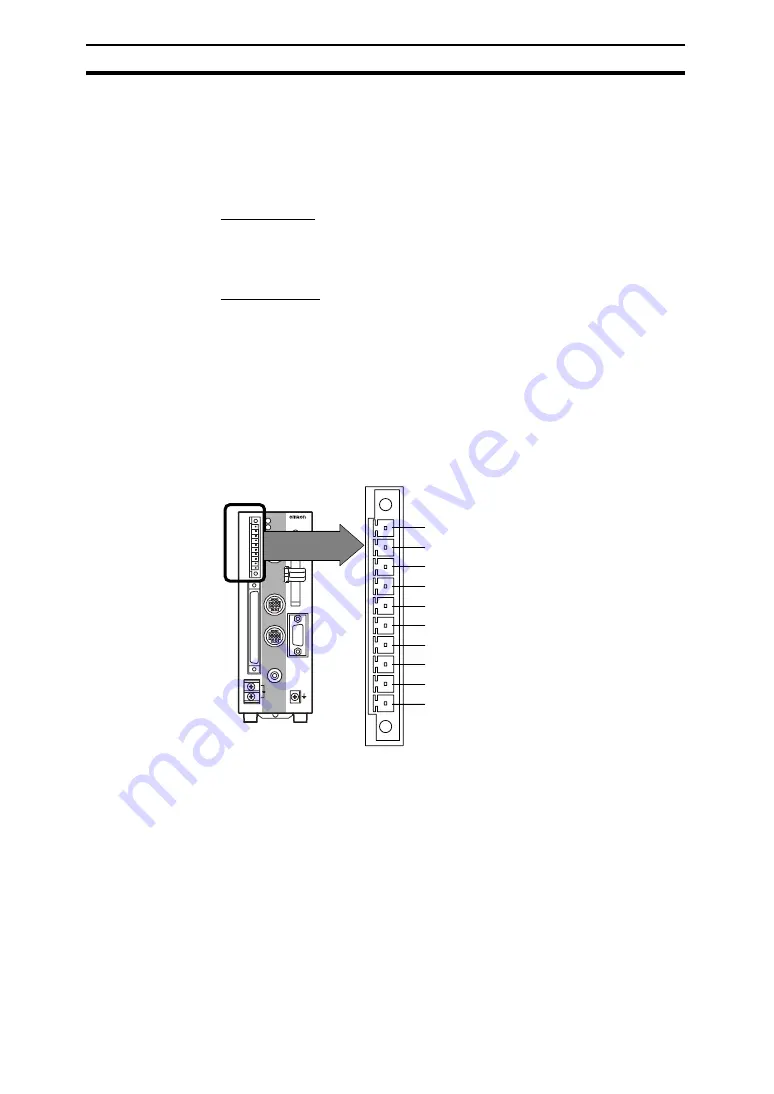
30
Connecting through the Parallel Interface
Section 4-1
4-1
Connecting through the Parallel Interface
This section explains how to connect I/O to the F160 through its parallel inter-
face to input signals such as measurement triggers or output signals such as
measurement results.
Either the I/O terminals or I/O connector can be used for the parallel interface.
The I/O terminals and I/O connector cannot be used simultaneously.
I/O Terminals
When the required control signals are being connected to the I/O terminals,
attach the control wires to the included connector (Phoenix MC1.5/10-STF-
3.5) and then insert the connector into the F160.
I/O Connector
When you want to use the parallel interface to input commands and output
measurement results, prepare a parallel I/O cable and connect it to the I/O
connector. Refer to the
Communications Reference Manual
for details on com-
munications settings and I/O formats.
4-1-1
I/O Terminal Connections
Wire the cable carrying the control signals to the connector that was included
with the F160 and insert the connector into the F160. The following diagram
shows the I/O allocation of the F160's I/O terminals. Just wire the terminals
that are needed.
Note
1.
COMOUT is connected to COMOUT1 and COMOUT3 of the I/O connec-
tor.
2.
Use wire of cross-sectional area 0.14 to 1.5 mm
2
(AWG 24 to AWG 16)
with a cable length not exceeding 30 m.
Precaution
Do not input the RESET input immediately after turning ON the power. When
using RESET input to synchronize startup timing, wait at least 1 s after turning
ON the F160's power supply before turning ON the RESET signal.
CHECK
Use a DC power supply with countermeasures against high voltages (safe
extra low-voltage circuits on the secondary side) for the COMIN terminal. If the
system must meet UL standards, use a UL class II power supply.
CONSOLE
STEP
RESET
COMIN
RUN
ERROR
OR
BUSY
GATE
DO15
COMOUT
ERROR
F160
STEP
RESET
COMIN
RUN
BUSY
GATE
OR
DO15
COMOUT
ERROR
(Input: Measurement trigger signal)
(Input: Restarts the F160.)
(Common for input terminals)
(Output: ON for measurement mode)
(Output: ON when error occurred)
(Output: Combined judgement result)
(Output: ON while processing)
(Output: ON for set output time)
(Output: Measurement results)
(Common for output terminals)
(See note.)
Artisan Technology Group - Quality Instrumentation ... Guaranteed | (888) 88-SOURCE | www.artisantg.com
Summary of Contents for F160-2 - 2
Page 6: ...Artisan Technology Group Quality Instrumentation Guaranteed 888 88 SOURCE www artisantg com...
Page 7: ...iv Artisan Technology Group Quality Instrumentation Guaranteed 888 88 SOURCE www artisantg com...
Page 8: ...v Artisan Technology Group Quality Instrumentation Guaranteed 888 88 SOURCE www artisantg com...
Page 11: ...Artisan Technology Group Quality Instrumentation Guaranteed 888 88 SOURCE www artisantg com...
Page 13: ...Artisan Technology Group Quality Instrumentation Guaranteed 888 88 SOURCE www artisantg com...
Page 37: ...Artisan Technology Group Quality Instrumentation Guaranteed 888 88 SOURCE www artisantg com...
Page 55: ...Artisan Technology Group Quality Instrumentation Guaranteed 888 88 SOURCE www artisantg com...
Page 83: ...Artisan Technology Group Quality Instrumentation Guaranteed 888 88 SOURCE www artisantg com...
Page 84: ...Artisan Technology Group Quality Instrumentation Guaranteed 888 88 SOURCE www artisantg com...
















































