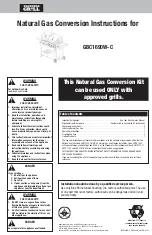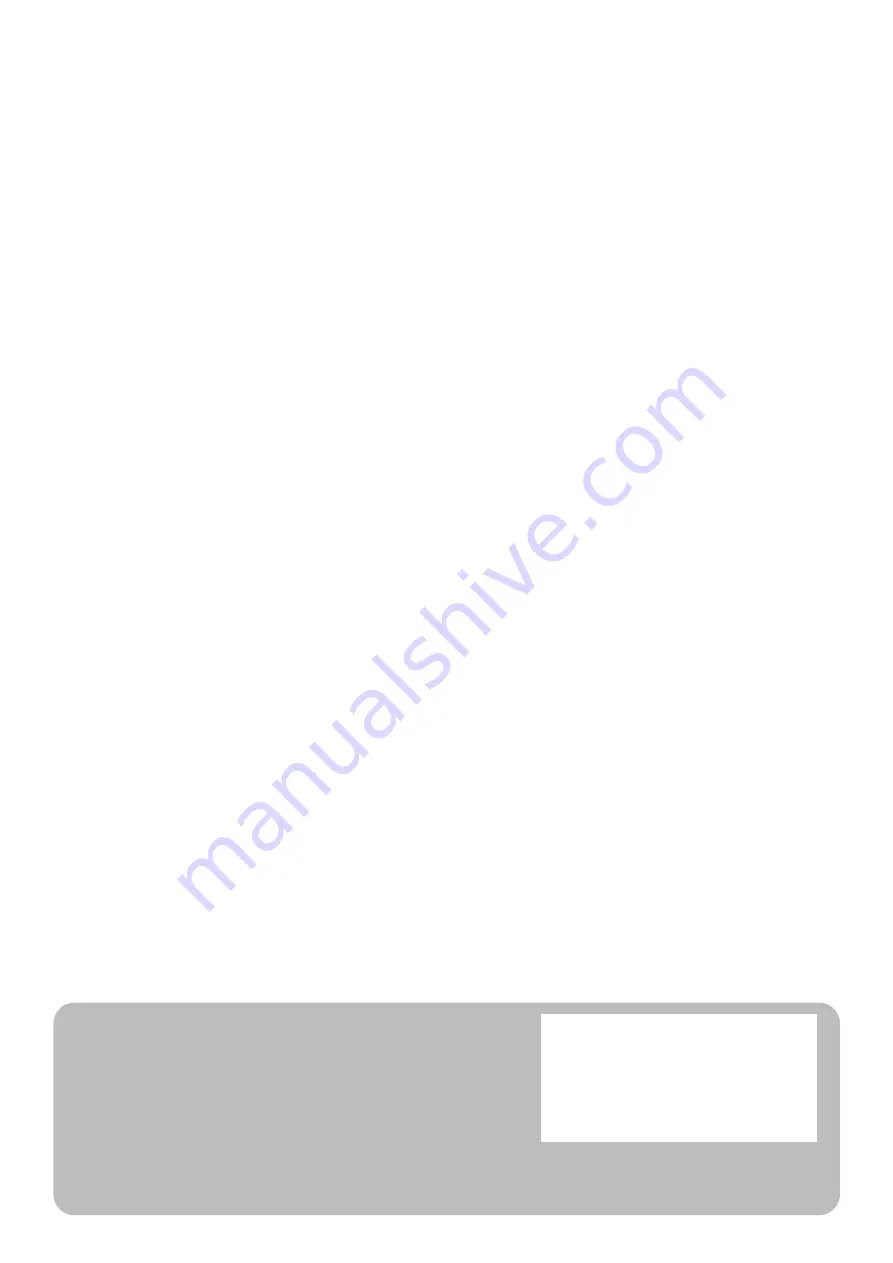
Authorized Distributor:
In the interest of product improvement,
specifications are subject to change without notice.
Cat. No. Z405-E1-03
Printed in Japan
0620(0519)
© OMRON Corporation 2019-2020 All Rights Reserved.
OMRON Corporation
Industrial Automation Company
OMRON ELECTRONICS LLC
2895 Greenspoint Parkway, Suite 200
Hoffman Estates, IL 60169 U.S.A.
Tel: (1) 847-843-7900/Fax: (1) 847-843-7787
Regional Headquarters
OMRON EUROPE B.V.
Wegalaan 67-69, 2132 JD Hoofddorp
The Netherlands
Tel: (31)2356-81-300/Fax: (31)2356-81-388
Contact: www.ia.omron.com
Kyoto, JAPAN
OMRON ASIA PACIFIC PTE. LTD.
No. 438A Alexandra Road # 05-05/08 (Lobby 2),
Alexandra Technopark,
Singapore 119967
Tel: (65) 6835-3011/Fax: (65) 6835-2711
OMRON (CHINA) CO., LTD.
Room 2211, Bank of China Tower,
200 Yin Cheng Zhong Road,
PuDong New Area, Shanghai, 200120, China
Tel: (86) 21-5037-2222/Fax: (86) 21-5037-2200
Summary of Contents for F3SG-PG Series
Page 18: ...xvi Introduction F3SG SR PG User s Manual...
Page 30: ...xxviii Introduction F3SG SR PG User s Manual...
Page 74: ...44 Chapter 1 List of Models F3SG SR PG User s Manual Overview and Specifications...
Page 180: ...150 Chapter 2 IO Link F3SG SR PG User s Manual System Operation and Functions...
Page 438: ...408 Chapter 7 Maintenance Checklists F3SG SR PG User s Manual Checklists...