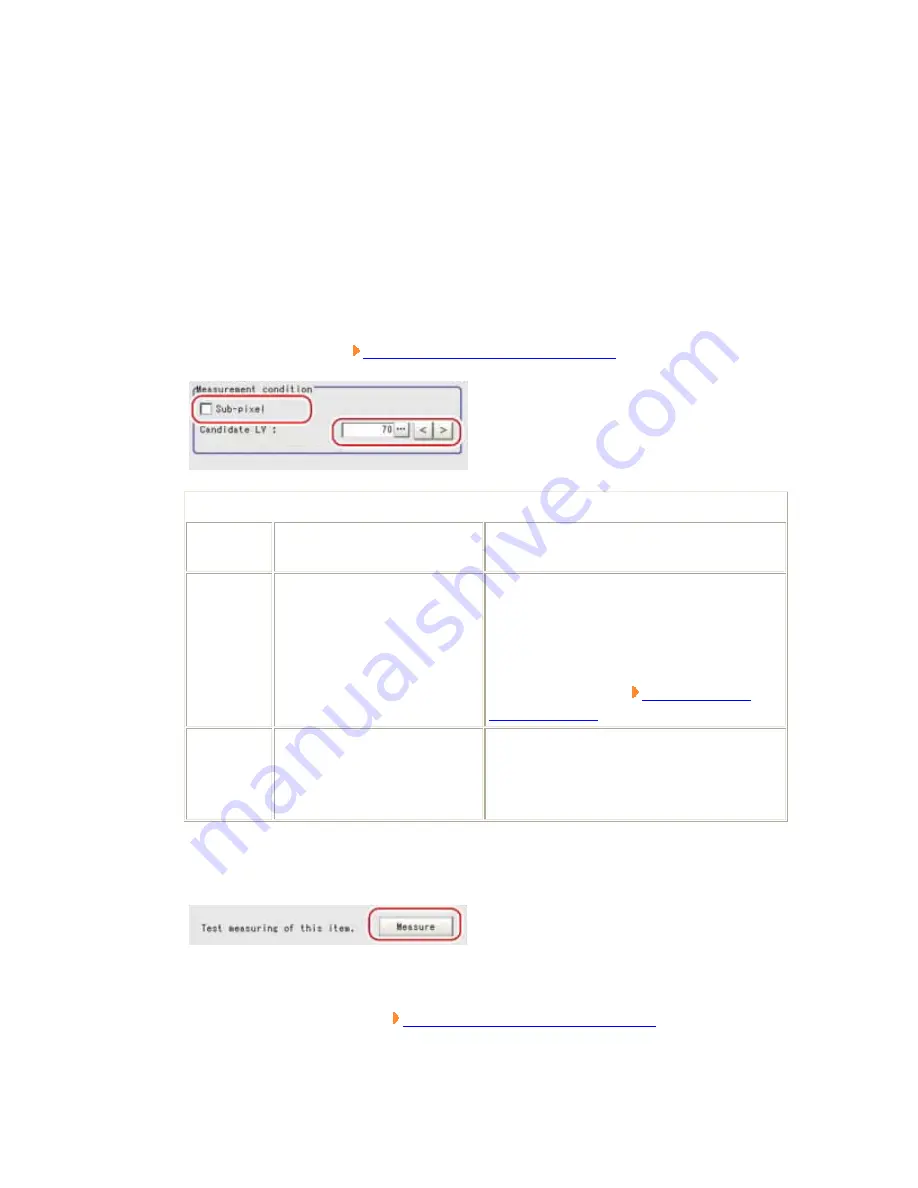
[Measurement (Classification)]
Set up the OK Judgement conditions based on the value in the model and the position (X,
Y) to be found.
1. In the "Item tab" area, tap [Measurement].
2. In the "Measurement condition" area, specify a value for each item.
Tap [...] for "Candidate LV" and specify a value. The value can also be adjusted
by tapping [<] and [>].
How to input a value:
User's Manual, "Inputting a Value"
Table: Measurement (Search)
Setting
Item
Set Value
[Factory Default]
Description
Sub-pixel
o
Checked
o
[Unchecked]
Specify whether or not to perform
measurement with sub-pixel
interpolation. Sub-pixel processing
achieves higher accuracy, but slows
down measurement processing.
For sub-pixels, see
User's Manual,
"Terminology"
.
Candidate
LV
0 to 100
[70]
Specify the threshold value used when
detecting candidate points by a rough
search. Specify a smaller value when
model search results are unstable.
3. When the setting has been changed, tap [Measure] in the "Detail" area to verify
whether measurements can be made correctly.
4. In the "Judgement condition" area, tap [...] and input a value for each item.
For how to input value, see
User's Manual, "Inputting a Value"
.
Summary of Contents for FZ2 Series
Page 1: ...Cat No Z275 E1 01 FZ2 Series Vision Sensors USER S MANUAL...
Page 6: ...Operation Flow Here describes the operation flow...
Page 19: ...Input Operation This section describes the basic operations of input devices of this product...
Page 23: ...The numerical value is input 3 Tap OK Verify the value and close the numeric keyboard...
Page 51: ...6 Tap OK when drawing is over The settings are registered...
Page 62: ......
Page 66: ......
Page 90: ...The Rename Unit window closes and the processing unit is renamed...
Page 97: ...3 Tap OK The scene switches...
Page 100: ...Locating Measurement Objects Not Inclined...
Page 101: ......
Page 102: ...Locating Measurement Objects Inclined Internal and External Measurement...
Page 103: ...Presence Measurement...
Page 104: ...Dimension Measurement Measurement...
Page 105: ...Burr Measurement Text Comparison Measurement Defects Measurement...
Page 106: ...Quantity Measurement Measurement Mixing Measurement...
Page 107: ...Measuring Height 3D Measuring Position of Holes 3D...
Page 108: ......
Page 123: ......
Page 140: ...Scene data is deleted 5 Tap Close...
Page 147: ...4 Tap Yes Scene group data is deleted 5 Tap Close...
Page 168: ......
Page 203: ......
Page 329: ...value 0 000 Field of view Calculated value 640 This is an actual dimension in the X direction...
Page 410: ...limit Lower limit 0 to 255 vividness This can only be set when Fine is selected...
Page 416: ...For the following operations see Setting up Color Data...
Page 423: ...Region Setting Color Data...
Page 426: ...133 Lower limit for density deviation for monochrome cameras only Set Get 0 to 127...
Page 461: ...For the following operations see Setting up Flexible Search...
Page 475: ...For the following operations see Setting up Edge Position...
Page 494: ...For the following operations see Setting up Edge pitch...
Page 509: ...Please verify the sequent operations by following Setting up Defect...
Page 524: ...For the subsequent operations see Setting up Fine matching...
Page 568: ...For the subsequent operations see Setting up Gravity and Area...
Page 572: ...For the following operations see Setting up Gravity and Area...
Page 588: ......
Page 592: ...For the following operations please refer to Setting up Labeling...
Page 640: ...For the subsequent operations see Setting up Character Inspection...
Page 648: ...Reduce the measurement region size in Region Setting Region Setting Character Inspection...
Page 688: ...edge For the subsequent operations see Setting Up Scan Edge Position...
Page 960: ...color R 157 Background color G Set Get 0 to 255 158 Background color B Set Get 0 to 255...
















































