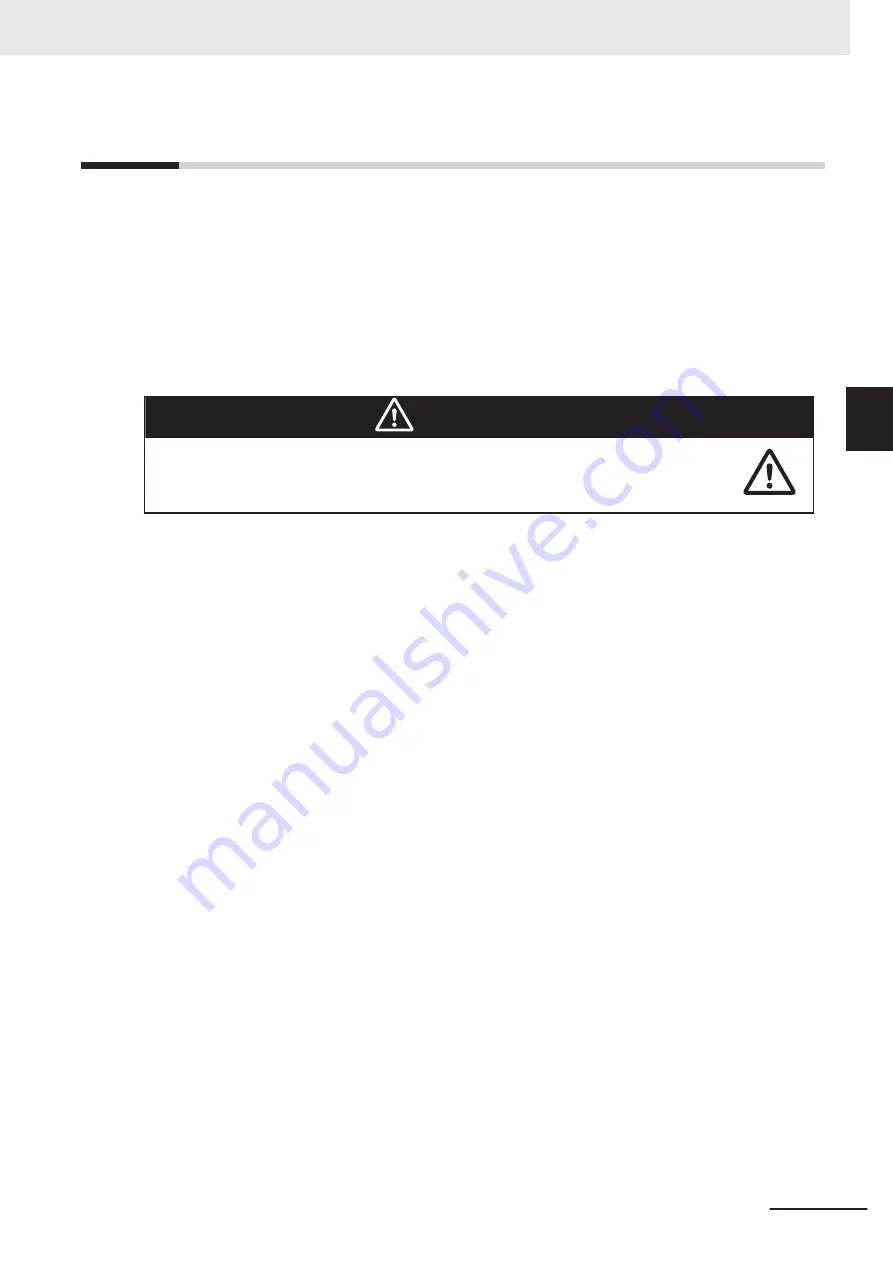
3-12 Map Creation Overview
A map is a scanned representation of the floor plan in the AMR's operating space. Maps contain the
static features in the AMR's environment, such as walls, doors, permanent shelving, etc. They also
contain user-definable sectors, lines, and areas that help the AMR perform its job. Maps also contain a
variety of goals, routes, and tasks that comprise the destinations and activities of the AMR in the work-
space.
Before you can use your AMR, you must create a digitized map of its designated workspace. The map
records the shape and location of permanent physical features in the workspace. These features are
walls, corners, doors, columns and large immovable fixtures such as machines or fixed industrial
shelving.
WARNING
Objects protruding out, above, or below the AMR lasers' scanning planes shall be
configured as restricted zones during workspace map creation. This will eliminate pos-
sible collision risk during operation.
The AMR's Safety Laser Scanners scan the workspace to create the map. The lasers scan only a nar-
row horizontal plane, parallel to the floor. The scanning plane height is 175 mm above the floor, so the
lasers cannot detect physical features above or below this plane, or features that are out of operating
range and resolution. This means that some features are not recorded on the map such as overhang-
ing objects like shelves or tables with narrow supporting legs. Other features that are below the scan-
ning plain may not be recorded, such as low lying objects like a column base or a pallet that contains
no cargo.
Moving objects such as fork-lift trucks and carts, or transient objects such as pallets loaded with finish-
ed goods do not provide useful mapping data. Erase such objects from the map after you create it.
If the workspace has open stairwells, docks, ledges or other vertical drops, make sure that you sur-
round such areas with physical barriers. Barriers must be detectable by the Safety Laser Scanners'
scanning plane, which are at a height of 175 mm from the floor. Install the barriers before mapping a
workspace.
A connected Pendant is required to drive the AMR while creating the map. Refer to
on page 4-42 for more information.
You may use a smaller size AMR such as an LD-series model for convenience of mapping.
To ensure the map is accurate, drive the AMR under the following conditions.
• Minimal or no payload.
• Drive at low linear and rotational speed and acceleration.
You use the MobilePlanner software to create and then edit your workspace map. You can add virtual
elements to the map that modify the behavior of an AMR. Examples of virtual elements include the
following items.
• Forbidden lines and areas: areas in the workspace where an AMR cannot enter or move across.
• Movement parameters sectors: areas where an AMR must travel within a specified speed range.
• Preferred lines: paths that you specify on the map which the AMR must consider when planning the
most efficient path to follow autonomously to its goal.
• Preferred-direction zones: areas where the AMR will prefer to travel in a specified direction. In a typ-
ical preferred direction zone (such as a narrow hallway), there is an opposite direction that you want
the AMR to avoid. Use a preferred-direction zone to keep the AMR to the preferred side of a hall-
way. The AMR is able to travel on the alternate side of the zone if the preferred side is blocked.
3 Installation
3-37
HD-1500 Platform User's Manual (I645)
3-12 Map Creation Overview
3
3-12-1
Basic Mapping T
asks
Summary of Contents for HD-1500 Platform
Page 1: ...HD 1500 Platform User s Manual I645 E 03 ...
Page 6: ...Manual Information 4 HD 1500 Platform User s Manual I645 ...
Page 38: ...Revision History 36 HD 1500 Platform User s Manual I645 ...
Page 206: ...5 Troubleshooting 5 14 HD 1500 Platform User s Manual I645 ...
Page 236: ...6 Maintenance 6 30 HD 1500 Platform User s Manual I645 ...
Page 250: ...Appendices A 14 HD 1500 Platform User s Manual I645 ...
Page 251: ...I Index I 1 HD 1500 Platform User s Manual I645 I ...
Page 254: ...Index I 4 HD 1500 Platform User s Manual I645 ...
Page 255: ......











































