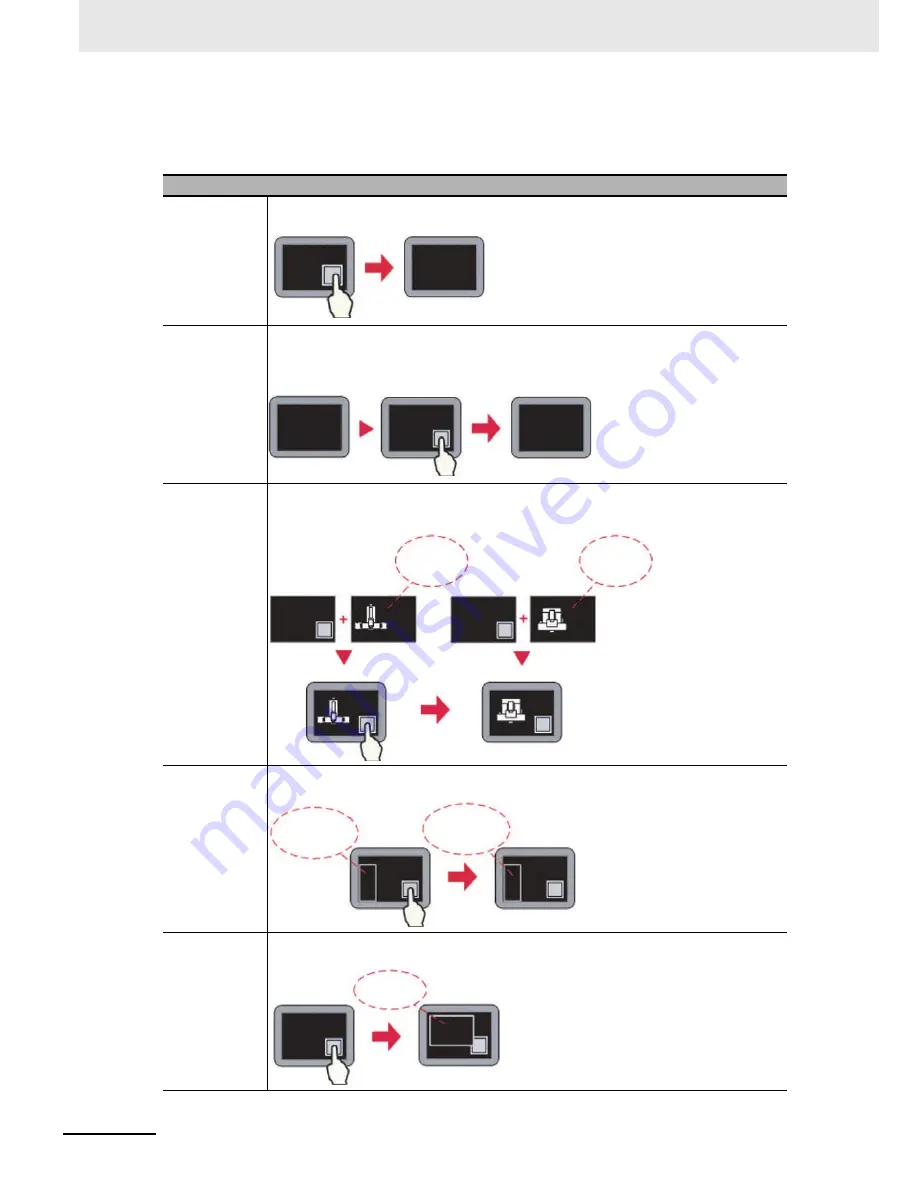
3 Functions of NB-Designer
3-198
NB-series Programmable Terminals NB-Designer Operation Manual(V106)
Function Key
1
Switch Screen
Descriptions of Switch Screen
Change
Screens
Pressing the Function Key will make the current Base Screen including all of the pop-up
screens closed and the Base Screen with the specified Screen No. will be switched to.
Backward
Pressing the Function Key can make the current Base Screen closed and return to the
latest opened Base Screen, which is effective only for the Base Screen. For example, when
pressing the Function Key in “Frame 10” after “Frame 0” has switched to “Frame 10”,
“Frame 10” will be closed and the Screen will return to “Frame 0”.
Change
Common Sheet
After the Function Key is pressed, the Common Sheet (Frame 1 is the system default
screen.) can be replaced by the specified screen which will become the new Common
Sheet.
Change Menu
Screen
After the Function Key is pressed, the Menu Screen (Frame 2 is the system default screen.)
can be replaced by the specified screen which will become the new Menu Screen.
Pop-up Screen
After the Function Key is pressed, the specified screen will pop up and be displayed above
the current Base Screen, and the current screen will not be closed.
Frame 0
Frame 10
Frame 0
Frame 10
Frame 0
Frame 0
Frame 0
Frame 0
Frame 1
Frame 0
Frame 10
Common
Sheet
Common
Sheet
Frame2
Fast Selection
Frame10
Fast Selection
Frame 0
Frame 0
Frame 0
Frame 0
Pop-up
Screen
Summary of Contents for NB10W-TW01B
Page 4: ......
Page 10: ...Terminology 6 NB series Programmable Terminals NB Designer Operation Manual V106 ...
Page 528: ...8 Web Interface 8 10 NB series Programmable Terminals NB Designer Operation Manual V106 ...
Page 544: ...Appendices A 16 NB series Programmable Terminals NB Designer Operation Manual V106 ...
Page 546: ...Revision 2 NB series Programmable Terminals NB Designer Operation Manual V106 ...
Page 547: ......
















































