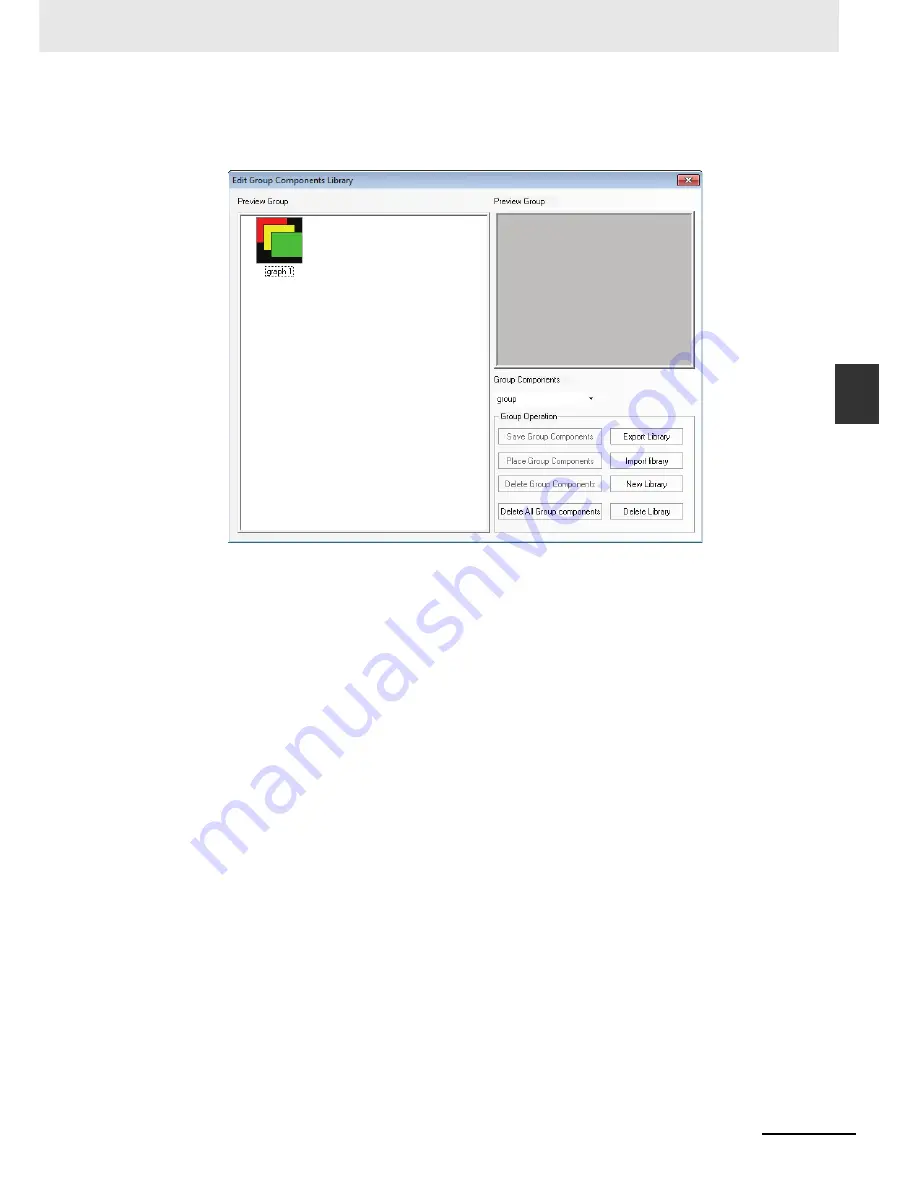
3-383
3 Functions of NB-Designer
NB-series Programmable Terminals NB-Designer Operation Manual(V106)
3-1
6
Ot
her F
unct
ion
s
3
(3) Input “graph 1” in the Part Group Name dialog box and then click the [Ok] button, then these
3 rectangles with the name of [graph 1] will be added into the new created group
components library with the name of [group], as shown below:
(4) If there are other group components to be added into the group components library with the
name of [group], the operation method is the same as that mentioned above. And you just
need to select [group] in the Group Components location in Edit Group Components Library
dialog box as the path to save it.
20
Usage of Keyboard
NB-Designer provides 21 default keyboards in [Group Components Library], and the keyboards
are as follows:
3 small keyboards with different styles: HEX Keyboard (HEX_S_T1 to HEX_S_T3), NUM
Keyboard (decimal, NUMERAL_S_T1 to NUMERAL_S_T3) and ASCII Keyboard (ASCII_S_T1
to ASCII_S_T3), which are applicable to the small PT with the resolution not more than
320×240.
3 middle keyboards with different styles: HEX Keyboard (HEX_M_T1 to HEX_M_T3), NUM
Keyboard (decimal, NUMERAL_M_T1 to NUMERAL_M_T3) and ASCII Keyboard
(ASCII_M_T1 to ASCII_M_T3), which are applicable to the large PT with the resolution not less
than 640×480.
3 small grey decimal NUM Keyboards with different styles: NUMERAL_S_L1 to
NUMERAL_S_L3.
Summary of Contents for NB10W-TW01B
Page 4: ......
Page 10: ...Terminology 6 NB series Programmable Terminals NB Designer Operation Manual V106 ...
Page 528: ...8 Web Interface 8 10 NB series Programmable Terminals NB Designer Operation Manual V106 ...
Page 544: ...Appendices A 16 NB series Programmable Terminals NB Designer Operation Manual V106 ...
Page 546: ...Revision 2 NB series Programmable Terminals NB Designer Operation Manual V106 ...
Page 547: ......
















































