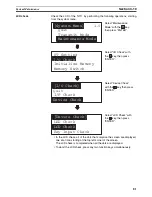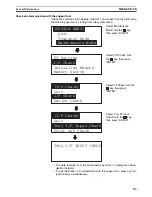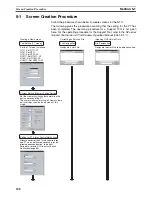94
Memory Tables
Section 4-4
*2 The EM Area is supported only by the C200HX/HG/HE (-Z)E and CS/CJ-
series PLCs.
The Auxiliary Area of the CVM1 and CV-series PLCs is allocated to system
functions, and it cannot be used for purposes other than system use.
The range of each memory area differs according to the PLC. Refer to
Appen-
dix D Making the Cable
on page 153.
!Caution
Set so that there is no overlap between the PT status control area and PT sta-
tus notify area. Otherwise the system may operate unpredictably.
4-4
Memory Tables
The NT11 has the “character-string memory table” for the character data and
the “numeral memory table” for numeric data which can be written and
updated by the PLC.
The contents of the memory tables can be set by using the support tool when
displaying the memory tables on the screen or by editing the table.
4-4-1
Character-String Memory Table
The character-string memory table is an NT11 internal memory used to store
the character data. Up to 128 character-string memory table entries can be
used, and up to 20 characters (20 bytes) can be stored in one memory table
entry. Character-string memory table entries at up to 8 positions can be regis-
tered in one screen.
Displaying a Character-string
The character-string memory table entries are registered with table entry
numbers 0 to 127.
When creating the screen data by using the support tool, set the position on
the screen to display a character-string and also set a character-string num-
ber to be displayed.
When the NT11 is operated, the screen displays the contents of the charac-
ter-string memory table entry.
Characters and Figures Which can be Displayed
The power of expression of the screen can be increased by giving various
attributes such as the enlarged or reverse display to the characters of a char-
acter-string memory table entry.
The character attributes can be set in the edit screen when creating the
screen data by using the support tool.
The following types of characters can be displayed on the NT11:
• Enlarged display of the characters and marks
The characters and marks can be enlarged to the following scales.
Double width scale.
Character
Type
Dots
(vertical x
horizontal)
Character Set
Maximum Number of
Characters Displayed in One
Screen (without overwriting)
Normal height
characters
8 x 16
Alphanumerics and
symbols
20 characters x 4 lines
(80 characters)
Marks
8 x 16
Create by using the
support tool
Summary of Contents for NT11 - 01-2004
Page 1: ...USER S MANUAL Cat No V084 E1 01 NT11 Programmable Terminal ...
Page 2: ...NT11 Programmable Terminal User s Manual Produced January 2004 ...
Page 3: ...iv ...
Page 5: ...vi ...
Page 13: ...xiv Safety Precautions 3 ...
Page 27: ...14 Before Operating Section 1 6 ...
Page 71: ...58 Connecting a Printer Section 2 8 ...
Page 119: ...106 Daily Report Display History Printing Function Section 4 10 ...
Page 157: ...144 Inspection and Cleaning Section 6 3 ...
Page 162: ...149 Appendix B Dimensions Body NT11 SF121 B EV1 38 2 7 5 218 203 113 98 ...
Page 163: ...150 Dimensions Appendix B ...
Page 165: ...152 Transporting and Storing the NT11 Appendix C ...
Page 183: ...170 Revision History ...
Page 186: ...NT11 Programmable Terminal Cat No V084 E1 01 USER S MANUAL ...