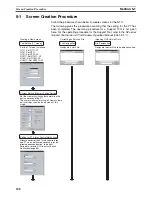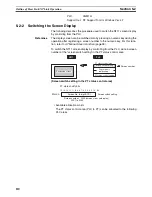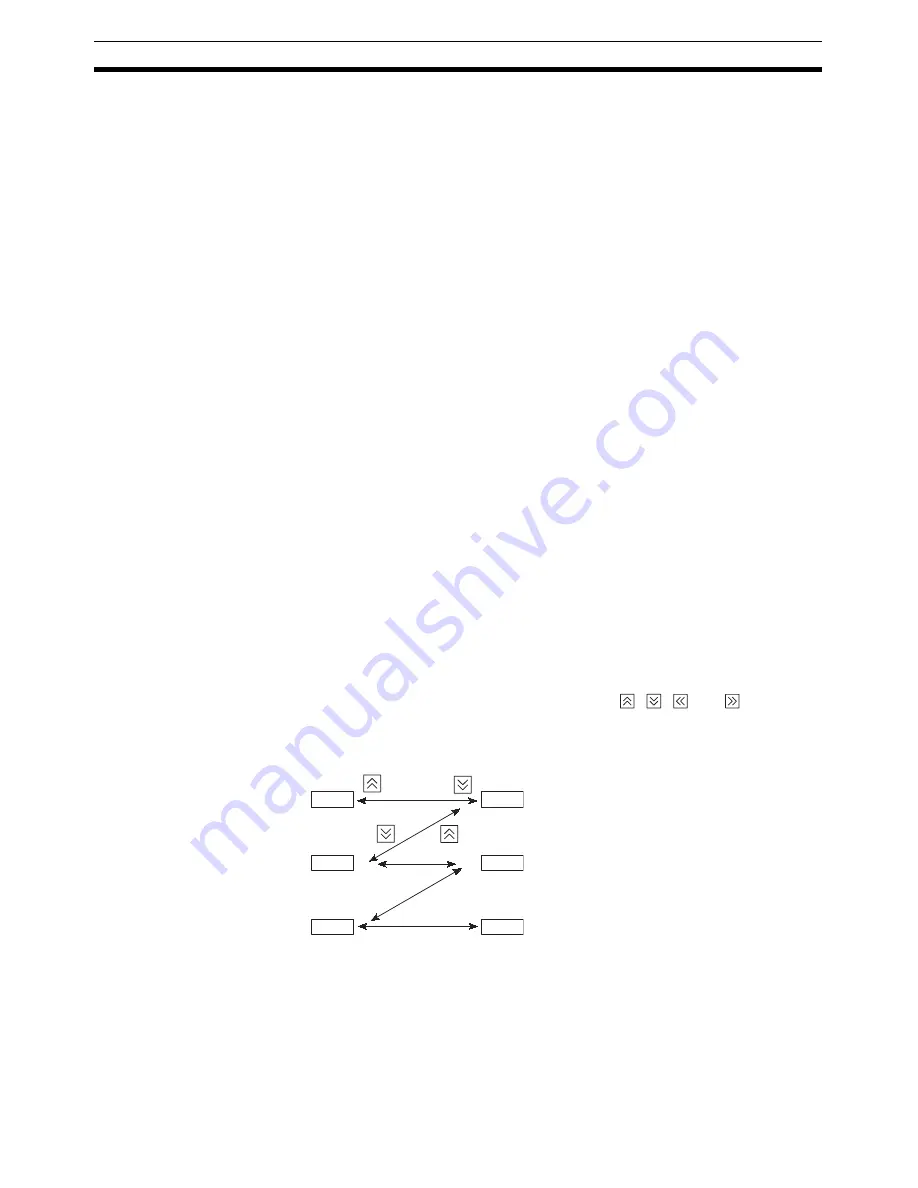
98
Numeral Setting
Section 4-6
If the numeral setting area is changed during numerical value input (before
pressing the “ENTER” key), the numerical value being input is invalidated.
To clear a numerical value, press the [CLR] key.
Restrictions on Input
Using the numeral setting function, decimal values of up to 8 digits (7 digits if
a negative value) can be input.
The number of digits and area for the numeral setting function are set using
the support tool.
It is also possible to set the following attributes:
Number of integer digits:
1 to 8
Number of decimal fraction digits: 0 to 7
Type of character:
Half-size characters
Character enlargement:
Horizontal x2
Sign display designation
Zero suppress designation
The details for numeral attributes etc., are largely the same as for numeral dis-
play (refer to
Numerals Which can be Displayed
(page 95)).
Note
To ensure greater safety for numeric inputs, perform upper/lower limit checks
on the system.
4-6-2
Using Numeric Keys
To input numerical data at a numeral setting area during operation, first select
the numeral setting at which the data is to be input, and then input the numer-
ical value by pressing the numeric keys.
Selecting the Numeral Setting Area for Data Input
If there is more than one numeral setting area on the screen, select the one
where numerical data is to be input using the arrow keys. The numeral setting
area currently selected for input is indicated by a frame (cursor) displayed
around the input area.
To select other numeral setting areas, use the
,
,
and
arrow keys.
By using these keys, the cursor can be shifted between multiple numeral set-
ting areas (to select the one where data is to be input) in the way shown in the
figure below.
Inputting Numerical
Values
Input numerical values using the following numeric keys: numerals (0 to 9),
decimal point (.), sign (+, –), clear (CLR), and return ([ENTER]).
• Inputting the integer and decimal fraction parts
Input the integer and decimal fraction separately. First input the integer,
then press the decimal point key (.) and input the decimal fraction.
If the integer or decimal fraction exceed their respective allowable numbers
of display digits, they are shifted to the left.
6563
4568
5107
3200
0000
4624
Summary of Contents for NT11 - 01-2004
Page 1: ...USER S MANUAL Cat No V084 E1 01 NT11 Programmable Terminal ...
Page 2: ...NT11 Programmable Terminal User s Manual Produced January 2004 ...
Page 3: ...iv ...
Page 5: ...vi ...
Page 13: ...xiv Safety Precautions 3 ...
Page 27: ...14 Before Operating Section 1 6 ...
Page 71: ...58 Connecting a Printer Section 2 8 ...
Page 119: ...106 Daily Report Display History Printing Function Section 4 10 ...
Page 157: ...144 Inspection and Cleaning Section 6 3 ...
Page 162: ...149 Appendix B Dimensions Body NT11 SF121 B EV1 38 2 7 5 218 203 113 98 ...
Page 163: ...150 Dimensions Appendix B ...
Page 165: ...152 Transporting and Storing the NT11 Appendix C ...
Page 183: ...170 Revision History ...
Page 186: ...NT11 Programmable Terminal Cat No V084 E1 01 USER S MANUAL ...