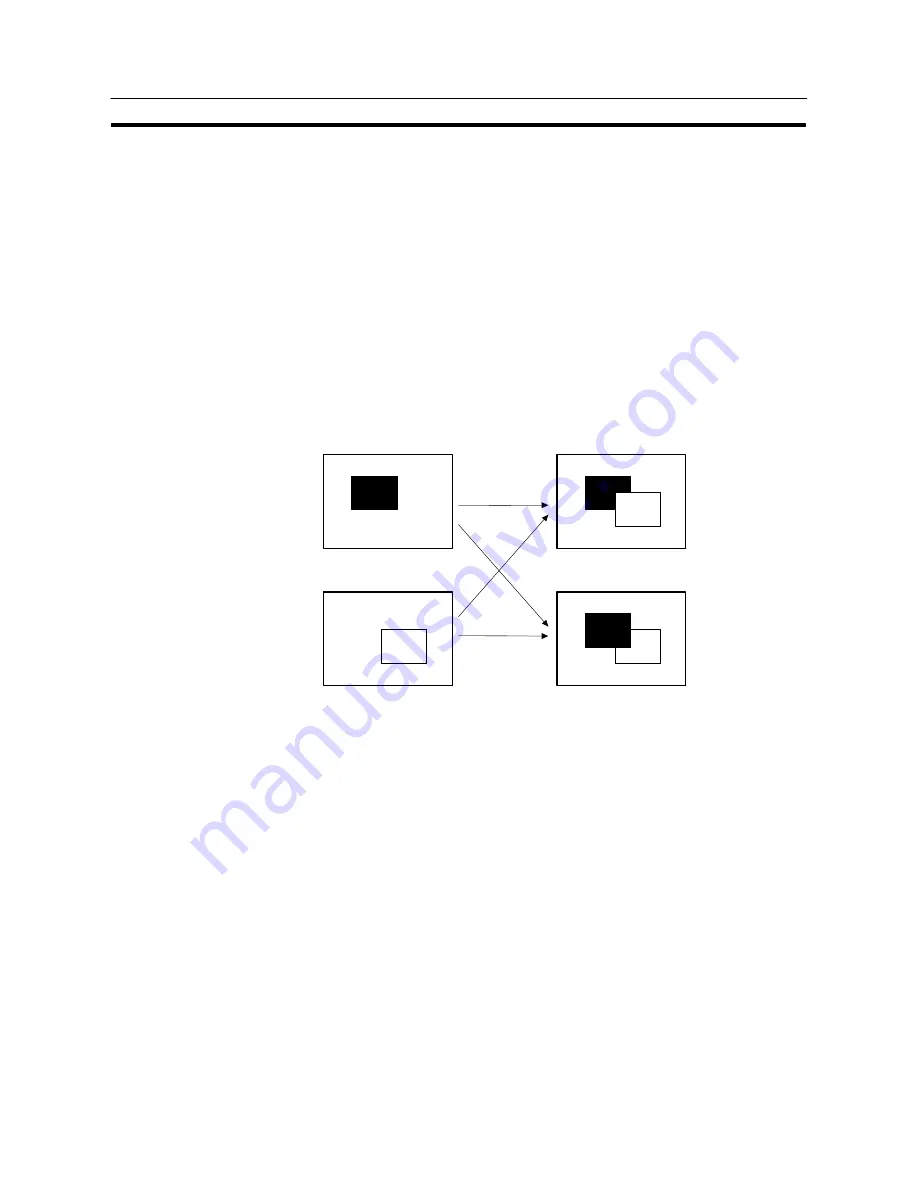
254
NT31/NT31C Screen
Section 7-1
S
Child screen registration and display result
Child screens are created as normal (standard) screens. Therefore they can
also be displayed independently by designating their screen numbers.
Parent screens are special screens used for the purpose of displaying overlap-
ping screens. They are created by designating a new screen as a parent screen
at the Support Tool. Register only the screen numbers of the child screens to be
overlapped for this new screen. Direct registration of elements on a parent
screen is not possible.
To display an overlapping screen on the NT31/NT31C, designate the screen
number of the parent screen. The child screens will be displayed in the order
they were registered (i.e., the first one registered will be the “bottom-most”
screen) to build up the compound image.
Note that the order in which the child screens are registered may affect the way
that overlapped screens are displayed.
Child screen 1
Registration order:
Child screen 1
→
Child screen 2
Child screen 2
Registration order:
Child screen 2
→
Child screen 1
S
Restrictions on overlapping screens
Note the following points, when creating an overlapping screen.
- “Numeral input” and “character string input” input fields — which allow the in-
put of numeric values and character strings — can each only be set on one of
the child screens. (Thumbwheel switches can be used but temporary input
fields cannot.) For details on numeral input, refer to 7-12 “Inputting Numeric
Values” (page 417), and for details on character string input, refer to 7-13 “In-
putting Character Strings” (page 433).
- Arrange the touch switches registered for each child screen, so that they do
not overlap on the parent screen. If touch switches are overlapped, the in-
tended operation may not be performed when a touch switch is pressed.
- On an overlapping screen, the screen attributes of the child screens are invalid
and the screen display is governed by the attributes of the parent screen. For
details on screen attributes, refer to 7-1-4 “Screen Attributes” (page 257).
Summary of Contents for NT31 Series
Page 1: ...Cat No V043 E1 2 Programmable Terminal NT31 31C OPERATION MANUAL...
Page 2: ...iii NT31 31C Programmable Terminal Operation Manual Produced March 1999...
Page 41: ...30 Before Operating Section 1 5...
Page 75: ...64 Using a Memory Unit NT31 NT31C without V1 Section 3 6...
Page 160: ...149...
Page 174: ...163...
Page 193: ...182...
Page 211: ...200...
Page 235: ...224 c Return to the screen on which screens are specified...
Page 262: ...251...
Page 360: ...349 It is not possible to control a gloval window by touch switch operation...
Page 468: ...457 254 255 0 2 7 1 4 5 3 3 0 0 0 5 9 8 0 3...
Page 476: ...465 Special Functions Section 7 16...
Page 495: ...484 OFF...
Page 610: ...599 Commands Responses Section 9 3...
Page 630: ...619 Examples of Actual Applications of Memory Link Section 10 2...
















































