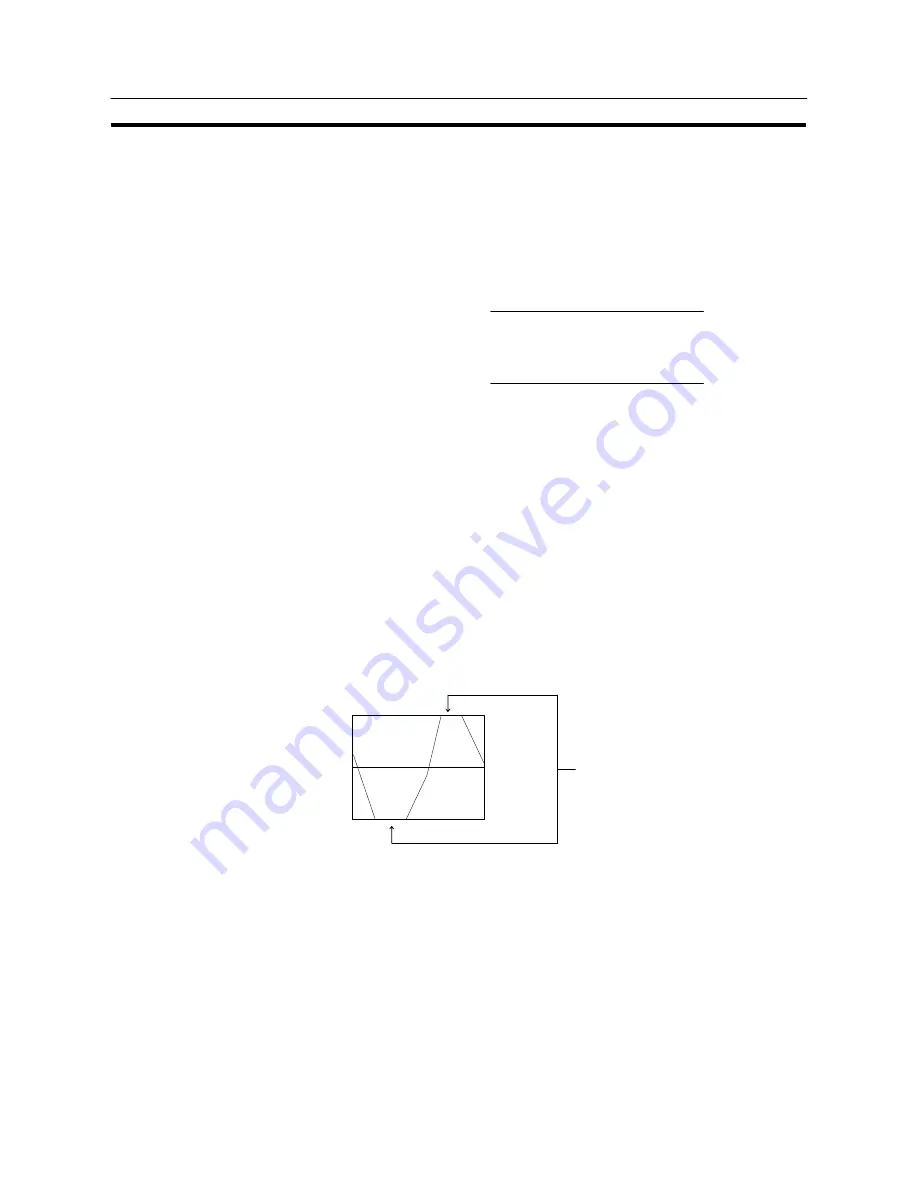
390
Graphs
Section 7-10
S
Method for calculating the percentage value
The percentage value is calculated as follows, depending on whether it is larger
or smaller than the “0%” value.
However, note that although each vertex of the broken line graph is displayed
based on this value, individual percentage values are not displayed.
- When displayed numeric value
“0%”, and when no check mark is set for
“Display Sign”:
Percentage value =
[100%]
−
[0%]
Displayed numeric value
−
[0%]
100
- When displayed numeric value < “0%”:
Percentage value =
[0%]
−
[
−
100%]
Displayed numeric value
−
[0%]
100
S
Differences in the broken line graph display method according to the percentage
value
The broken line graph display method varies according to the percentage value
range.
(1) When the percentage value is in the minus range
The display varies as follows according to the “Display Sign” setting.
- No check mark: Displayed as 0%.
- Check mark:
The graph is displayed in the minus range.
(2) When the absolute value of the percentage value exceeds 100%
If the percentage value exceeds 100%, or breaks through
−
100% and pro-
trudes out of the graph area, only the parts of the lines within the graph area
are displayed.
Values outside this
range are not displayed.
100%
−
100%
0%
[Display Functions]
For broken line graphs, the graph area is displayed in accordance with the “Gener-
al” settings, and the broken line is displayed in accordance with the “Settings” (line
attribute) settings.
For details on the method of display depending on the “General” and “Settings”
settings, refer to “Common Attributes” (page 386).
S
When multiple broken lines are registered, they overwrite each other in the order
they were registered. When broken lines overlay each other they are displayed
according to the XOR principle (page 260), and consequently the line style and
color may differ from those specified. The same principle applies when a broken
line overlays the graph frame.
Summary of Contents for NT31 Series
Page 1: ...Cat No V043 E1 2 Programmable Terminal NT31 31C OPERATION MANUAL...
Page 2: ...iii NT31 31C Programmable Terminal Operation Manual Produced March 1999...
Page 41: ...30 Before Operating Section 1 5...
Page 75: ...64 Using a Memory Unit NT31 NT31C without V1 Section 3 6...
Page 160: ...149...
Page 174: ...163...
Page 193: ...182...
Page 211: ...200...
Page 235: ...224 c Return to the screen on which screens are specified...
Page 262: ...251...
Page 360: ...349 It is not possible to control a gloval window by touch switch operation...
Page 468: ...457 254 255 0 2 7 1 4 5 3 3 0 0 0 5 9 8 0 3...
Page 476: ...465 Special Functions Section 7 16...
Page 495: ...484 OFF...
Page 610: ...599 Commands Responses Section 9 3...
Page 630: ...619 Examples of Actual Applications of Memory Link Section 10 2...
















































