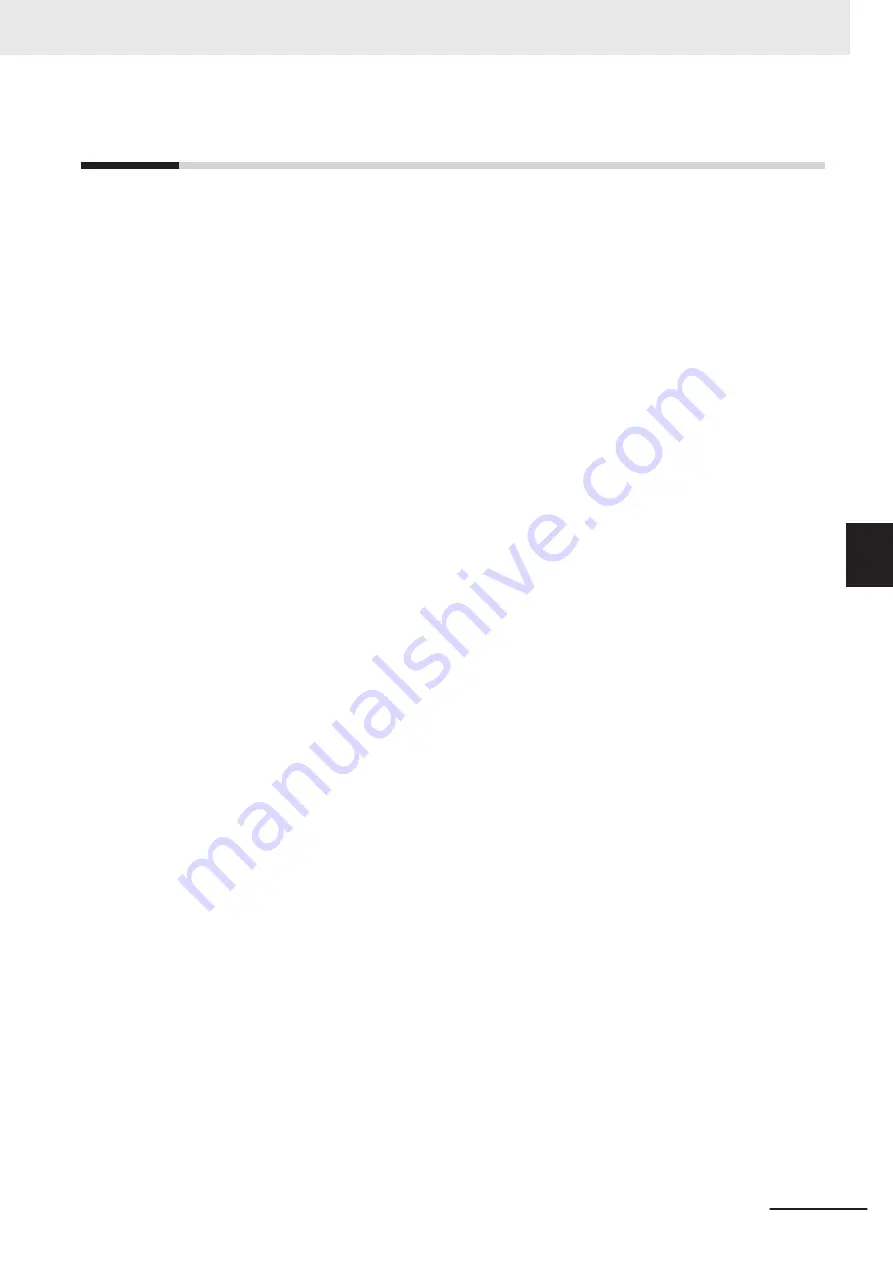
5-3
Wiring Example for I/O Connectors
Wiring examples for connecting the following external devices to the I/O connectors on the Digital I/O
Hub are given below.
• Two-wire sensor
• Three-wire sensor
• Output device
Wring examples with a branch connector are also shown.
5 Installation and Wiring
5-11
NXR-series IO-Link I/O Hub User’s Manual (W620)
5-3 W
iring Example for I/O Connectors
5
Summary of Contents for NXR Series
Page 6: ...Manual Structure 4 NXR series IO Link I O Hub User s Manual W620 ...
Page 26: ...Revision History 24 NXR series IO Link I O Hub User s Manual W620 ...
Page 34: ...1 Features and System Configuration 1 8 NXR series IO Link I O Hub User s Manual W620 ...
Page 90: ...6 Process Data and Service Data 6 12 NXR series IO Link I O Hub User s Manual W620 ...
Page 108: ...7 Functions of IO Link I O Hubs 7 18 NXR series IO Link I O Hub User s Manual W620 ...
Page 131: ...I Index I 1 NXR series IO Link I O Hub User s Manual W620 I ...
Page 133: ......
















































