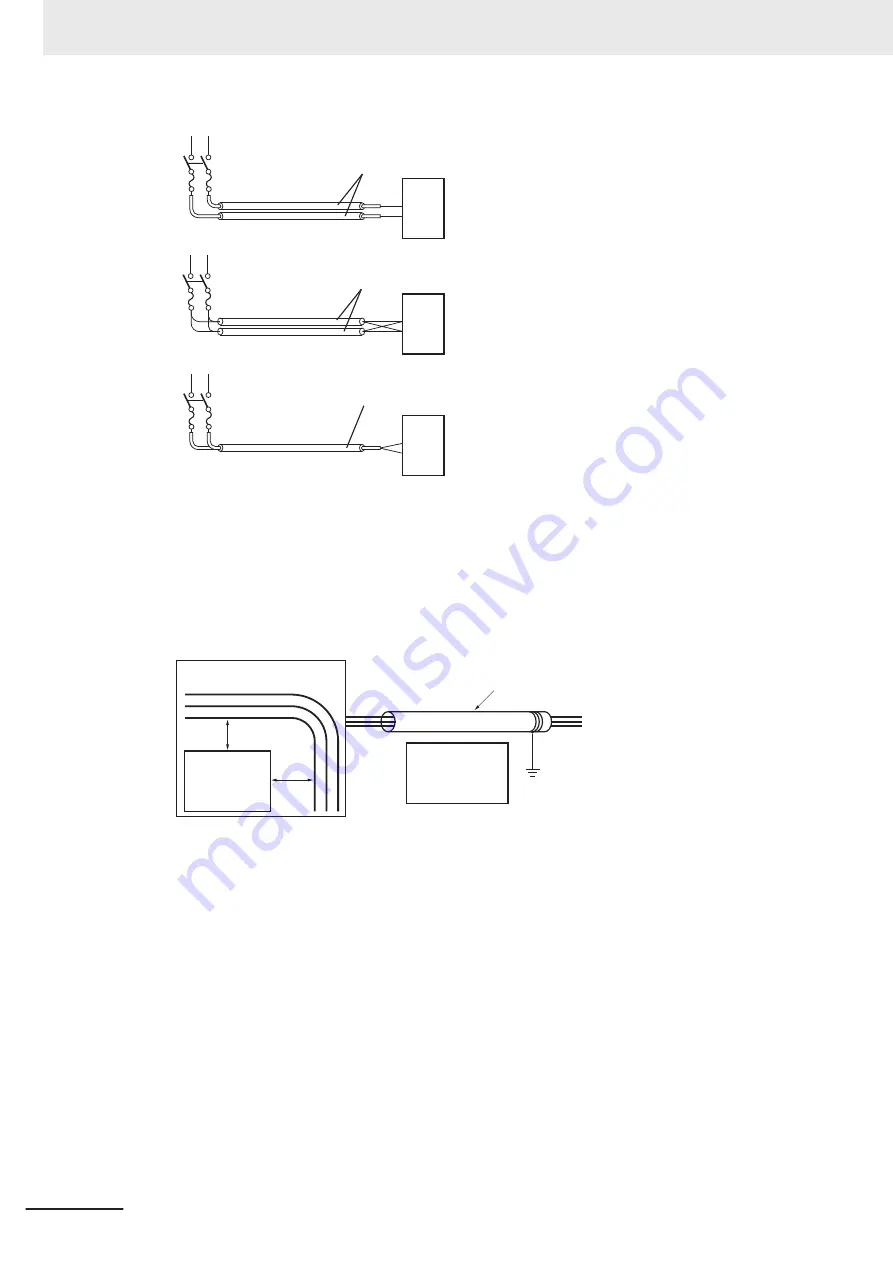
Parallel Wiring (Single Phase)
Correct
Correct
Power supply
Incorrect
Power supply
Power supply
Load
Load
Load
Conduits
Conduits
Conduits
NG
OK
OK
• Power cables and signal cables adversely affect each other. Do not wire them in parallel.
• Noise induction may occur if the Monitor is installed in a panel that includes high-voltage devices.
Wire and install them as far apart as possible.
• Either install the Monitor a minimum of 200 mm away from high-voltage lines or power lines, or
place the high-voltage lines or power lines in metal tubing and completely ground the metal tub-
ing to 100 Ω or less.
Example: Separating an OMRON product from Power Lines
Metal tubing
200 mm
200 mm
High-voltage power panel
Power lines
Power lines
Ground of
100 Ω or less
OMRON
product
OMRON
product
5 Installation
5 - 12
NY-series Industrial Monitor User's Manual (W554)
Summary of Contents for NYM12W-C100
Page 7: ...Index CONTENTS 5 NY series Industrial Monitor User s Manual W554 ...
Page 8: ...CONTENTS 6 NY series Industrial Monitor User s Manual W554 ...
Page 28: ...Revision History 26 NY series Industrial Monitor User s Manual W554 ...
Page 30: ...Sections in this Manual 28 NY series Industrial Monitor User s Manual W554 ...
Page 38: ...1 Overview 1 8 NY series Industrial Monitor User s Manual W554 ...
Page 52: ...2 Hardware 2 14 NY series Industrial Monitor User s Manual W554 ...
Page 114: ...6 Operating Procedures 6 6 NY series Industrial Monitor User s Manual W554 ...
Page 127: ...I Index I 1 NY series Industrial Monitor User s Manual W554 I ...
Page 129: ......
















































