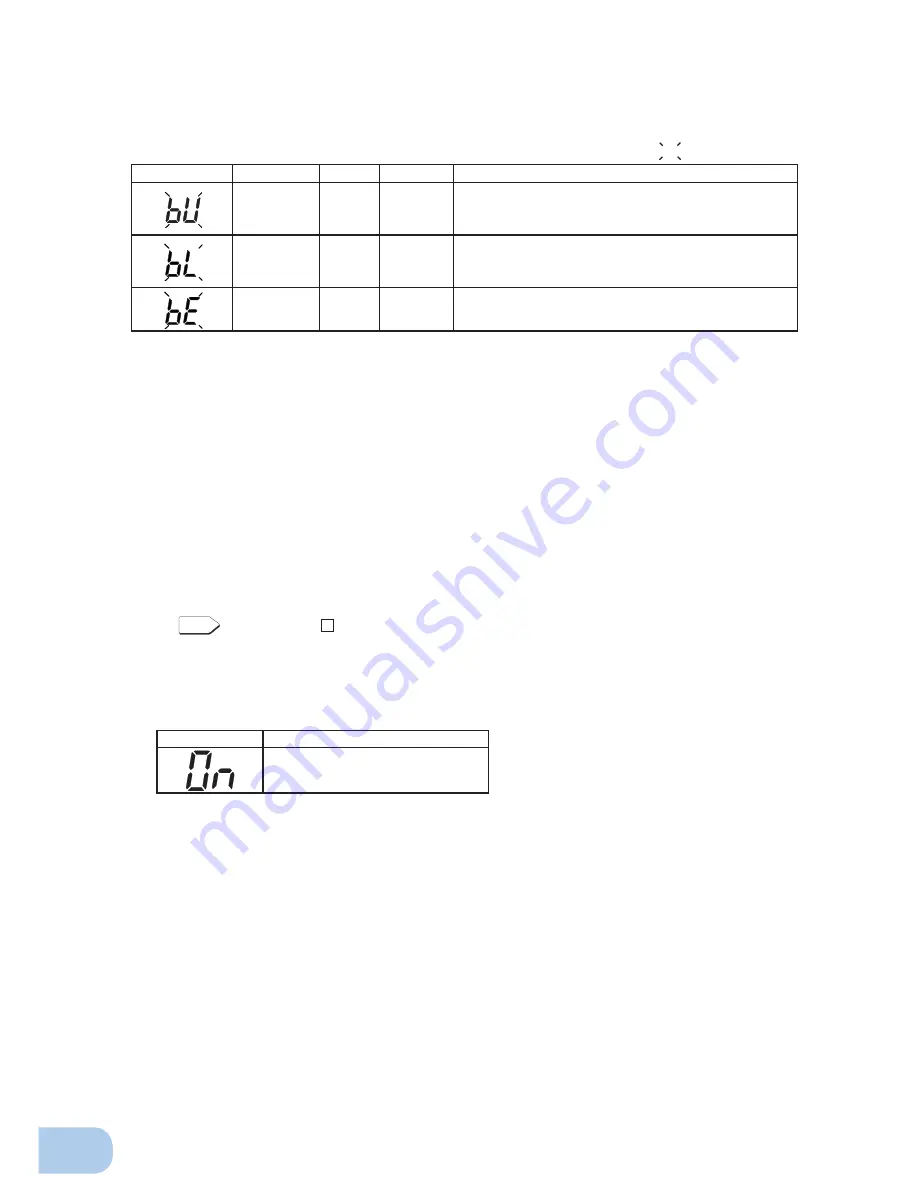
2
.Installation and connection
18
(5) In Battery Mode, check the unit's LED display and beep sound.
Does the status indicator appear as one of those shown below?
If not the same as one of those shown above:
➜
Operation is abnormal. Check the status of lamps and
beep and turn OFF the Power Switch.
• If the display is one of those shown in “4. Displays and
beeps when there is an equipment failure” in “3-3 Inter-
preting beeps and displays” on page 25, take the nec-
essary measures and then go back to (1) on page 17.
• If no Battery Mode is performed and the UPS and the
devices connected to the UPS stop, this may be attrib-
uted to an insuf
fi
cient battery charge.
After connecting the AC input plug to a wall outlet (com-
mercial power) and waiting at least 8 hours for the bat-
tery to charge, go back to (4) on page 17.
• If the problem persists after checking the 2 points
above, contact us; ____
See also
Setting switch
1
can be used to turn the beeper ON/OFF.
➛
Page 31
(6) Connect the AC input plug to a wall outlet (commercial power) again.
The status indicator returns to its normal state and the beeping sound stops.
(The status is as shown below.)
Checking the operation is now complete.
Installation and connection is now complete.
( indicates blinking)
Status indicator
Beep
Output
Charging
Description
Intermittent
4-second
intervals
ON
OFF
Discharging
Backup is operating due to power failure or AC input
error. Output will stop if Battery Mode continues.
Intermittent
1-second
intervals
ON
OFF
Discharging
(Same as above.)
Battery level is low, so output will stop soon.
None
OFF
OFF
Discharging
Battery is dead, so output stopped. (This is displayed
only for a few seconds.)
Status indicator
Description
Power switch “ON”
Operating normally
















































