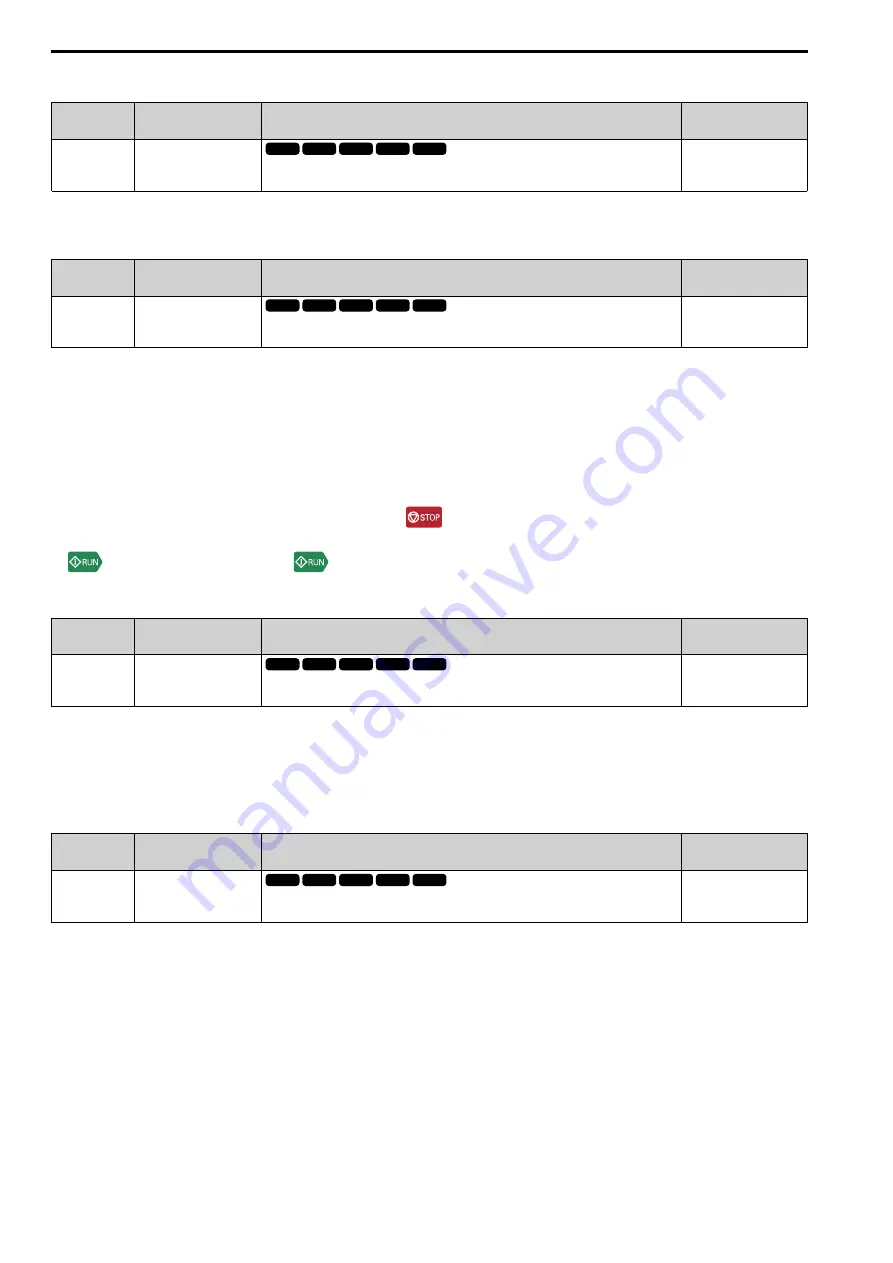
698
SIEPCYEUOQ2V01A Q2V Technical Manual
■
o1-36: LCD Backlight Brightness
No.
(Hex.)
Name
Description
Default
(Range)
o1-36
(11B9)
RUN
LCD Backlight Brightness
Sets the intensity of the LCD keypad backlight.
3
(1 - 5)
When you decrease the setting value, the intensity of the backlight decreases.
■
o1-37: LCD Blight ON/OFF Selection
No.
(Hex.)
Name
Description
Default
(Range)
o1-37
(11BA)
RUN
LCD Blight ON/OFF
Selection
Sets the automatic shut off function for the LCD backlight.
1
(0, 1)
Note:
Use
o1-36 [LCD Backlight Brightness]
to adjust the intensity of the LCD backlight.
0 : OFF
1 : ON
Enables the automatic shut off function. The backlight will automatically turn off after the time set in
o1-38 [LCD
Blight Off-Delay]
is expired.
Note:
When
o1-37 = 1
and the backlight is OFF, the keys other than
are disabled.
When the backlight is off, push a key on the keypad to temporarily turn the backlight on. Push any key to start keypad operation, Push
to turn the backlight on, then push
again to enter a Run command to the drive.
■
o1-38: LCD Blight Off-Delay
No.
(Hex.)
Name
Description
Default
(Range)
o1-38
(11BB)
RUN
LCD Blight Off-Delay
Sets the time until the LCD backlight automatically turns off.
60 s
(10 - 300 s)
When
o1-37 = 1 [LCD Blight ON/OFF Selection = ON]
, the backlight will automatically turn off after the time
set in
o1-38
expires.
When the backlight is off, push a key on the keypad to temporarily turn the backlight on. After the backlight turns
on, it will turn off automatically after the time set in
o1-38
is expired.
■
o1-39: Show Init Screen
No.
(Hex.)
Name
Description
Default
(Range)
o1-39
(11BC)
RUN
Show Init Screen
Sets the function to show the LCD keypad initial setup screen each time the drive is energized.
This parameter is only available when using an LCD keypad.
1
(0, 1)
The initial setup screen shows a menu where you can select the display language, set the date, time, and other
basic settings. When you set this parameter to 0, the drive will not show this screen each time you energize the
drive.
0 : No
The drive will not show the initial setup display screen each time you energize the drive. The drive will show the
Home screen.
1 : Yes
When you input the Run command before you energize the drive or when the you turn on the Run command while
the drive shows the initial setup screen, the drive will replace the initial setup screen with the Home screen.
V/f
OLV
OLV/PM
OLV/PM AOLV/PM
EZOLV
V/f
OLV
OLV/PM
OLV/PM AOLV/PM
EZOLV
V/f
OLV
OLV/PM
OLV/PM AOLV/PM
EZOLV
V/f
OLV
OLV/PM
OLV/PM AOLV/PM
EZOLV
Summary of Contents for Q2V Series
Page 2: ...This Page Intentionally Blank 2 SIEPCYEUOQ2V01A Q2V Technical Manual...
Page 12: ...12 SIEPCYEUOQ2V01A Q2V Technical Manual...
Page 18: ...i 2 Legal Information 18 SIEPCYEUOQ2V01A Q2V Technical Manual...
Page 26: ...1 2 Features and Advantages of Control Methods 26 SIEPCYEUOQ2V01A Q2V Technical Manual...
Page 38: ...2 8 Installation Methods 38 SIEPCYEUOQ2V01A Q2V Technical Manual...
Page 70: ...3 3 Main Circuit Wiring 70 SIEPCYEUOQ2V01A Q2V Technical Manual Models B006 B012...
Page 102: ...3 17 Motor Application Precautions 102 SIEPCYEUOQ2V01A Q2V Technical Manual...
Page 138: ...4 12 Test Run Checklist 138 SIEPCYEUOQ2V01A Q2V Technical Manual...
Page 144: ...5 2 European Standards 144 SIEPCYEUOQ2V01A Q2V Technical Manual...
Page 145: ...Standards Compliance 5 5 2 European Standards SIEPCYEUOQ2V01A Q2V Technical Manual 145...
Page 146: ...5 2 European Standards 146 SIEPCYEUOQ2V01A Q2V Technical Manual...
Page 266: ...7 10 Troubleshooting Without Fault Display 266 SIEPCYEUOQ2V01A Q2V Technical Manual...
Page 284: ...8 6 Storage Guidelines 284 SIEPCYEUOQ2V01A Q2V Technical Manual...
Page 312: ...10 10 Peripheral Devices and Options 312 SIEPCYEUOQ2V01A Q2V Technical Manual...
Page 430: ...11 21 Parameters Changed by PM Motor Code Selection 430 SIEPCYEUOQ2V01A Q2V Technical Manual...
Page 731: ...SIEPCYEUOQ2V01A Q2V Technical Manual 731 Z Z pulse Auto Tuning 125...
















































