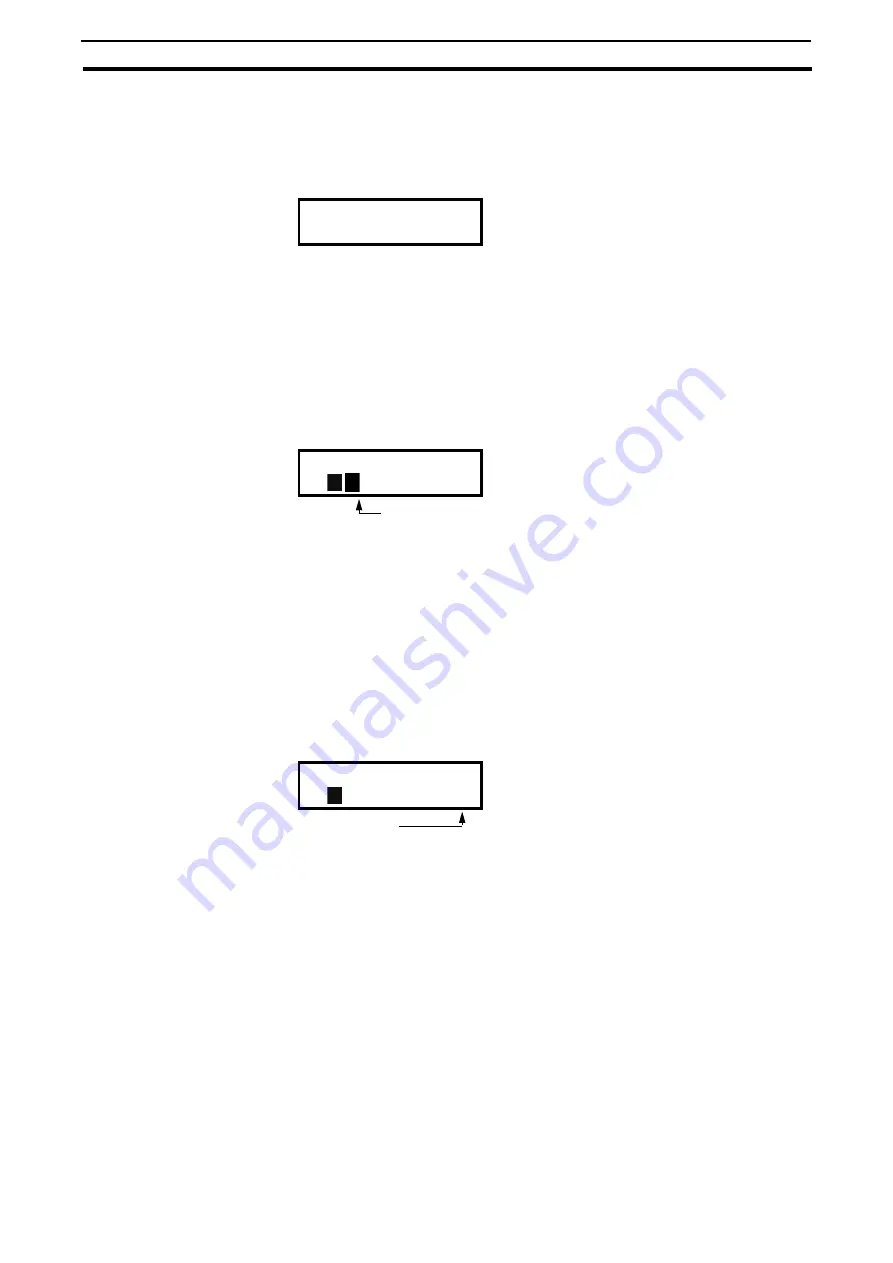
75
Editing values in a menu
Section 9-5
9-5
Editing values in a menu
Most values in the second row in a menu can be changed in two different
ways. Enumerated values like the baud rate can only be changed with alterna-
tive 1.
Alternative 1
When you press the + or - keys to change a value, the cursor is blinking to the
left in the display and the value is increased or decreased when you press the
appropriate key. If you keep the + or - keys pressed, the value will increase or
decrease continuously. When you keep the key pressed the change speed will
increase. The Toggle key is used to change the sign of the entered value. The
sign of the value will also change when zero is passed. Press Enter to confirm
the value.
Alternative 2
Press the + or - key to enter edit mode. Then press the Prev or Next key to
move the cursor to the right most position of the value that should be
changed. The cursor will make the selected character blink. Move the cursor
using the Prev or Next keys. When you press the + or - keys, the character at
the cursor position will increase or decrease. This alternative is suitable when
you want to make large changes, i.e. from 2 s to 400 s.
To change the sign of the value, press the toggle key. This makes it possible to
enter negative values (only valid for certain parameters).
Example: When you press Next the 4 will blink.
Press Enter to save the setting and Esc to leave the edit mode.
9-6
Copy current parameter to all sets
When a parameter is displayed, press the Enter key for 5 seconds. Now the
text To all sets? is displayed. Press Enter to copy the setting for current
parameter to all sets.
9-7
Programming example
This example shows how to program a change of the Acc. Time set from 2.0 s
to 4.0 s.
The blinking cursor indicates that a change has taken place but is not saved
yet. If at this moment, the power fails, the change will not be saved.
Use the ESC, Prev, Next or the Toggle keys to proceed and to go to other
menus.
Baudrate
Stp
38400
Time
Stp
2.00s
A
Blinking
Time
Stp
4.00s
A
Blinking
Summary of Contents for SX-F
Page 2: ......
Page 14: ...6 Table of contents...
Page 20: ...12 Glossary Section 1 6...
Page 32: ...24 Cabinet mounting Section 2 3...
Page 58: ...50 Connecting options Section 5 6...
Page 72: ...64 Load Monitor and Process Protection 400 Section 7 5...
Page 74: ...66 EMC standards Section 8 1...
Page 266: ...258 System Data 900 Section 11 9...
Page 274: ...266 Maintenance Section 12 3...
Page 284: ...276 Liquid cooling Section 13 12...















































