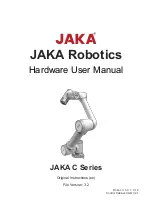TM Conveyor Tracking
Software version: TMflow 1.76
25
5. Quick Walk-through
5.1 Sensor Mode
Step
1
Create new Conveyor Tracking project
•
Insert TM licensed dongle
•
Start a new project by clicking
“New Project” from the Project
page in TMflow
•
Check the Conveyor Tracking box
•
Select the conveyor
•
Choose Conveyor_0 if 1
conveyor is used
•
Choose Conveyor_1 if 2
conveyors are used
•
Enter project name and click OK.
Figure 17 Create new project
2
Conveyor Tracking project appears
•
Two threads appear
•
One is the main thread to edit the
movement procedure of the robot
(the name of this thread shall
appear identical to the project
name you entered in
Step 1
)
•
Another is the sub-thread, which is
Conveyor_0 in
Figure 20.
This
thread is configuration-only and
cannot add any node.
•
The sub-thread must be edited
before the main thread can be
edited.
Figure 18 Start the project
3
Enter Conveyor Tracking Setting
•
Click the
of sub-thread’s Start
Node to proceed with Conveyor
Tracking Setting.
•
For details about sub-thread
setting, see
4.1
Figure 19 Conveyor Tracking Setting