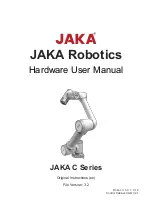Omron Viper 650 ePLC, Quick Setup Manual
The Omron Viper 650 ePLC is a cutting-edge programmable logic controller designed for industrial automation. For easy installation and setup, download the free Quick Setup Manual from 88.208.23.73:8080. This comprehensive manual provides step-by-step instructions to help you get the most out of your ePLC. Streamline your operations with Omron's Viper 650.