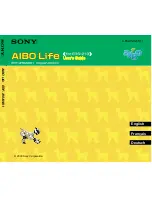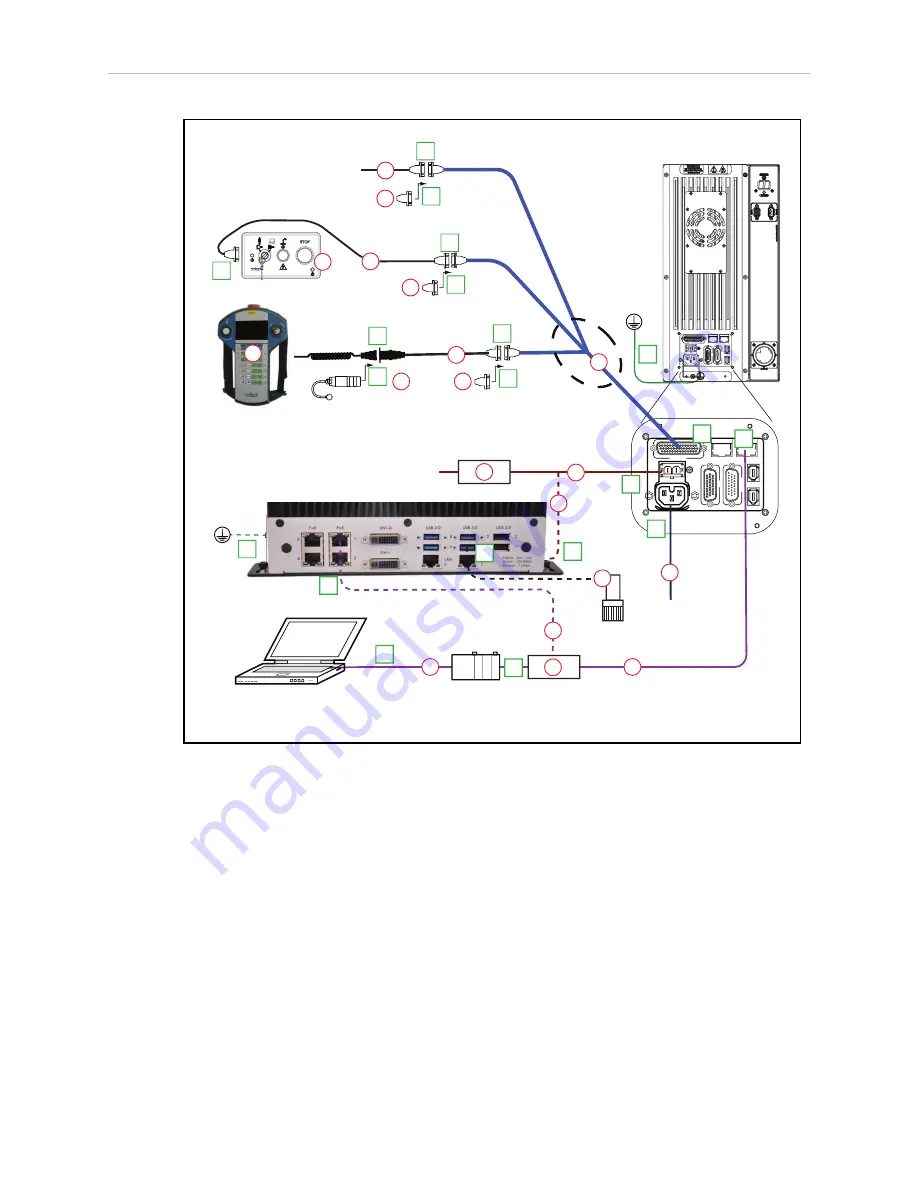
Chapter 1: Viper ePLC Robot Quick Setup
DC
IN
24 V
GND
AC
200 -
240 V
Ø
1
XBEL
TIO
XIO
Servo
ENET
ENET
XSYSTEM
eMB-60R for
Viper ePLC
Robot
24 VDC, 6 A
Power Supply
200-240 VAC
10 A
single-phase
AC Power
Cable
DC Power
Cable
Front Panel
Cable
Front Panel
User-Supplied PC
running PLC
Programming Software
T20 Adapter
Cable
XMCP Jumper Plug
XMCP
XFP
XUSR
XUSR Jumper Plug
eAIB
XSYSTEM
Cable
Robot Interface
Panel
XUSR for:
- User E-Stop/Safety Gate
- Muted Safety Gate
The Jumper Plug is required if
neither of these is used
Ethernet from
PC to PLC
T20 Bypass Plug
User-Supplied
Ground Wire
T20 Pendant (option)
Either T20 Pendant,T20 Bypass Plug, or
XMCP Jumper Plug must be used
2
3
4a
A
B
G
H
J
4a
4
4
1
5
6
7
9
8
L
M
Q
P
E
K
D
N
3
85 - 264 VAC
Universal
Input
Ethernet from
PLC to eMB-60R
FP Jumper Plug
F
Either Front Panel or
FP plug must be used
3a
2a
C
Ethernet from eMB-60R
to SmartVision MX
R
9b
9a
User-supplied
Switch
SmartVision MX (option)
Camera
(option)
User-Supplied
Ground Wire
5a
7a
M
T
10
DC Power
Cable
S
PLC
DC
IN
24V
GND
AC
200 -
240V
Ø
1
XBEL
TIO
XIO
Servo
ENET
ENET
XSYSTEM
Figure 1-5. Configuration with Vision
1.6 Configuration
The user-supplied PLC and Viper robot are connected either through a shared network or via a
user-supplied Ethernet cable.
When the Viper ePLC robot is powered on and waiting for a PLC connection, the robot status
panel will display its IP address, two digits at a time.
The format will be:
IP xxx-xxx-xxx-xxx OK
NOTE
: If you can use the robot’s default IP address, then you can skip the ACE soft-
ware installation completely.
Viper ePLC650/850 Quick Setup Guide, 13589-000 Rev D
Page 9 of 14
Summary of Contents for Viper 650 ePLC
Page 1: ...I600 E 01 Viper 650 850 ePLC Quick Setup Guide...
Page 13: ......