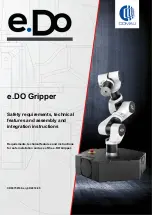5
Contr
oller system settings
5-2
3. Check
When selecting [System] - [Check] from the initial
screen, the "CHECK" screen will appear.
The controller is diagnosed. If an error is detected,
relevant message will appear.
■
"CHECK" screen
NOTE
Even when the 24 V DC power is not supplied to the option DIO, the alarm always occurs.
4. Property
When selecting [System] - [Property] from the initial screen, the property screen will appear.
The property screen displays the robot information, option information, clock, and version.
4.1 Robot information
The robot names connected to the controller are displayed.
To display the "ROBOT" screen, select [Menu] [System] [Property] or press the F1 key (ROBOT) on other
information screen.
Select the robot (Robot 1 to Robot 4) using the cursor keys and press the ENTER key to switch to the screen
displaying the axis name connected to the robot.
■
ROBOT name
■
ROBOT axis name
Summary of Contents for YRCX Series
Page 1: ...7 6HULHV DW 1R 1 5 5RERW RQWUROOHU 23 5 7 21 0 18 6 5 5RERWV 5 6HULHV...
Page 2: ......
Page 10: ......
Page 12: ......
Page 14: ......
Page 20: ......
Page 28: ......
Page 164: ......
Page 166: ......
Page 178: ......
Page 186: ......
Page 264: ......
Page 265: ......
Page 266: ...DW 1R 1 XWKRUL HG LVWULEXWRU 3ULQWHG LQ XURSH...