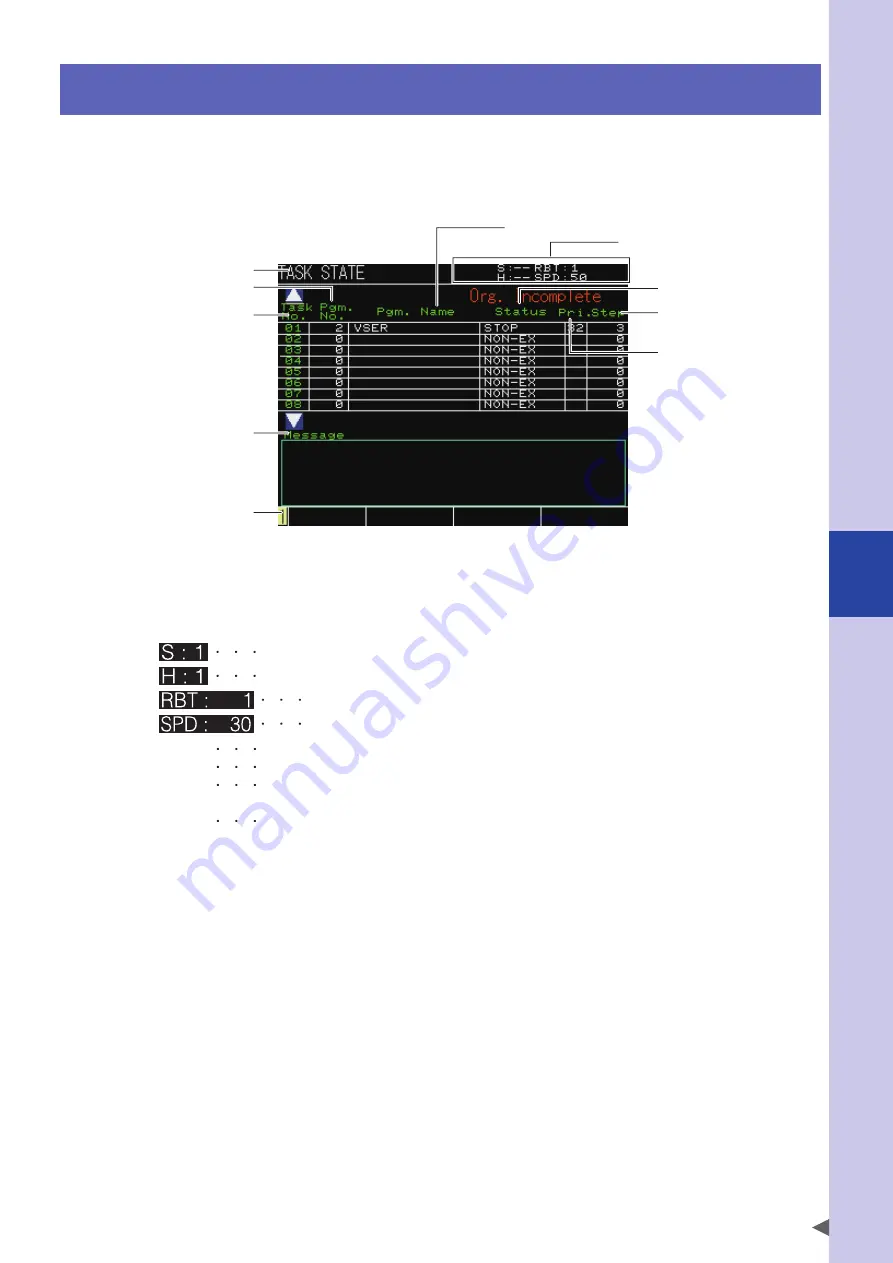
6
Monitor
6-5
4. Task driving state
The task driving state can be checked.
In the monitor hierarchy, select [Task Driving State] and press the ENTER key to display
the task driving state.
■
"TASK STATE" screen
10. Message
2. Robot setting status
3. Program number
9. Guide line
1. Hierarchy
4. Task number
6. Program name
8. Step
5. Program status
7. Priority
1.
Hierarchy
Displays the current hierarchy.
2.
Robot setting status
Displays the currently selected robot, shift and so on.
Specified shift number
Specified hand number
Specified robot number
Specified speed
ALM
Alarm occurrence status (This is not displayed when no alarm occurs.)
SRV
Servo on status (This is not displayed when the servo is off.)
AUTO
Control setting is set "RELEASE". (This is not displayed when the control setting is "GET" and
the operation is in the MANUAL mode.)
SEQ
Sequence program execution status (This is not displayed when the sequence program is not
executed.)
When using multiple robots, the robot number display is changed by changing the target robot on the "QUICK MENU".
3.
Program number
Displays the selected program number.
4.
Task number
Displays the task number of the selected program.
5.
Program status
Displays the status of the selected program.
STOP
Stop status
RUNNING
Execution status
WAIT
Wait status
SUSPENDED
Forced suspended status
NON-EX
Unregistered status
For details about each task status, refer to the YRCX programming manual.
Summary of Contents for YRCX Series
Page 1: ...7 6HULHV DW 1R 1 5 5RERW RQWUROOHU 23 5 7 21 0 18 6 5 5RERWV 5 6HULHV...
Page 2: ......
Page 10: ......
Page 12: ......
Page 14: ......
Page 20: ......
Page 28: ......
Page 164: ......
Page 166: ......
Page 178: ......
Page 186: ......
Page 264: ......
Page 265: ......
Page 266: ...DW 1R 1 XWKRUL HG LVWULEXWRU 3ULQWHG LQ XURSH...
















































