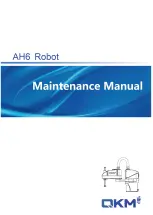4
Edit
4-39
Valid keys and submenu descriptions on the "PALLET DEFINITION" screen (Edit Pallet Definition) are shown
below.
Valid keys
Menu
Function
/
Selects the operation system that specifies the pallet number.
EDIT
Edits the pallet data currently selected.
Switches the scroll function on/off.
Returns to the previous screen.
6.1 Creating new pallet definitions
New pallet definitions are created.
Valid keys and submenu descriptions on the "PALLET EDIT (NEW)" screen (Edit Hand Definition New) are
shown below.
Valid keys
Menu
Function
/
Specifies the pallet number.
POINT
Moves to the "POINT EDIT" screen in the pallet definition.
Switches between the "insert" and "overwrite" modes alternately.
Deletes one character immediately before the cursor position.
Deletes one character at the cursor position.
Returns to the previous screen.
NOTE
The pallet definition cannot be edited without creating it newly. Set the pallet definition after creating it newly.
Step 1
Select the pallet definition number
with the cursor keys.
The pallet definition number scrolls up or
down to display the set contents of this shift
number by three when the scroll function is
ON.
Selecting the pallet definition number
Step 1
Step 2
Press the F1 key (EDIT) to display
the "PALLET EDIT" screen.
Step 3
Press the F3 key (NEW).
NOTE
Make sure to teach the point precisely, otherwise
the hand definition cannot be set correctly.
Creating new pallet definitions
Step 2-5
Step 4
Input the pallet data.
Use the cursor keys to move the cursor to the
setting item (PLN, NX, NY, NZ, POINT).
Input "XY", "YZ", or "ZX" for PLN. For other items,
use 0 to 9 keys to input a value.
If data other than "XY", "YZ", and "ZX" is input
for PLN, relevant alarm occurs.
NOTE
• For PLN, specify the plane that becomes the
reference for the pallet definition. For details, refer
to "5. Pallet definitions" in this Chapter.
• Conditions "NX*NY*NZ < 32768" need to be
satisfied.
• The points to be used are five consecutive point
data in the point data area (P0 to P29995).
Summary of Contents for YRCX Series
Page 1: ...7 6HULHV DW 1R 1 5 5RERW RQWUROOHU 23 5 7 21 0 18 6 5 5RERWV 5 6HULHV...
Page 2: ......
Page 10: ......
Page 12: ......
Page 14: ......
Page 20: ......
Page 28: ......
Page 164: ......
Page 166: ......
Page 178: ......
Page 186: ......
Page 264: ......
Page 265: ......
Page 266: ...DW 1R 1 XWKRUL HG LVWULEXWRU 3ULQWHG LQ XURSH...