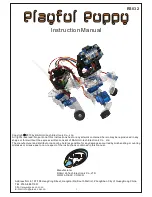4
Edit
4-66
Valid keys
Menu
Function
/
Moves the cursor.
(Only on EDIT screen)
NEW
Creates new area check output.
Switches between the "insert" and "overwrite" modes alternately.
Deletes one character immediately before the cursor position.
Deletes one character at the cursor position.
Returns to the previous screen.
Step 1
Select the area check output using
the cursor keys.
Selecting the area check output
Step 1
Turn the scroll function on to scroll the shift
numbers up and down by three.
Press the F1 key (EDIT), then the "Edit" screen
appears.
Pressing the F2 key (INIT) initializes the selected
area check output parameter.
Refer to "7.2 Initializing area check output" in
this Chapter.
Editing the area check output
Step 2
Step 2
Edit or create area check output.
Select the setting value to edit with the
cursor keys, then input values and press the
ENTER key.
* Pressing the ESC key halfway cancels editing.
Press F1 key (NEW) to create new area check
output.
Step 3
Press the ESC key to exit the
editing.
8.2 Initializing area check output
Select the area check output number to initialize the
parameter on the "Area check output" screen, press
the F2 key (INITI) to display the pop-up screen.
Select [OK] with the cursor keys and press the ENTER
key to initialize the selected area check output.
To return to the previous screen without
initialization, press the ESC key or [CANCEL] and
the ENTER key.
■
Area check output initialization
Summary of Contents for YRCX Series
Page 1: ...7 6HULHV DW 1R 1 5 5RERW RQWUROOHU 23 5 7 21 0 18 6 5 5RERWV 5 6HULHV...
Page 2: ......
Page 10: ......
Page 12: ......
Page 14: ......
Page 20: ......
Page 28: ......
Page 164: ......
Page 166: ......
Page 178: ......
Page 186: ......
Page 264: ......
Page 265: ......
Page 266: ...DW 1R 1 XWKRUL HG LVWULEXWRU 3ULQWHG LQ XURSH...