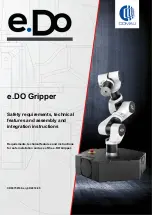4
Edit
4-75
9.4 Setting the standard coordinate by both handed system teaching
NOTE
The both handed system teaching is available in the version below.
•
Host controller (indispensable) : V1.71 or later
•
Programming box (required for the standard coordinates setting with operating the pendant; PBEX) : V1.16 or
later
•
SCARA-YRCX Studio (required for the standard coordinates setting with operating the support software) : V1.4.2 or later
■
Setting the standard coordinates by both
handed system teaching.
The both handed system teaching is the method
for setting the standard coordinates that is based
on the two points that is separated 100 mm in
parallel from the X-axis or Y-axis of the new
standard coordinates.
X
Y
P [ 1 ]
P [ 2 ]
D i s t a n c e > 1 0 0 m m
L
For the start point, the teaching is required twice
by the both handed system; the right- and the
left-handed system.
The standard coordinates can be set by teaching
three times and by entering the arm length and
the direction from the start point to the end
point.
Step 1
Press the F4 key (Both handed) onthe "STD COORD" screen (EditStandard
Coordinate).
Step 2
Confirm (change) the arm length.
Step 2
Confirm (change) the arm length.
The value firstly shown in the entering form is
the default value of the arm length of the
currently set robot model.
Check the arm length value and press the
F4 key (NEXT) if it is not necessary to change.
If the change of the arm length is needed,
use 0 to 9 keys to input the first arm length,
and then press the F4 (NEXT).
Step 3
Teach the point P1.
Use the Jog key to move the robot tip to the
point P1 and press the F4 key (NEXT) to set
the position.
Step 3
Teach the point P1.
WARNING
When performing the operation with the Jog key,
the robot operates. Therefore, do not enter the
robot movement range to prevent any hazard.
NOTE
Perform teaching carefully to obtain accurate
points. Precise standard coordinates cannot be
set if a point is inaccurate.
To adjust the speed, select the F1 key (SPEED) to display the speed setting pop-up screen. Adjust the
speed on this screen.
For details about speed adjustment, refer to "2.3 Changing the Jog movement speed" in Chapter 3.
To adjust the inch amount, select the F2 key (INCH) to display the inch amount adjustment pop-up
screen. Use 0 to 9 keys to input the pulse value.
Summary of Contents for YRCX Series
Page 1: ...7 6HULHV DW 1R 1 5 5RERW RQWUROOHU 23 5 7 21 0 18 6 5 5RERWV 5 6HULHV...
Page 2: ......
Page 10: ......
Page 12: ......
Page 14: ......
Page 20: ......
Page 28: ......
Page 164: ......
Page 166: ......
Page 178: ......
Page 186: ......
Page 264: ......
Page 265: ......
Page 266: ...DW 1R 1 XWKRUL HG LVWULEXWRU 3ULQWHG LQ XURSH...