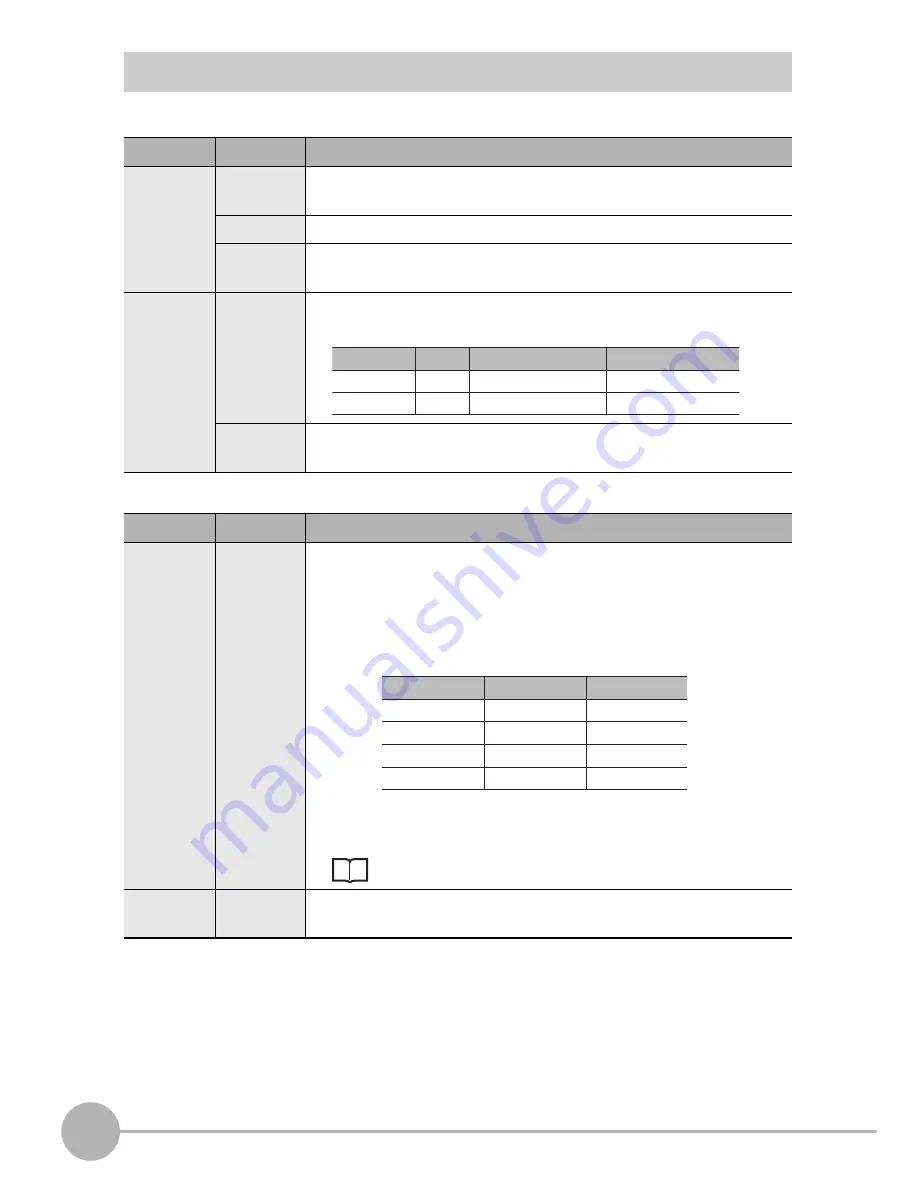
Communication Using I/O Signals
112
ZG User’s Manual
Assignments and Functions of I/O Signal Wires
Assignment of output signal wires
Assignment of input signal wires
Function
Signal
Description
Judgment
output
ALL-PASS Turns ON when the judgment result of all tasks is OK (or all tasks
are not registered).
NG
Turns ON when there is even one task whose judgment result is NG.
ERROR
Turns ON when there is even one task for which a measurement
error occurred.
Trigger
auxiliary
ENABLE
Turns ON when trigger input is enabled during trigger measurement.
Turns OFF during bank switching.
GATE
Turns ON when the measurement result is being fixed.
(The startup and output times can also be set.)
Function
Signal
Description
Bank
switching
BANK A/
BANK B
This is used for switching banks. Specify the bank No. in
combinations of A and B.
Bank Nos. that can be switched by input signal wires are banks 1 to
4. If banks 5 to 16 must be switched, switch by using serial
communication commands or by operating the keys on the
Controller.
ENABLE output becomes OFF during bank switching. (when a
trigger is enabled)
Bank switching time p.124
Stop laser
LD-OFF
Stops laser lighting (emission). While LD-OFF is being input, linear
output and judgment output conform to the non-measurement setting.
Regular During trigger measurement
ON
ON
Trigger
Continuous
OFF
-
Ban
k
switching in progress
OFF
OFF
Selected ban
k
BANK A
BANK B
OFF
OFF
ON
ON
Ban
k
1
Ban
k
2
Ban
k
3
Ban
k
4
OFF
ON
OFF
ON
Summary of Contents for ZG -
Page 12: ...10 ZG User s Manual MEMO ...
Page 44: ...Overview of Settings and Measurement 42 ZG User s Manual MEMO ...
Page 60: ...Functions Operations Used during Operation RUN Mode 58 ZG User s Manual MEMO ...
Page 110: ...System Settings 108 ZG User s Manual MEMO ...
Page 156: ...Serial Communication 154 ZG User s Manual MEMO ...
Page 206: ...204 ZG User s Manual MEMO ...
Page 207: ...205 ZG User s Manual 5 APPENDICES MEMO ...
Page 208: ...206 ZG User s Manual MEMO ...
















































