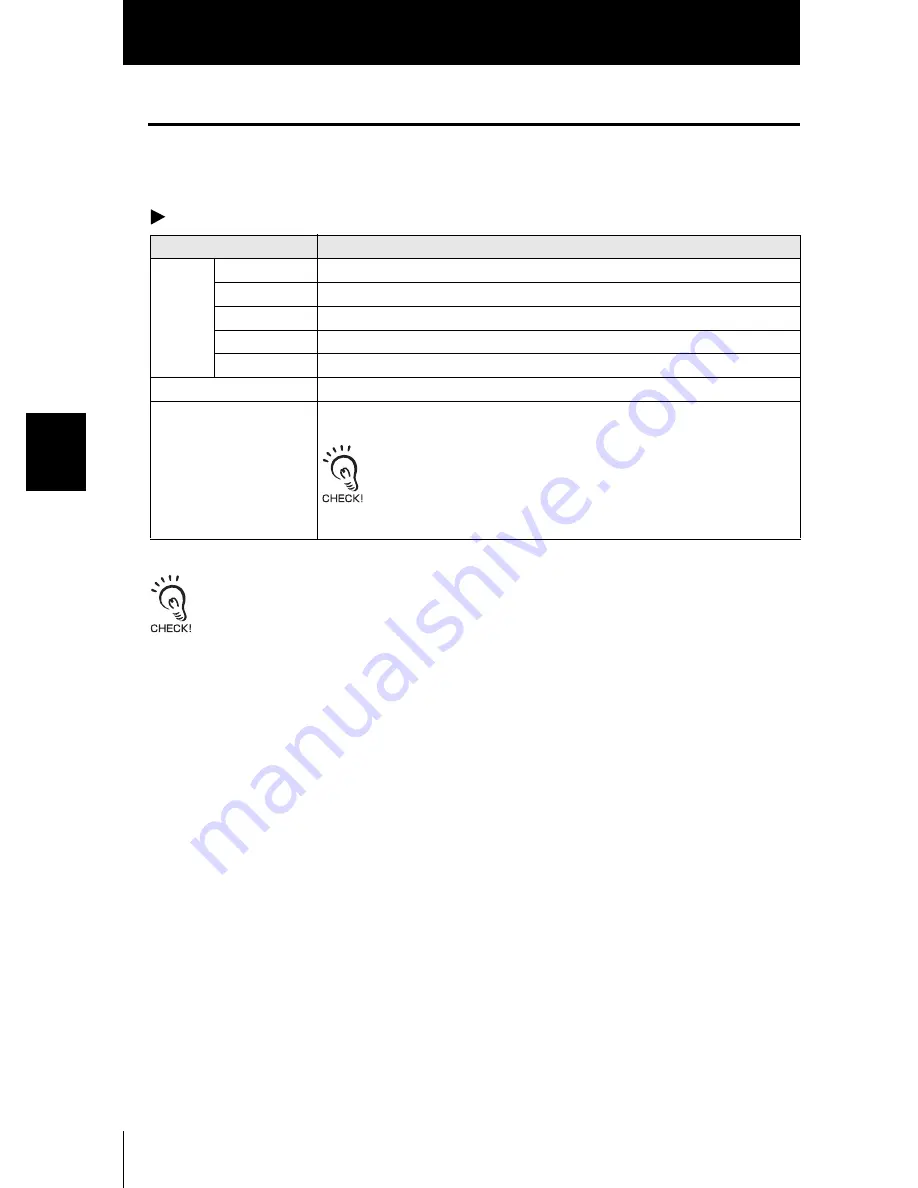
4-12
Sec
tio
n 4
EX
TERN
AL I/O
ZS-L
User’s Manual
Section 4
RS-232C Input/Output
Setting the Communication Specifications
Set the RS-232C communications specifications.
Match the communication specifications of the ZS-L Series to those of the external device.
FUN mode-[SYSTEM]-[COM]
For details on communication protocol, refer to the “Communication Command Reference” (provided
separately). For the Communication Command Reference, please contact your OMRON representative.
Setting
Range
RS-
232C
LENGTH
8BIT, 7BIT (default value: 8BIT)
PARITY
NON, OFF, EVEN (default value: NON)
STOP
1BIT, 2BIT (default value: 1BIT)
BAUDRAT
9600, 19200, 38400, 57600, 115200 (default value: 38400)
DELIMIT
CR, LF, CR+LF (default: CR)
MODE
CompoWay/F, non-procedural (default: CompoWay/F)
NODE (node No.)
0 to 16
The node No. refers to the connection group No. as seen from the host
device (PLC). Not only the ZS Series but other multiple devices are con-
nected to the PLC. The No. assigned to devices connected to a PLC
such as this is referred to as a node No.
Summary of Contents for ZS-L -
Page 1: ...USER S MANUAL Smart Sensor ZS L Series Ver 2 0 Cat No Z208 E1 02 ...
Page 52: ...2 24 Section 2 INSTALLATION CONNECTION ZS L User s Manual Section 2 SmartMonitor ZS ...
Page 90: ...3 38 Section 3 SETUP ZS L User s Manual Section 3 Setting the System Environment MEMO ...
Page 156: ...6 46 Section 6 APPENDIX ZS L User s Manual Section 6 INDEX ...
Page 158: ......
















































