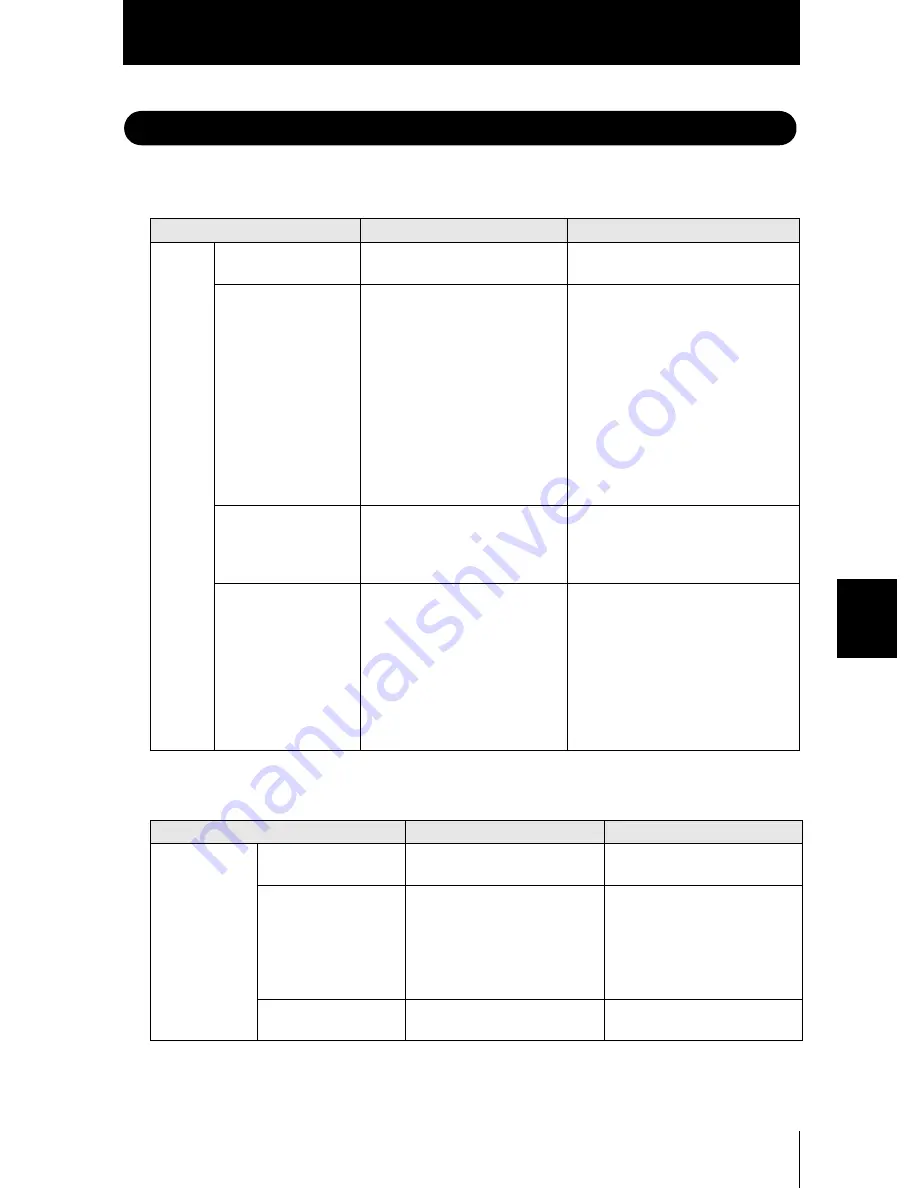
6-3
ZS-L
User’s Manual
S
e
ct
ion 6
AP
PE
NDIX
Section 6
APPENDIX
Error Messages and Countermeasures
■
When [Error] Is Displayed on the Main Display
■
When all digits on the main display and sub-display blink
Display Details
Cause
Countermeasure
LCD
screen
(upper
section)
Overcurrent
Either or some of the judgment
outputs are short-circuited.
Cancel the load short-circuit.
Dark Error
Insufficient received light amount
from workpiece. Distance mea-
surement error.
• Change (increase) the gain setting.
• Change the mode to [HIGH SENS].
• Change to a regular reflection type
Sensor Head to suit the sensing
object.
• When mirror or glass is installed for
regular reflection type sensing,
check the angle of the regular reflec-
tion installation, and adjust to the
optimum angle.
• When the emitted light amount is
fixed, set to [AUTO].
Bright Error
Saturated received light amount
from the workpiece. Distance
measurement error.
• Change (decrease) the gain setting.
• Change the mode to [HIGH SPEED].
• When the emitted light amount is
fixed, set to [AUTO].
Measure Error
When [NORMAL], [PCB], [MIR-
ROR] is set for the measurement
target, the number of surfaces
currently being measured is 2 or
more.
• Change the mode to [GLASS].
• Use SmartMonitor to limit the mea-
surement area.
• Lower the upper limit value of
[LASER]-[RANGE].
• Set [LASER]-[FIXED] to stabilize the
power.
• Change the angle of the Sensor
Head.
Display Details
Cause
Countermeasure
LCD screen
SYSTEM ERROR
HEAD COM(EEPROM)
The Sensor Head is not con-
nected.
Connect the Sensor Head.
SYSTEM ERROR
BANK DATA
Bank data in the Sensor Control-
ler in error
Hold the UP key down for 3 sec-
onds, and then hold the DOWN
key down for 3 seconds.
The sensor is turned ON again
and restored after the device is
initialized.
SYSTEM ERROR
MAIN COM
Internal error
Turn the sensor ON again.
Summary of Contents for ZS-L -
Page 1: ...USER S MANUAL Smart Sensor ZS L Series Ver 2 0 Cat No Z208 E1 02 ...
Page 52: ...2 24 Section 2 INSTALLATION CONNECTION ZS L User s Manual Section 2 SmartMonitor ZS ...
Page 90: ...3 38 Section 3 SETUP ZS L User s Manual Section 3 Setting the System Environment MEMO ...
Page 156: ...6 46 Section 6 APPENDIX ZS L User s Manual Section 6 INDEX ...
Page 158: ......
















































